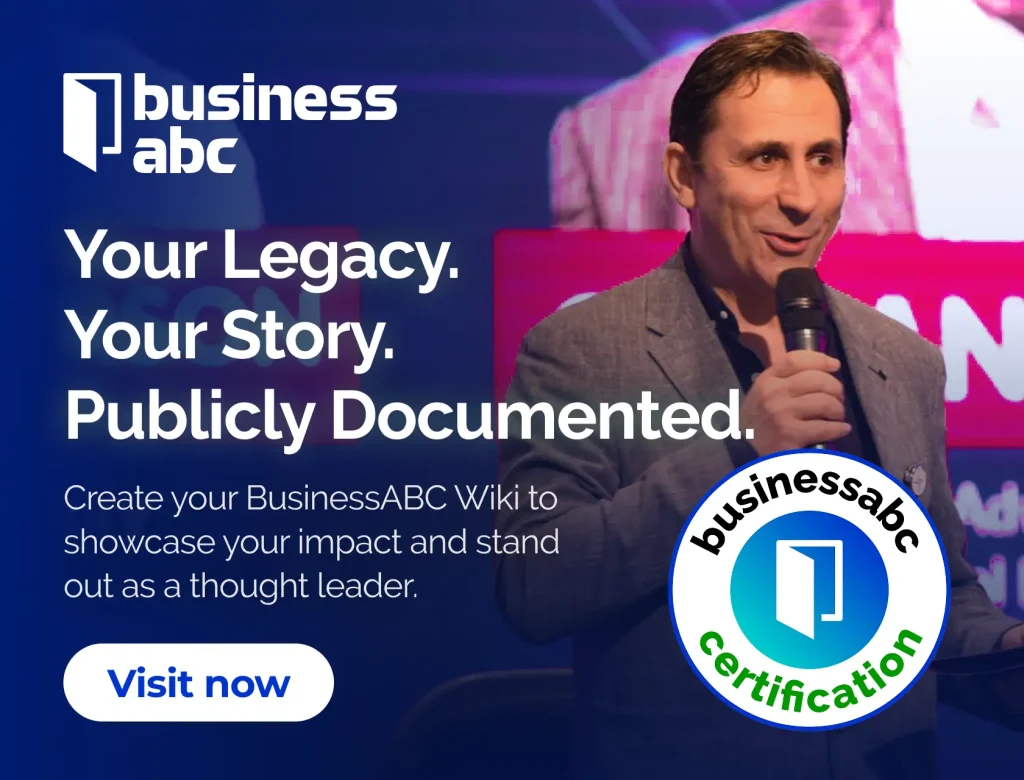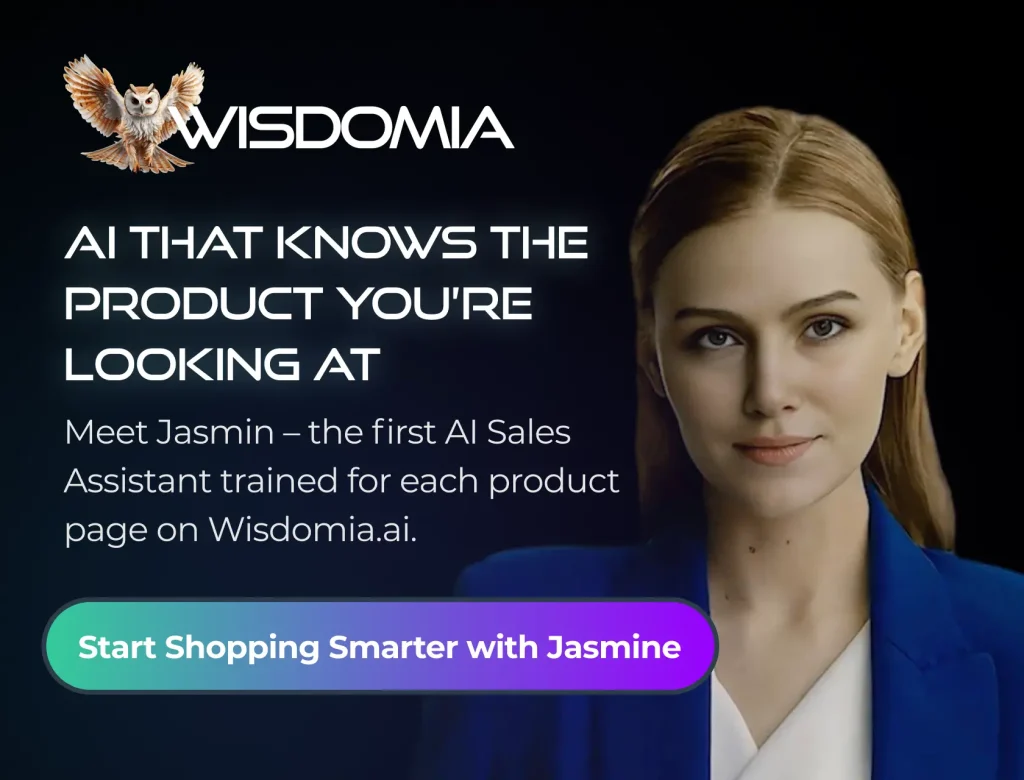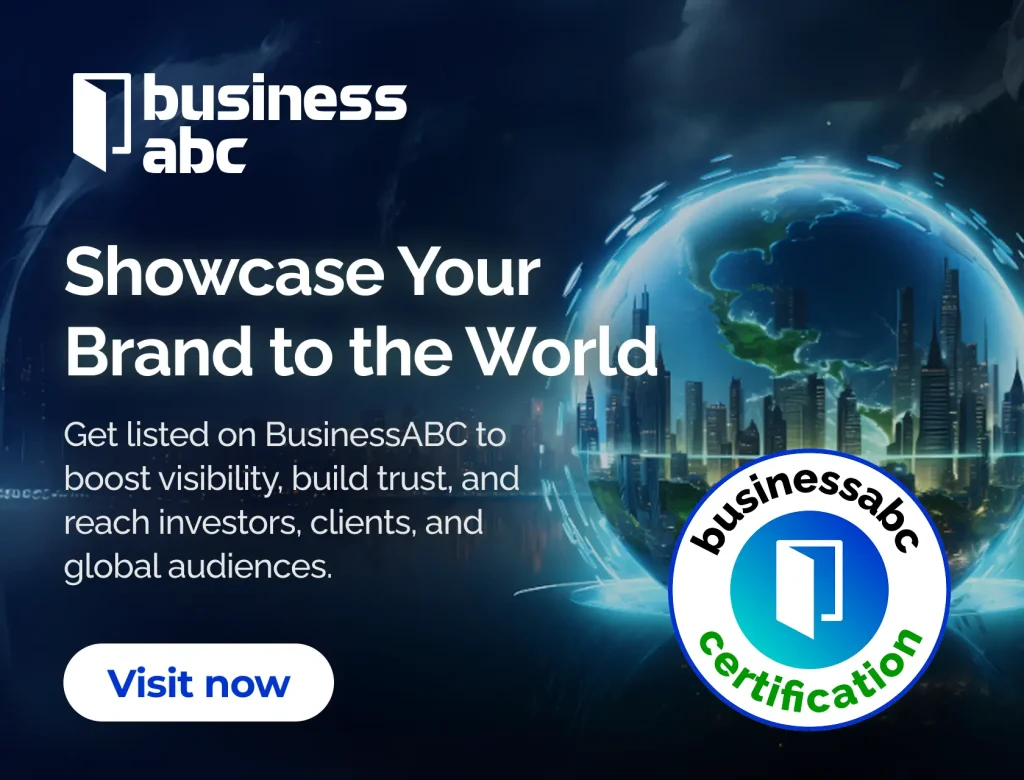Having trouble getting into your Crypto.com account? It’s super frustrating when you can’t access your stuff, especially with something important like your crypto. A common problem folks run into is with their crypto.com login password. But don’t worry, a lot of these issues are pretty easy to fix. This article will walk you through some common fixes and tips to get you back in.
Key Takeaways
- Always double-check your crypto.com login password for typos before hitting enter.
- If you’re locked out, resetting your crypto.com login password is often the quickest solution.
- Make sure your email and phone are secure and accessible for verification steps.
- Turning on two-factor authentication adds a big layer of security to your account.
- Don’t hesitate to reach out to Crypto.com support if you’ve tried everything else and are still stuck.
Resolving Common Crypto.com Login Password Issues
Understanding Password Requirements
So, you’re having trouble logging into your Crypto.com account? First things first, let’s talk passwords. It’s easy to gloss over the requirements when you’re setting things up, but Crypto.com, like most platforms, has specific rules for passwords. These rules are there to protect your account, so it’s worth understanding them. Usually, this means a minimum length, a mix of uppercase and lowercase letters, numbers, and special characters. If you’re not meeting these requirements, that’s likely your problem.
- Minimum length of 8 characters
- At least one uppercase letter
- At least one lowercase letter
- At least one number
- At least one special character
I remember when I first signed up, I kept getting an error message. Turns out, I was missing a special character. It’s a small thing, but it can make all the difference.
Troubleshooting Incorrect Password Entries
Okay, you’re sure you’re using the right password, but it’s still not working. What now? Double-check that caps lock isn’t on. Seriously, it happens to the best of us. Also, make sure you’re using the correct keyboard layout. If you’ve recently changed your password, maybe you’re still typing the old one out of habit. Try typing your password into a text editor first to make sure you’re actually typing what you think you are. If you’re still locked out, it might be time to consider a password reset. You can also try to reset the passcode for Crypto.com App/Web.
When to Reset Your Password
Sometimes, the only solution is to reset your password. If you’ve tried everything else and you’re still locked out, don’t hesitate. Most platforms have a "Forgot Password" link right on the login page. Click it, and follow the instructions. You’ll usually need to verify your email address or phone number. Once you’ve reset your password, make sure to choose something strong and memorable. Consider using a password manager to keep track of all your different passwords. It’s a lifesaver, trust me. If you lost access to your registered email account, please contact Customer Support at chat.crypto.com.
Recovering Your Crypto.com Login Password

It happens to the best of us. Forgetting your password can be a real pain, especially when it comes to accessing your crypto. Fortunately, Crypto.com has a password recovery process in place to help you regain access to your account. Let’s walk through the steps you’ll need to take.
Steps for Password Reset
Okay, so you’ve forgotten your password. No sweat. Here’s how to kick off the reset process:
- Head to the Crypto.com login page. You know, where you usually type in your email and password.
- Spot the "Forgot Password?" link – it’s usually right below the password field. Click it.
- You’ll be prompted to enter the email address associated with your Crypto.com account. Make sure you type it correctly!
- Keep an eye on your inbox. Crypto.com will send a password reset link to that email address. If you don’t see it, check your spam folder – just in case.
- Click the link in the email. This will take you to a page where you can create a new password. Choose something strong and memorable (but not too obvious!).
Important: The password reset link is only valid for a limited time, so don’t delay! If it expires, you’ll need to start the process over again.
Verifying Your Identity for Recovery
To make sure it’s really you trying to reset the password, Crypto.com might ask you to verify your identity. This is a security measure to protect your account. Here’s what you might encounter:
- Email Verification: A code sent to your registered email address.
- SMS Verification: A code sent to your registered phone number.
- Identity Document: You might be asked to upload a copy of your ID (like a driver’s license or passport) for verification. This is more common if you’ve enabled advanced security features or if the system detects unusual activity.
It’s all about keeping your account safe and sound. If you run into any snags during the verification process, don’t hesitate to reach out to Crypto.com support. They can guide you through it.
Accessing Your Account After Reset
Alright, you’ve reset your password and verified your identity. Now what? Time to get back into your account! Here’s the final stretch:
- Go back to the Crypto.com login page.
- Enter your email address and your new password.
- If you have two-factor authentication (2FA) enabled, you’ll also need to enter the code from your authenticator app (like Google Authenticator or Authy). If you’re having trouble with 2FA, check out the troubleshooting 2FA section.
- Click "Sign In," and you should be good to go!
Once you’re in, take a moment to review your account settings and security options. Consider enabling 2FA if you haven’t already, and make sure your contact information is up-to-date. It’s always a good idea to double-check these things after a password reset.
Addressing Email and SMS Verification Problems
Verification issues can be a real headache when you’re trying to log in. It’s like, you know you have the right password, but the system just won’t let you in. Let’s break down some common problems and how to fix them.
Issues with Login Email Verification
Sometimes, the email verification process can go wrong. Maybe the email doesn’t arrive, or maybe the link doesn’t work. It’s important to check your spam folder first.
Here’s a quick checklist:
- Check your spam or junk mail folder.
- Make sure your email address is correct in the Crypto.com system.
- Try requesting the verification email again.
If you still can’t find the email, there might be a delay. Give it a few minutes and try again. If it’s still not there, it might be time to contact support. If you don’t remember your registered email address, you will need to contact customer support.
Troubleshooting SMS Verification Codes
SMS verification can also be tricky. Maybe you’re not getting the codes, or maybe they’re not working. Here’s what to do:
- Make sure your phone number is correct in the Crypto.com system.
- Check your phone’s signal strength.
- Try requesting a new SMS code.
Sometimes, SMS messages can be delayed, especially if you’re in an area with poor reception. If you’re still not getting the codes, try restarting your phone. If the SMS code is invalid, tap resend on the SMS verification screen to receive and input a new code.
Lost Access to Registered Email Account
Losing access to your registered email account is a serious problem. Without it, you can’t reset your password or receive important notifications. If you’ve lost access, here’s what you need to do:
- Try to recover your email account through your email provider.
- Contact Crypto.com support immediately.
- Be prepared to provide proof of identity.
It’s a good idea to set up a backup email address for your Crypto.com account. That way, if you lose access to your primary email, you’ll still be able to recover your account.
Securing Your Crypto.com Account
It’s super important to keep your Crypto.com account safe. Crypto can be a target for scams, so taking steps to protect yourself is a must. Let’s look at some ways to make your account more secure.
Implementing Two-Factor Authentication
Turning on two-factor authentication (2FA) is one of the best things you can do. It adds an extra layer of security. Basically, even if someone knows your password, they still need a code from your phone to get in. It’s like having a second lock on your door. You can enable multi-factor authentication in your account settings.
Recognizing Phishing Attempts
Phishing is when scammers try to trick you into giving them your information. They might send emails or texts that look like they’re from Crypto.com. Always double-check the sender’s address and be careful about clicking links. If something seems off, it probably is. Here are some things to watch out for:
- Unexpected emails asking for your password. Crypto.com will never ask for your password via email.
- Links that look similar to the real Crypto.com website but have slight differences.
- Emails with a sense of urgency, trying to get you to act fast without thinking.
Best Practices for Password Security
Your password is the first line of defense. Make it a good one! Here are some tips:
- Use a strong, unique password. Don’t use the same password for multiple accounts.
- Make it long and complex. Include a mix of uppercase and lowercase letters, numbers, and symbols.
- Consider using a password manager to generate and store your passwords securely.
It’s a good idea to change your password every few months, just to be safe. Also, never share your password with anyone, even if they claim to be from Crypto.com support. They won’t need it.
Troubleshooting Crypto.com App Login Difficulties
Resolving App-Specific Login Errors
Sometimes, the Crypto.com app might throw errors that aren’t related to your password or account credentials. These can be tricky, but usually have simple fixes. Start by force-closing the app and reopening it. If that doesn’t work, try these steps:
- Check for error codes: Note down any specific error messages you see. These codes can be helpful when searching for solutions online or contacting support.
- Review recent app changes: Did you recently update the app or change any settings? Reversing these changes might resolve the issue.
- Check the Crypto.com status page: Sometimes, the problem isn’t on your end. Crypto.com might be experiencing server issues. Check their official status page or social media for updates.
App-specific errors can be frustrating, but don’t panic. Most of the time, they’re caused by temporary glitches or conflicts within the app itself. A systematic approach to troubleshooting will usually get you back on track.
Ensuring App Updates for Smooth Login
An outdated app can cause all sorts of problems, including login failures. App developers regularly release updates to fix bugs, improve security, and add new features. Using an older version might mean you’re missing out on these fixes. To ensure smooth login, follow these steps:
- Check for updates: Go to the App Store (iOS) or Google Play Store (Android) and search for the Crypto.com app. If an update is available, download and install it.
- Enable automatic updates: This way, you’ll always have the latest version without having to manually check. You can find this setting in your app store settings.
- Restart your device: After updating, restart your phone or tablet to ensure the changes take effect.
Clearing App Cache for Login Issues
Over time, apps accumulate cached data. This data is meant to speed things up, but it can sometimes become corrupted and cause problems, including login issues. Clearing the app cache can often resolve these problems. Here’s how to do it:
- Android: Go to Settings > Apps > Crypto.com > Storage > Clear Cache. You might also see a
Managing Your Crypto.com Wallet Extension Password
Resetting Wallet Extension Passwords
Okay, so you’re using the Crypto.com Wallet Extension, which is pretty cool for managing your crypto directly from your browser. But what happens when you forget that all-important password? Don’t panic! The good news is you can reset it, but it’s a little different than your regular Crypto.com app password.
Here’s the deal:
- Recovery Phrase is Key: You absolutely must have your recovery phrase (also sometimes called a seed phrase). This is a set of 12 or 24 words you should have written down when you first set up the wallet. If you don’t have it, password recovery is going to be a major problem.
- Reset Process: If you have your recovery phrase, you can simply uninstall and reinstall the Wallet Extension. During the setup, you’ll be prompted to import your wallet using the recovery phrase. This will allow you to create a new password.
- No Recovery Phrase? Big Problem: Crypto.com doesn’t store your wallet extension password or recovery phrase. If you lose both, they can’t help you recover your wallet. It’s gone. Seriously, treat that recovery phrase like gold. To protect against crypto hacks, always keep your recovery phrase safe.
Losing your recovery phrase is like losing the key to a safety deposit box. There’s no locksmith who can get you back in. It’s gone forever. So, back it up, store it securely, and don’t share it with anyone.
Syncing Wallet Extension with App Login
One thing that can be confusing is how the Wallet Extension password relates to your Crypto.com app login. The short answer? It doesn’t, really. They are separate. Your app login is tied to your email and phone number, while the Wallet Extension is a completely separate entity secured by its own password and recovery phrase. You can’t use your app login to access your Wallet Extension, and vice versa. Think of them as two different accounts, even though they’re both under the Crypto.com umbrella. This separation is actually a good thing for security, as it means if one is compromised, the other isn’t automatically at risk. It’s a bit more to manage, but it’s worth it for the added protection. If you’re having trouble with your app login, make sure you’re using the correct email and password combination.
Common Wallet Extension Access Problems
Okay, let’s talk about some common issues people run into with the Wallet Extension:
- Forgetting the Password: This is the most common problem. As mentioned above, you’ll need your recovery phrase to reset it.
- Incorrect Recovery Phrase: Double, triple, and quadruple-check that you’re entering the recovery phrase correctly. Even a small typo will prevent you from accessing your wallet. Write it down again if you have to.
- Extension Issues: Sometimes, the extension itself can have problems. Try uninstalling and reinstalling it. Also, make sure you’re using the latest version of the extension.
- Browser Compatibility: The Wallet Extension might not work perfectly with every browser. Chrome is generally the most reliable option. If you’re using another browser, try switching to Chrome to see if that resolves the issue.
- Conflicting Extensions: Other browser extensions can sometimes interfere with the Wallet Extension. Try disabling other extensions one by one to see if that resolves the problem.
If you’re still having trouble, it might be time to contact Crypto.com support. But make sure you’ve exhausted all other options first, and be prepared to provide them with as much information as possible about the problem you’re experiencing.
Contacting Crypto.com Support for Login Help

Sometimes, despite your best efforts, you might still face login issues with your Crypto.com account. That’s where their customer support team comes in. Don’t hesitate to reach out if you’ve exhausted all other troubleshooting steps. They’re there to help!
When to Reach Out to Customer Support
Okay, so you’ve tried resetting your password, checked your email and SMS, and you’re still locked out. When is it time to throw in the towel and contact support? Here’s a quick checklist:
- You’ve tried the password reset process multiple times without success.
- You’re not receiving email or SMS verification codes.
- You suspect your account might be compromised.
- You’ve lost access to your registered email account.
If any of these apply, it’s time to get in touch with Crypto.com support. Don’t wait too long, especially if you think there’s a security issue.
Providing Necessary Information for Assistance
When you contact support, be ready to provide some key details. The more information you give them upfront, the faster they can help you. Here’s what they’ll likely ask for:
- Your Crypto.com registered email address.
- Your Crypto.com User ID (if you know it).
- A detailed description of the problem you’re experiencing.
- Any error messages you’re seeing.
- The type of device you’re using (e.g., iPhone, Android, computer).
Providing this information right away will speed up the support process.
Exploring Support Chat Options
Crypto.com offers a few ways to get in touch with their support team. One of the most convenient is usually their live chat feature. Here’s how to find it:
- Log in to the Crypto.com App or website (if you can!).
- Look for a "Help" or "Support" section.
- Find the option to start a live chat.
The chat support is often the quickest way to get help, especially for simple issues. Be prepared to wait a few minutes for an agent to become available, especially during peak hours. Have all your relevant information ready to paste into the chat to save time. If you lost access to your registered email account, you should contact customer support via chat.
If live chat isn’t available, you can also try submitting a support ticket through their website or app. This might take a bit longer to get a response, but it’s a good option for less urgent issues.
Wrapping Things Up
So, there you have it. Dealing with password problems can be a real pain, but with a bit of patience and these tips, you should be able to get back into your Crypto.com account. Remember to keep your passwords safe and maybe write them down somewhere secure if you’re prone to forgetting. If all else fails, their customer support is there to help. Don’t give up, you’ll get it sorted!
Frequently Asked Questions
What if I forget my Crypto.com Wallet Extension password?
If you can’t remember your Crypto.com Wallet Extension password, don’t worry! You’ll need to reset it. This usually means you’ll go through a process to prove who you are, often involving your recovery phrase or other security steps.
Why can’t I log into my Crypto.com app?
If you’re having trouble logging into the Crypto.com app, first check your internet connection. Make sure the app is updated to the newest version. Sometimes, clearing the app’s cache (temporary files) on your phone can help fix weird login problems.
What should I do if I can’t get into my registered email account?
If you’ve lost access to the email account you use for Crypto.com, it’s super important to contact their customer support right away. They can help you get your account back and make sure your money is safe.
I’m not getting the login email. What’s wrong?
If you’re not getting the email to log in, first check your spam or junk folder. Sometimes emails end up there by mistake. Also, make sure the email address you’re checking is the one linked to your Crypto.com account.
Why am I not receiving SMS verification codes?
If you’re not getting SMS verification codes, check if your phone has good signal. Make sure your phone number on file with Crypto.com is correct. Sometimes, restarting your phone can help, or you might need to contact your phone company.
When should I reset my Crypto.com password?
You should reset your password if you forget it, or if you think someone else might know it. It’s also a good idea to change it regularly for better security. If you get a message that your password was used somewhere else, reset it immediately!