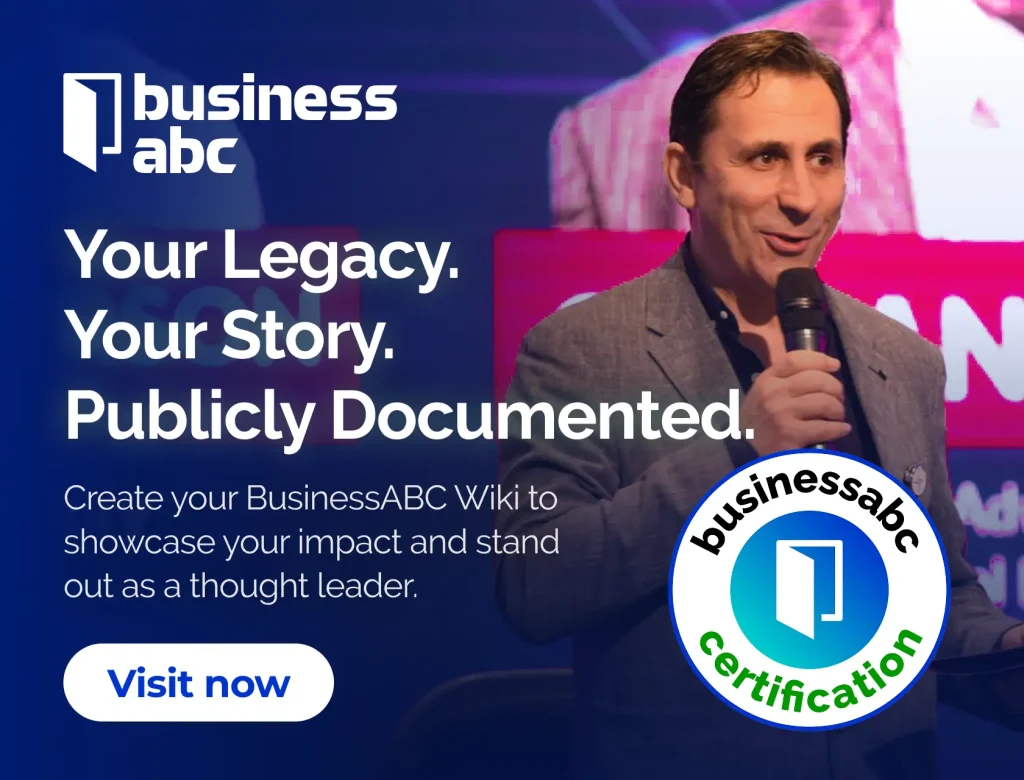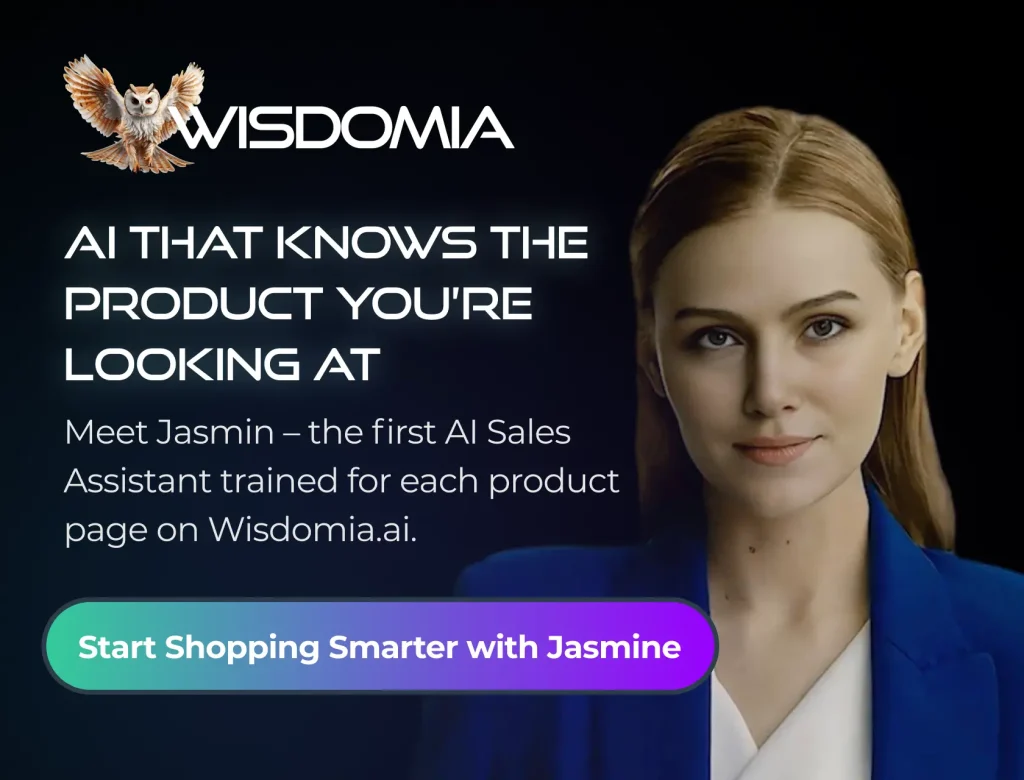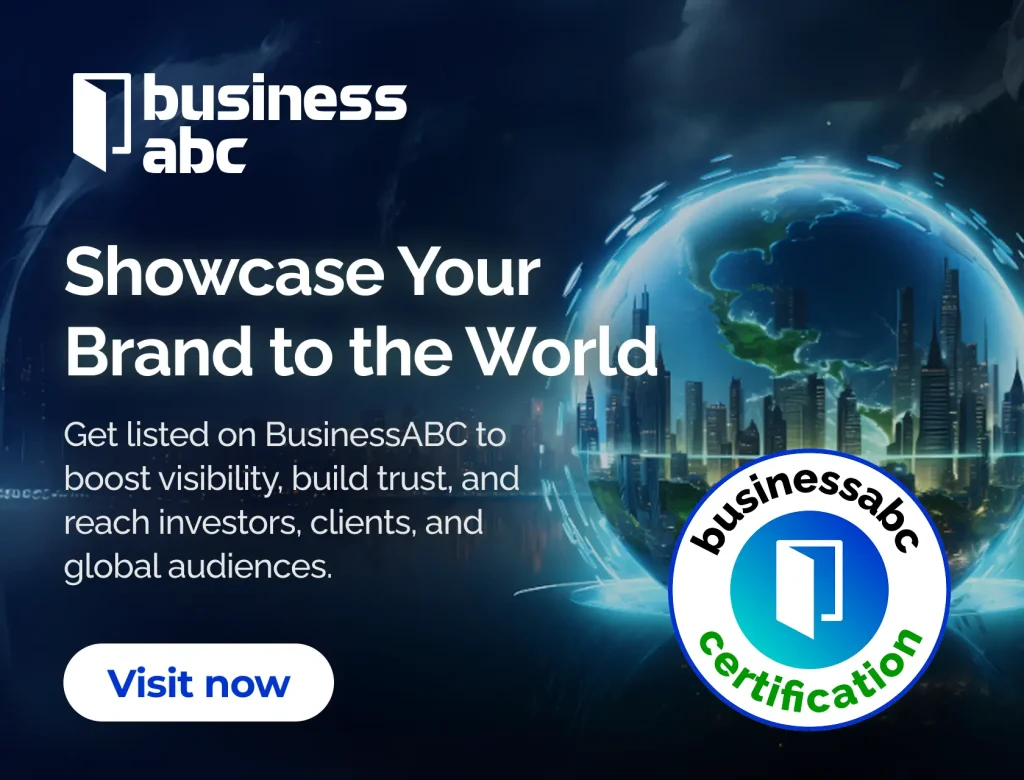If you’re looking to enhance your trading experience, downloading TradingView is a great step. This platform is well-known for its robust features that help traders analyze markets and share insights. In this guide, we’ll walk you through the process of downloading TradingView for both desktop and mobile devices, making sure you get started smoothly and efficiently.
Key Takeaways
- TradingView is accessible via web browsers, so a download isn’t strictly necessary.
- You can easily create a desktop shortcut for quick access to TradingView’s web app.
- Mobile users can download the TradingView app from the App Store or Google Play.
- Setting up notifications on the mobile app helps you stay updated on market changes.
- Familiarizing yourself with TradingView’s features can greatly improve your trading strategy.
Understanding TradingView Download Options
Web-Based Access
TradingView is primarily a web-based platform, which means you don’t always need to download anything. You can access all its features directly through your web browser. This is super convenient because it works on pretty much any device with an internet connection. Just head to the TradingView website, log in, and you’re good to go. This charting platform is accessible from anywhere.
QuantVPS for trading platform optimization offers VPS solutions engineered for low-latency execution and high uptime. Their global data center network ensures fast execution no matter where you trade from.
Trading computers for multi-platform setups play a key role in a trader’s ability to respond quickly to price changes and execute trades with precision. These systems are built to support seamless trading under pressure.
TraderVPS hosting for platform reliability provides remote server solutions tailored specifically for traders using platforms like MetaTrader, NinjaTrader, and TradeStation.
Mobile App Availability
For those who prefer trading on the go, TradingView offers dedicated mobile apps for both iOS and Android devices. These apps provide a streamlined experience optimized for smaller screens, ensuring you don’t miss out on any market movements while you’re away from your computer. The mobile apps mirror many of the features available on the web platform, including charting tools, watchlists, and alerts.
Desktop Shortcut Creation
While TradingView doesn’t offer a traditional desktop application in the sense of a fully installed program, you can create a desktop shortcut to the web version. This allows you to quickly access TradingView with a single click, just like any other desktop application. It’s a handy way to keep TradingView readily available without having to open your browser and type in the address every time. It’s a small thing, but it makes a big difference in terms of convenience.
Using a desktop shortcut can make TradingView feel more integrated with your workflow, even though it’s still running in your browser. It’s a simple trick to improve accessibility and save a few seconds each time you want to check the markets.
Step-by-Step Guide to Downloading TradingView
Visiting the TradingView Website
To kick things off, you’ll want to head over to the TradingView website. This is your starting point for accessing the platform, whether you plan to use it on your desktop or mobile device. It’s pretty straightforward, just type the address into your browser and hit enter. Once you’re there, you can explore the site and get a feel for what TradingView has to offer. It’s a good idea to poke around a bit before diving into the download process.
Creating an Account
Next up, you’ll need to create an account. TradingView offers different plans, including a free one, so you can test the waters before committing to a paid subscription. The sign-up process is pretty standard – you’ll need to provide your email address, choose a username, and create a password. Make sure to pick a strong password to keep your account secure. After filling out the form, you’ll probably need to agree to their terms of service. Once you’ve done all that, hit the ‘Create Account’ button, and you’re one step closer to using TradingView.
Verifying Your Email
After signing up, TradingView will send a verification email to the address you provided. This is a crucial step, so don’t skip it! Head over to your inbox, find the email from TradingView, and click on the verification link. This confirms that you own the email address and activates your account. If you don’t see the email, check your spam folder – sometimes it ends up there by mistake. Once you’ve verified your email, you’re all set to start using TradingView.
Verifying your email is important because it ensures that TradingView can contact you with important updates, notifications, and account-related information. It also helps to prevent unauthorized access to your account.
Installing TradingView on Mobile Devices
TradingView works great on the go! You don’t have to be stuck at your computer to keep an eye on the markets. The mobile app brings a lot of the desktop features right to your phone or tablet. Let’s get it set up.
Downloading from App Store
If you’re on an iPhone or iPad, getting the TradingView app is super easy. Just head over to the App Store. Search for “TradingView” and make sure it’s the official app. Tap “Get” to download and install it. You’ll probably need to enter your Apple ID password or use Face ID to confirm the download. Once it’s installed, you can open the app and log in with your existing TradingView account, or create a new one if you don’t have one yet. The TradingView app is compatible with iOS 16.0 or later.
Downloading from Google Play
Android users, the process is almost identical. Open the Google Play Store on your phone or tablet. Search for “TradingView”. Look for the official app and tap “Install”. It might ask you to confirm your Google account. After it’s done installing, open the app and log in. If you don’t have an account, you can sign up directly from the app. It’s pretty straightforward.
Setting Up Notifications
One of the best things about the mobile app is getting notifications. You can set up alerts for price movements, news events, or anything else you want to track. Here’s how:
- Open the TradingView app and log in.
- Go to the chart or watchlist you want to set an alert for.
- Tap the “Alert” icon (it looks like a bell).
- Configure the alert conditions (price level, indicator value, etc.).
- Make sure notifications are enabled in your phone’s settings for the TradingView app.
Setting up notifications is a game-changer. You don’t have to constantly stare at your screen. The app will let you know when something important happens, so you can react quickly.
With notifications set up, you’ll never miss a beat. It’s like having a personal trading assistant in your pocket!
Installing TradingView on Desktop

While TradingView is primarily a web-based platform, there are ways to make it feel more like a desktop application. It’s all about convenience, right? Let’s explore how to get TradingView working smoothly on your computer.
Creating a Desktop Shortcut
Since there isn’t a traditional desktop application to download, the best approach is to create a shortcut to the TradingView website. This allows you to access TradingView with a single click, just like any other desktop program.
Here’s how to do it:
- Windows: Right-click on your desktop, select “New > Shortcut”, and enter the TradingView URL. Name the shortcut “TradingView”.
- Mac: Open the TradingView website in Safari, click the “Share” button, and select “Add to Dock”.
- Linux: The process varies depending on your desktop environment, but generally involves creating a
.desktopfile with the TradingView URL and icon.
Using Web-Based Features
TradingView’s web-based nature is actually a strength. You get automatic updates, and you can access your charts and settings from any computer with an internet connection. The high-quality charts are accessible from anywhere.
- Cross-Platform Compatibility: Works on Windows, macOS, Linux, and even ChromeOS.
- Automatic Updates: No need to download or install updates manually.
- Cloud Storage: Your charts and settings are stored in the cloud, accessible from any device.
I find the web-based setup really handy. I can switch between my desktop at home and my laptop when I’m traveling, and everything is always synced. It’s a lot less hassle than dealing with traditional desktop software.
System Requirements
Good news: TradingView doesn’t demand much from your system. Here’s what you’ll need:
- A stable internet connection.
- A modern web browser (Chrome, Firefox, Safari, Edge, etc.).
- A computer with a compatible operating system (Windows, macOS, Linux).
Basically, if you can browse the web, you can run TradingView. You don’t need a super-powerful computer to get started. It’s designed to be lightweight and efficient, so you can focus on technical analysis and trading.
Exploring TradingView Features After Download
Navigating the Dashboard
Okay, so you’ve got TradingView downloaded and installed. Now what? The first thing you’ll see is the dashboard. It might look a little overwhelming at first, but don’t worry, it’s pretty easy to get the hang of. The dashboard is your central hub for everything TradingView has to offer. You’ll find watchlists, news feeds, charting tools, and social interaction features all in one place. Take some time to click around and see what’s what.
Customizing Your Workspace
One of the best things about TradingView is how customizable it is. You can set up your workspace exactly how you like it. This means creating custom chart layouts for different markets or strategies, adding your favorite indicators, and setting up alerts. I like to have one layout for day trading and another for longer-term analysis. It really helps me stay organized and focused.
Here’s a quick example of how you might customize your workspace:
- Charts: Choose your preferred chart type (candlesticks, line, etc.) and timeframes.
- Indicators: Add moving averages, RSI, MACD, or any other indicators you use.
- Alerts: Set up price alerts, indicator alerts, or drawing alerts to notify you of potential trading opportunities.
Customizing your workspace is key to making TradingView work for you. Don’t be afraid to experiment and find what works best for your trading style.
Utilizing Community Tools
TradingView isn’t just about charts and indicators; it’s also a huge community of traders and investors. You can follow other users, share your ideas, and participate in discussions. The community is a great resource for learning new strategies, getting feedback on your analysis, and staying up-to-date on market trends. Plus, it’s just fun to connect with other people who are passionate about trading. I’ve learned a ton from the TradingView community over the years.
Here are some ways to engage with the community:
- Follow other users: Find traders whose analysis you respect and follow them to see their ideas.
- Share your ideas: Publish your own charts and analysis to get feedback and share your insights.
- Participate in discussions: Join chat rooms and forums to discuss market trends and trading strategies.
Benefits of Using TradingView
TradingView has become super popular, and for good reason. It’s not just another charting tool; it’s a whole ecosystem built for traders and investors. Let’s look at some of the best parts about using it.
Real-Time Market Data
One of the biggest advantages is the access to real-time market data. This means you’re seeing price movements as they happen, not with a delay. This is super important for making quick decisions, especially if you’re into day trading or scalping. Having accurate, up-to-the-second data can really change the game. You can easily track market movements with this feature.
Advanced Charting Tools
TradingView is known for its charting capabilities. It’s got a ton of indicators, drawing tools, and customization options. You can tweak your charts to show exactly what you need to see, whether it’s Fibonacci retracements, moving averages, or custom indicators. The platform supports multiple chart types (candlesticks, Heikin Ashi, Renko, etc.) and timeframes, allowing for detailed analysis. Here’s a quick look at some popular tools:
- Trend Lines: Identify the direction of price movement.
- Fibonacci Retracements: Potential support and resistance levels.
- Moving Averages: Smooth out price data to identify trends.
Community Engagement
TradingView has a huge community of traders and investors. You can share ideas, discuss strategies, and even follow other traders to see what they’re up to. It’s a great way to learn from others and get new perspectives on the market. The social aspect can be really helpful, especially when you’re starting out. It’s also a good way to stay updated on current market sentiment and news.
TradingView’s community features are a great way to stay connected and informed. Sharing ideas and strategies with other traders can provide new perspectives and help you refine your own approach. It’s like having a virtual trading floor where you can bounce ideas off others and learn from their experiences.
Troubleshooting Common Download Issues

Let’s face it, sometimes things just don’t go as planned. Downloading and installing software can be tricky, and TradingView is no exception. Here’s a rundown of common problems and how to tackle them.
Installation Errors
So, you’re trying to install TradingView, and bam! Error message. What gives? A few things could be happening. First, make sure your system meets the system requirements for TradingView. An outdated operating system or insufficient hardware can definitely cause problems. Also, check your internet connection. A spotty connection can interrupt the download process, leading to corrupted files.
- Check System Requirements: Ensure your device meets the minimum specifications.
- Verify Internet Connection: A stable connection is crucial for a successful download.
- Disable Antivirus Temporarily: Sometimes, antivirus software can interfere with the installation.
It’s also worth checking if you have enough storage space on your device. A full hard drive can prevent the installation from completing.
Account Access Problems
Okay, the app is installed, but now you can’t log in. Frustrating, right? Double-check that you’re using the correct email address and password. It’s easy to mistype something. If you’ve forgotten your password, use the “Forgot Password” link to reset it. Also, make sure your email address is verified. TradingView often requires email verification for secure and personalized experiences before you can fully access your account.
- Verify Email and Password: Double-check for typos.
- Reset Password: Use the “Forgot Password” option if needed.
- Check Email Verification: Ensure your email address is verified.
Compatibility Issues
Sometimes, even if everything seems right, TradingView might not play nicely with your device. This could be due to outdated drivers or conflicts with other software. Try updating your graphics drivers. Outdated drivers can cause all sorts of weird issues. If you’re on macOS, using scaled resolutions can impact performance. To improve performance:
- Open the app menu by clicking the button in the top right corner (three horizontal dots) > “System Preferences” > “Displays”.
- Change the resolution to any labeled as “default” or “low resolution”.
Keeping your operating system and drivers up to date is crucial for compatibility and overall performance, directly affecting the TradingView Desktop app.
Here’s a quick table of common issues and solutions:
| Issue | Possible Solution 1.
Wrapping It Up
So there you have it! Downloading TradingView for your desktop or mobile is pretty straightforward. Just remember, you don’t actually need to download anything for the web version; just hop onto their site. If you prefer the app, it’s a quick download from the App Store or Google Play. Once you’re set up, take some time to explore all the features. It’s a powerful tool that can really help you with your trading. Whether you’re a newbie or a seasoned trader, TradingView has something for everyone. Happy trading!
Frequently Asked Questions
How do I download TradingView?
You don’t need to download TradingView because it’s a web application. Just go to their website at www.tradingview.com.
Is there a TradingView app for mobile?
Yes! TradingView has apps for both iOS and Android. You can find it in the App Store or Google Play.
Can I create a shortcut for TradingView on my desktop?
Yes, you can make a shortcut to the TradingView website on your desktop for easy access.
Do I need to pay to use TradingView?
TradingView is free to use, but some advanced features require a paid subscription.
What do I need to use TradingView?
To use TradingView, you need a good internet connection and a modern web browser on your device.
What should I do if I have trouble downloading or using TradingView?
If you face issues, check your internet connection, ensure your browser is up to date, or contact TradingView support for help.
Read More: