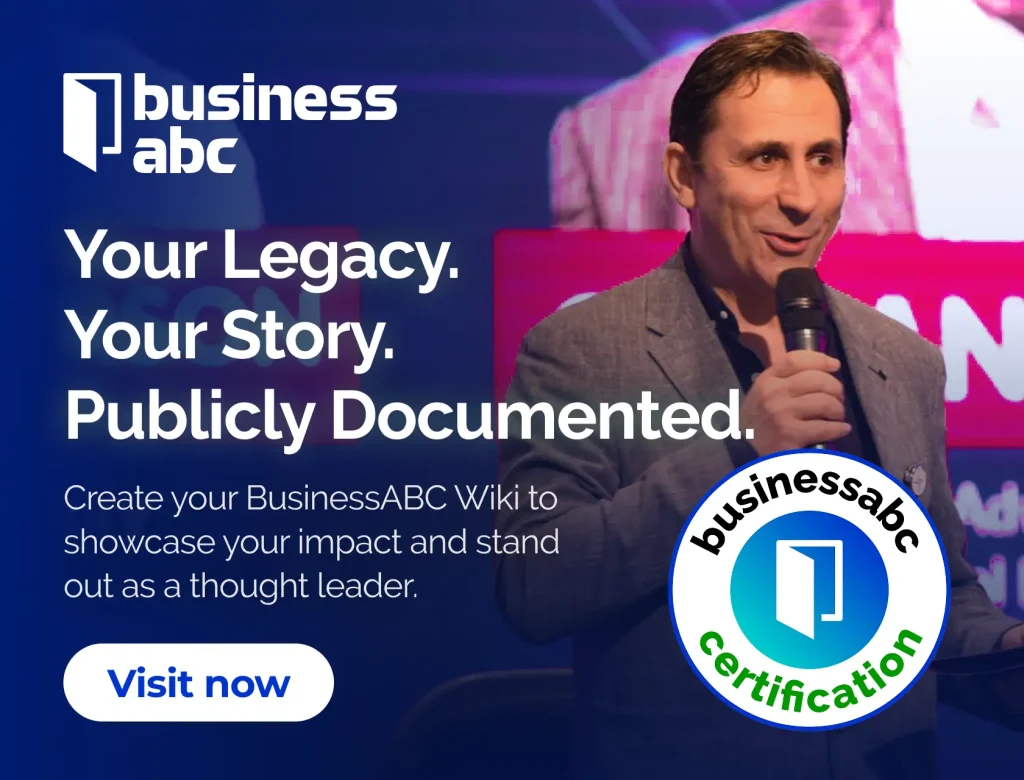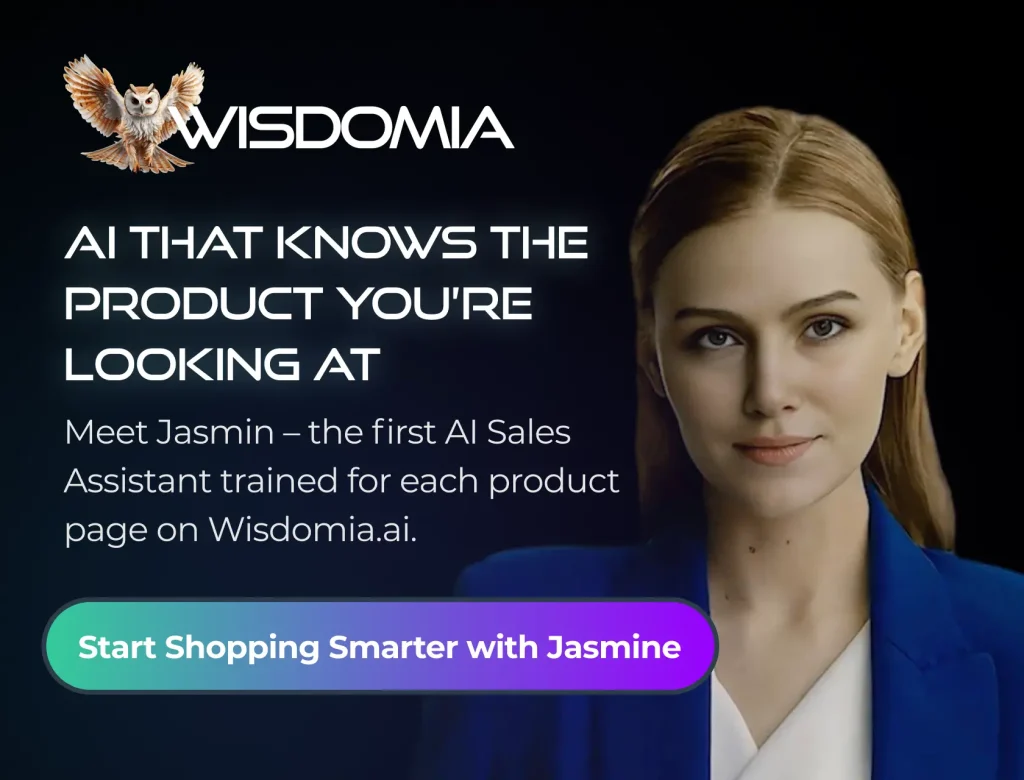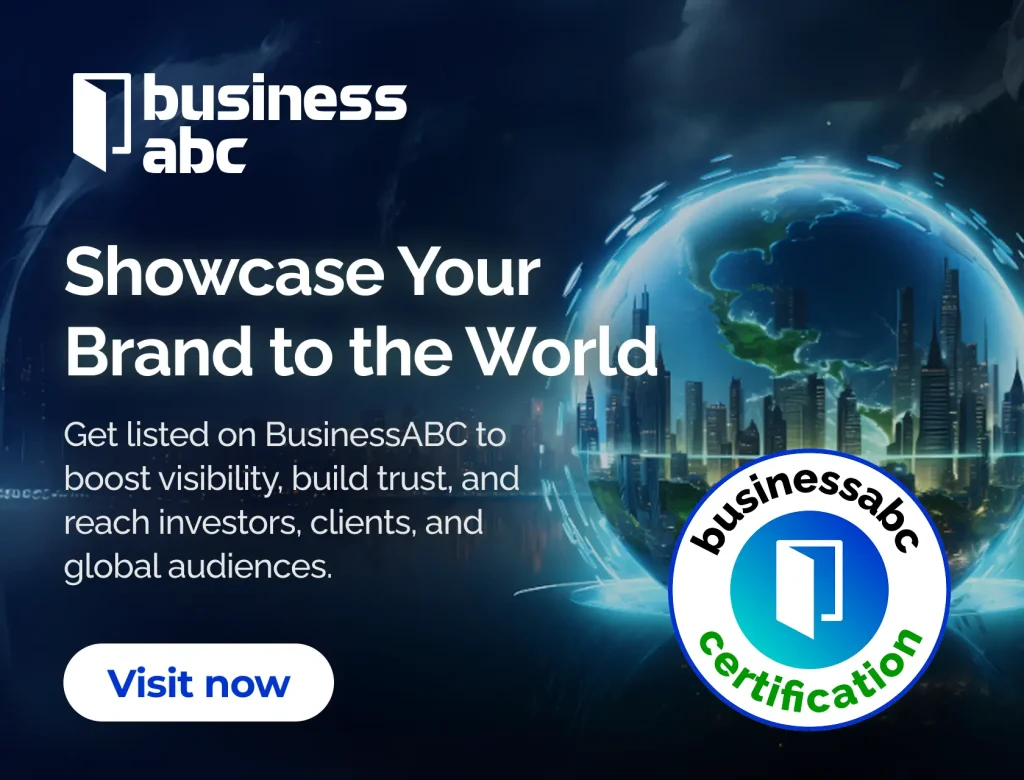If you’re looking to trade online, the thinkorswim web login is your gateway to a powerful trading platform without the need for downloads. This guide will walk you through the steps to access the platform, understand its features, and make the most of your trading experience. Whether you’re new to trading or just need a refresher, we’ve got you covered with easy-to-follow instructions.
Key Takeaways
- Access thinkorswim web easily through your browser without downloads.
- Log in using your Schwab account credentials for a seamless experience.
- Customize your workspace to suit your trading style and preferences.
- Utilize the charting tools and indicators to analyze market trends effectively.
- Explore educational resources to enhance your trading knowledge and skills.
Accessing The thinkorswim Web Login

Navigating To The Login Page
Okay, so you want to get into thinkorswim Web. It’s actually pretty straightforward. The easiest way is to just type trade.thinkorswim.com directly into your browser’s address bar. No need to download anything, which is a huge plus. Alternatively, you can go to the main Charles Schwab website and look for the link to thinkorswim Web from there. Both ways get you to the same spot – the login page. I usually just type the address; it’s faster.
Entering Your Credentials
Once you’re on the login page, you’ll need your Schwab Login ID and password. Make sure you’re entering them correctly – it’s easy to mistype something, especially if you’re in a hurry. You’ll also see an option to select between "Live Trading" and "paperMoney." paperMoney is a simulated trading environment, which is great for practicing without risking real money. If you’re ready to trade for real, choose "Live Trading." After entering your info, hit that login button and you should be good to go.
Troubleshooting Login Issues
Sometimes, things don’t go as planned. If you’re having trouble logging in, here are a few things to check:
- Check your internet connection: A weak or unstable connection can prevent you from logging in.
- Verify your login credentials: Double-check that you’re entering the correct username and password. Passwords are case-sensitive, so pay attention to capitalization.
- Clear your browser’s cache and cookies: Sometimes, old data stored in your browser can interfere with the login process. Clearing the cache and cookies can resolve this issue.
- Password Reset: If you’ve forgotten your password, use the "Forgot Password" link on the login page to reset it. Schwab will guide you through the process.
If you’ve tried all of these steps and you’re still unable to log in, it’s best to contact Schwab’s customer support directly. They can help you troubleshoot the issue and ensure that your account is accessible. They can also help with setting up thinkorswim if you are having issues.
Understanding The thinkorswim Web Interface
Overview Of Key Features
Okay, so you’ve logged into thinkorswim web. Now what? The interface is designed to be pretty intuitive, even if you’re used to the desktop version. It’s all about getting familiar with where things are. Think of it as a streamlined version of the desktop platform, accessible from anywhere.
- Watchlists: Keep an eye on your favorite stocks.
- Charts: Analyze price movements.
- Order Entry: Place trades quickly.
The great thing about the web version is that you don’t need to download anything. Just open your browser and go. This makes it super convenient if you’re on a different computer or just want to check something quickly on your phone.
Customizing Your Workspace
One of the best things about thinkorswim, even the web version, is that you can tweak it to fit how you like to trade. You can move stuff around, add or remove widgets, and generally make it your own. It’s not quite as customizable as the desktop platform, but you still have a good amount of control. For example, you can add a quick chart or calculator to the sidebar.
Utilizing The Navigation Bar
The navigation bar is your friend. It’s usually at the top or side, and it’s how you get to all the main sections of the platform. Look for tabs like:
- Monitor: To see your account balances and positions.
- Trade: To place orders.
- Analyze: To research stocks and options.
- Charts: To view and analyze charts.
It’s worth spending some time just clicking around and seeing what’s under each tab. That’s the best way to learn where everything is. Don’t be afraid to experiment! You can always reset things if you mess something up. The platform also provides access to educational resources to help you understand all the features.
Placing Trades On thinkorswim Web

Executing Stock Trades
Okay, so you’re ready to buy some stock. The thinkorswim web platform makes it pretty straightforward. First, head over to the "Trade" tab. You’ll see a spot to enter the stock ticker. Type it in, and you’ll get a snapshot of the stock’s current info – price, volume, all that jazz. To actually buy, find the "Ask" price and click on it. This will bring up an order entry form at the bottom of the screen. Fill in the number of shares you want, the price you’re willing to pay, and the order type (market, limit, etc.). Double-check everything, and then hit "Confirm and Send".
Trading Options
Options trading is a bit more involved, but the process is similar. Again, start on the "Trade" tab. Look for the "Option Chain" section. Enter the ticker symbol of the underlying asset. You’ll see a matrix of calls (on the left) and puts (on the right), with different expiration dates and strike prices. Pick the option you want by clicking on the "Ask" price (if you’re buying to open). An order form will pop up, just like with stocks. Enter the quantity, price, order type, and duration. Review it all carefully before hitting "Confirm and Send".
Reviewing Your Trade History
Keeping track of your trades is super important. To see your past activity, go to the "Monitor" tab. There, you’ll find a section for "Activity and Positions." This shows you all your completed orders, open positions, and any pending orders. You can filter by date range, symbol, or order type to find what you’re looking for. It’s a good idea to check this regularly to make sure everything is as it should be.
It’s always a good idea to start small when trading, especially with options. Don’t risk more than you can afford to lose, and take the time to understand the risks involved before placing any trades.
Utilizing Charts And Analysis Tools
Thinkorswim shines when it comes to charts and analysis. It’s got a ton of tools to help you make sense of the market. The platform provides a wide array of charting options and analytical features.
Accessing Charting Features
Getting to the charts is pretty straightforward. The platform’s design makes it easy to find. Once you’re there, you’ll see a bunch of options for how to display your data. You can pick from different chart types, like candlesticks, bars, or lines, whatever works best for you. The default chart is a candlestick chart, which shows the price on the right and time along the bottom. It also shows the highest and lowest prices for the time period, and little icons for things like earnings reports and stock splits. Below the main chart, there’s usually a bar chart showing how much trading is happening each day.
Adding Technical Indicators
Adding indicators is where things get interesting. Thinkorswim has a huge library of them. You can overlay moving averages, check out RSI, or play around with Fibonacci levels. It’s all about finding what helps you spot potential trades.
Here’s a quick example of some common indicators:
| Indicator | Description |
|---|---|
| Moving Average | Smooths out price data to show trends. |
| RSI | Measures the speed and change of price movements. |
| MACD | Shows the relationship between two moving averages of a security’s price. |
| Bollinger Bands | Measures the volatility of a stock. |
Interpreting Market Data
Knowing how to read the data is key. Thinkorswim gives you the tools, but it’s up to you to understand what the charts are telling you. Look for patterns, keep an eye on volume, and pay attention to the news. It’s a mix of art and science. You can also use chart drawing tools to make notes directly on the chart.
It’s important to remember that no tool is perfect. Market analysis is about using all the information you have to make the best possible decision. Don’t rely solely on one indicator or chart pattern. Consider the overall market conditions and your own risk tolerance.
Here are some things to consider when interpreting market data:
- Price Action: How the price moves over time.
- Volume: The amount of shares traded.
- News: Any relevant news that could affect the stock.
- Economic Indicators: Things like interest rates and inflation.
Managing Your Account Settings
Updating Personal Information
Keeping your personal information current is important for smooth account operation. It’s not something you think about daily, but it’s important. thinkorswim web makes it easy to update details like your address, phone number, and email. Here’s how:
- Log into your thinkorswim web account.
- Go to the "Settings" or "My Profile" section. This is usually found in the account menu.
- Click on "Personal Information" or a similar option.
- Edit the necessary fields and save your changes. Make sure to double-check everything before saving!
Setting Up Notifications
Staying informed about account activity is a smart move. thinkorswim web lets you set up notifications for various events. You can get alerts for things like trade confirmations, margin calls, or important account updates. Here’s a quick guide:
- Access the "Settings" menu.
- Find the "Notifications" or "Alerts" section.
- Choose the types of notifications you want to receive (email, SMS, etc.).
- Customize the settings for each notification type.
Setting up notifications is a great way to stay on top of your account. It helps you react quickly to important events and keep your account secure.
Adjusting Security Preferences
Security is a big deal when it comes to your trading account. thinkorswim web provides several options to enhance your account’s security. Consider enabling two-factor authentication (2FA) for an extra layer of protection. Here are some common security settings you can adjust:
- Change your password regularly. Use a strong, unique password.
- Enable two-factor authentication (2FA). This requires a code from your phone in addition to your password.
- Review your linked devices and remove any that you don’t recognize.
- Set up security questions for added verification.
It’s also a good idea to review your account settings periodically to make sure everything is still accurate and secure. Think of it as a regular check-up for your financial safety.
Exploring Educational Resources
thinkorswim Web isn’t just about trading; it’s also about learning. They have a bunch of resources to help you get better at trading, no matter your current skill level. Let’s take a look at what’s available.
Accessing The Learning Center
The Learning Center is your one-stop shop for all things education on thinkorswim Web. You can find it within the platform itself, usually under a "Support" or "Education" tab. The Learning Center access point is designed to be easy to use, so you can quickly find what you’re looking for. Once inside, you’ll find a variety of materials, including articles, videos, and even interactive courses. It’s a great place to start if you’re new to the platform or just want to brush up on your skills.
Utilizing Webinars And Tutorials
thinkorswim Web offers a range of webinars and tutorials that cover various trading topics. These resources are great because they often feature experienced traders who share their insights and strategies. You can usually find a schedule of upcoming webinars on the platform or on the thinkorswim website. Tutorials are often available on-demand, so you can watch them whenever it’s convenient for you. Here’s what you might expect:
- Webinars: Live sessions covering market analysis, trading strategies, and platform features.
- Tutorials: Step-by-step guides on how to use specific tools and features within thinkorswim Web.
- Recorded Sessions: Access to past webinars and tutorials, allowing you to learn at your own pace.
Finding Community Support
Trading can sometimes feel isolating, but thinkorswim Web has a community aspect to it. There are forums and chat rooms where you can connect with other traders, ask questions, and share ideas. This can be a great way to learn from others’ experiences and get support when you need it. Don’t be afraid to jump in and participate – the community is there to help. You can also find community support through:
- Forums: Dedicated spaces for discussing specific topics, strategies, and market trends.
- Chat Rooms: Real-time conversations with other traders, allowing for quick questions and answers.
- Social Media Groups: Many traders also connect on platforms like Twitter and Facebook to share insights and ideas.
It’s worth remembering that while community support can be helpful, it’s important to do your own research and make your own decisions. Don’t blindly follow the advice of others without understanding the risks involved.
Mobile Access To thinkorswim Web
Using The Mobile Browser
Accessing thinkorswim Web on your mobile device is pretty straightforward. The main advantage is that you don’t need to download or install anything. Just open your preferred mobile browser, like Chrome or Safari, and head to the thinkorswim website. The web platform is designed to be responsive, meaning it should automatically adjust to fit your screen size, whether you’re on a smartphone or tablet. This makes it easy to check your positions, view charts, and even place trades while you’re on the go. It’s a handy way to stay connected to the market without being tied to your desktop.
Features Available On Mobile
While the mobile version of thinkorswim Web offers a lot of the same functionality as the desktop platform, there are some differences to keep in mind. Here’s a quick rundown of what you can typically expect:
- Charting: Access to interactive charts with various timeframes and technical indicators.
- Order Entry: Place different order types, including market, limit, and stop orders.
- Account Monitoring: View your account balances, positions, and order status.
- Watchlists: Create and manage watchlists to track your favorite stocks and other assets.
It’s worth noting that some advanced features or tools available on the desktop platform might be simplified or unavailable on the mobile version. Always double-check the specifics on your device to ensure you have the functionality you need.
Syncing With Desktop
One of the cool things about thinkorswim Web is its ability to sync with your desktop platform. This means that any changes you make on one device, such as adding a stock to your watchlist or adjusting a chart setting, will automatically be reflected on your other devices. This seamless experience can be a real time-saver, allowing you to switch between your desktop and mobile devices without missing a beat. It’s especially useful if you like to do your research and analysis on your computer but want to monitor your positions or make quick trades from your phone.
Wrapping It Up
So there you have it! Logging into thinkorswim web is pretty straightforward once you know the steps. Whether you’re on your phone, tablet, or computer, you can access your trading account without any hassle. Just remember to keep your login details handy and don’t forget about the features available to you. If you run into any issues, don’t hesitate to check out the help section or reach out for support. Happy trading!
Frequently Asked Questions
How do I log in to thinkorswim web?
To log in, go to trade.thinkorswim.com and enter your username and password.
What should I do if I forget my password?
If you forget your password, click on the ‘Forgot Password?’ link on the login page to reset it.
Can I use thinkorswim on my phone?
Yes, you can use thinkorswim on your phone by accessing it through your mobile browser.
What features are available on thinkorswim web?
Thinkorswim web offers features like stock trading, options trading, charts, and analysis tools.
How can I customize my workspace on thinkorswim web?
You can customize your workspace by adding or removing widgets and changing the layout to fit your needs.
Is there educational support available for thinkorswim users?
Yes, thinkorswim provides a Learning Center with tutorials, webinars, and other resources to help you learn.