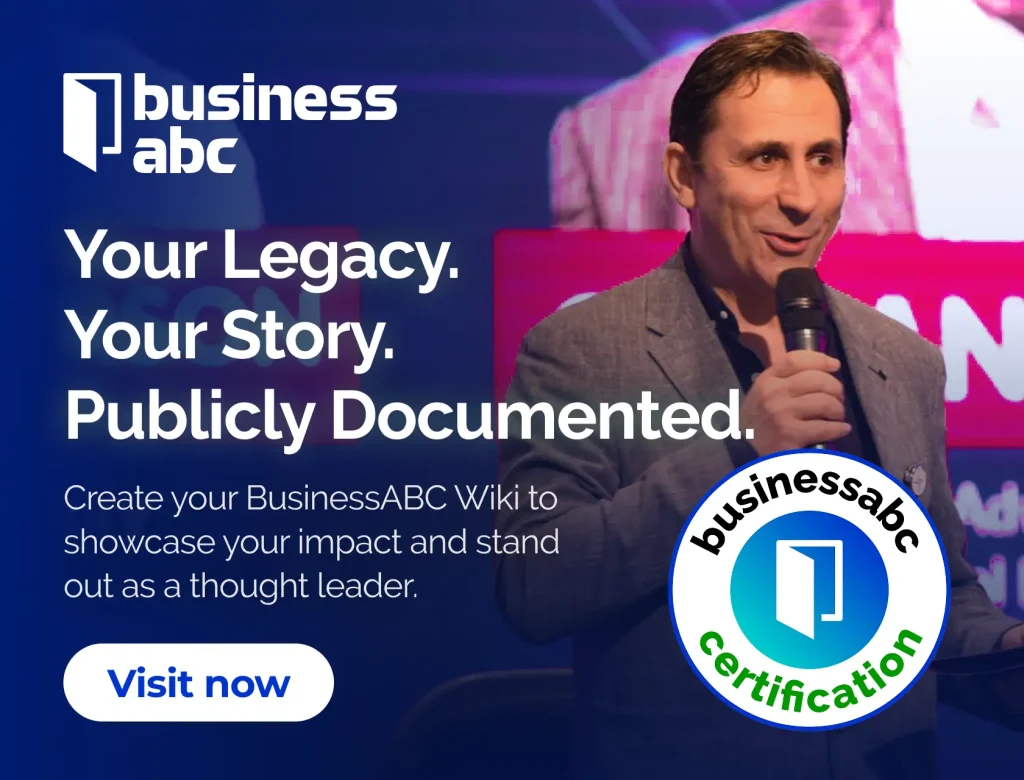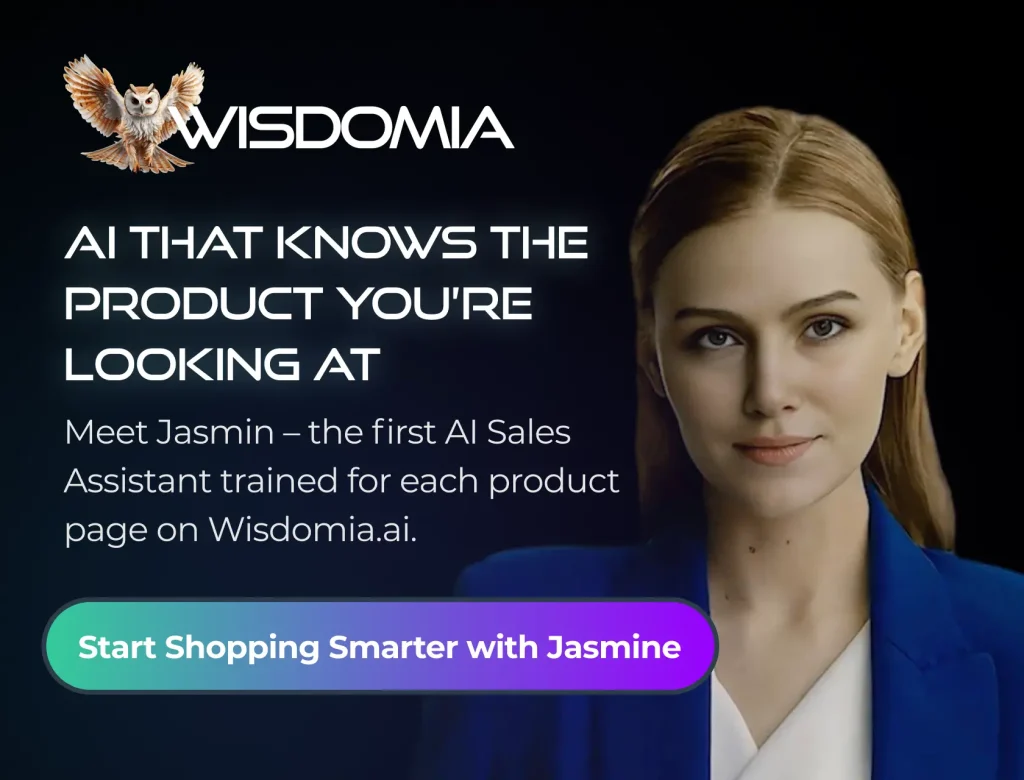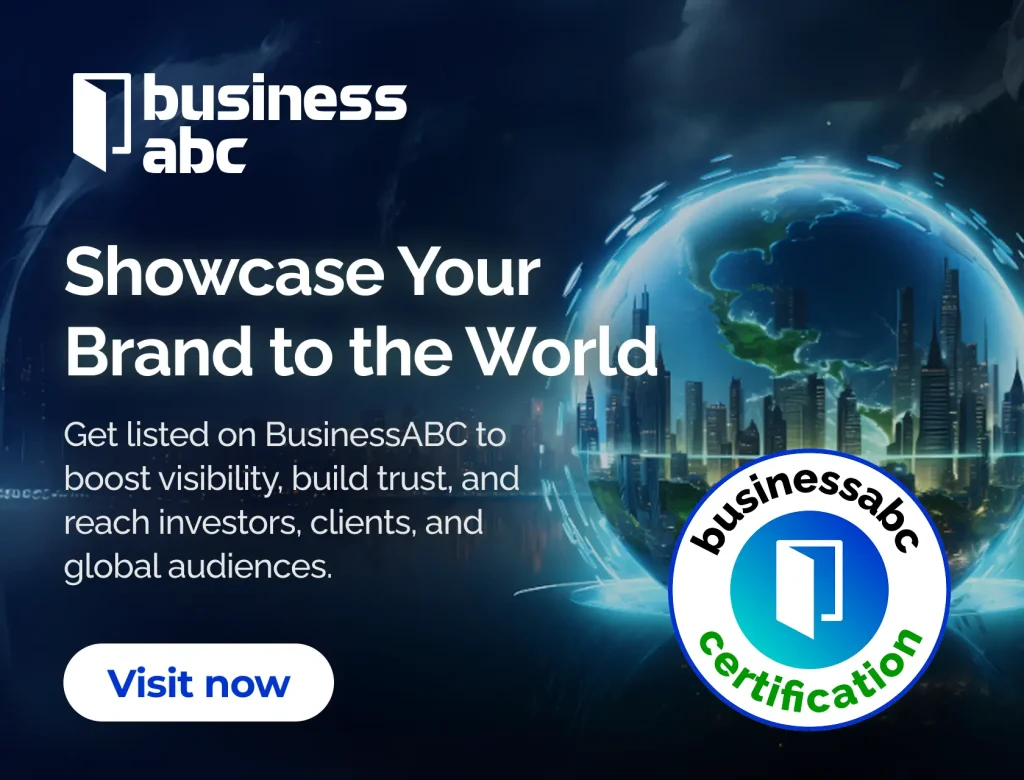If you’re looking to get started with trading, the thinkorswim download is a crucial first step. This platform, developed by TD Ameritrade, offers a range of tools and features that can help you make informed trading decisions. However, downloading and setting it up correctly can sometimes be tricky. In this guide, we’ll break down the process into manageable steps, ensuring you have everything you need for a smooth trading experience.
Key Takeaways
- Ensure your system meets the requirements before starting the thinkorswim download.
- Follow the step-by-step instructions for a successful installation of the platform.
- Customize your workspace in thinkorswim to suit your trading style and preferences.
- Optimize your computer’s performance to avoid lag during trading sessions.
- Utilize the paper trading feature to practice without risking real money.
Understanding The thinkorswim Download Process
System Requirements For thinkorswim
Before you even think about downloading thinkorswim, it’s important to make sure your computer can actually handle it. Thinkorswim can be a resource hog, especially if you’re running multiple charts and studies at the same time. You’ll want to check the official system requirements on the TD Ameritrade website to make sure your machine meets the minimum specs. But honestly, exceeding those minimums is a good idea for a smoother experience. Here’s a general idea of what you might need:
- Operating System: Windows 10 or later, macOS Mojave or later
- Processor: Intel Core i5 or equivalent (or better)
- Memory: 8 GB of RAM (16 GB recommended)
- Disk Space: At least 5 GB of free space
- Internet Connection: A stable, high-speed connection is a must.
It’s worth noting that even if your computer meets these requirements, performance can still vary depending on what else you’re running. Closing unnecessary programs can free up resources and improve thinkorswim’s responsiveness.
Steps To Download thinkorswim
Okay, so your system is ready to go. Here’s how to actually download thinkorswim:
- Head to the TD Ameritrade Website: You’ll need to log in to your TD Ameritrade account. If you don’t have one, you’ll need to create one first.
- Find the Download Link: Once you’re logged in, look for the "Platforms" or "Trading Tools" section. The download link for thinkorswim should be there. It’s usually pretty prominent.
- Choose Your Operating System: Make sure you select the correct version for your operating system (Windows or macOS).
- Run the Installer: Once the download is complete, run the installer file. Follow the on-screen instructions to install thinkorswim on your computer.
- Log In: After the installation, launch thinkorswim and log in with your TD Ameritrade account credentials.
Common Issues During Download
Downloading and installing thinkorswim isn’t always smooth sailing. Here are some common problems people run into:
- Slow Download Speeds: This could be due to your internet connection or heavy traffic on TD Ameritrade’s servers. Try downloading at a different time or checking your internet speed.
- Installation Errors: Make sure you have enough disk space and that your operating system is compatible. Sometimes, temporarily disabling your antivirus software can help.
- Firewall Issues: Your firewall might be blocking thinkorswim from connecting to the internet. You may need to add an exception for thinkorswim in your firewall settings.
- Outdated Java: Thinkorswim relies on Java. Ensure you have the latest version installed. If you encounter issues, consider reinstalling Java to resolve any conflicts.
If you’re still having trouble, TD Ameritrade’s support team is a good resource. They can often help troubleshoot specific issues.
Setting Up thinkorswim After Download
Okay, so you’ve finally got thinkorswim downloaded. That’s awesome! But the journey doesn’t end there. Now comes the fun part: setting it up so it works for you. Think of it like moving into a new house – you gotta arrange the furniture to fit your style, right? Same deal here. Let’s get into it.
Initial Configuration Steps
First things first, when you fire up thinkorswim for the first time, it’s gonna ask you a bunch of questions. Pay attention! This is where you set some important defaults. Make sure you choose the right data feeds and trading preferences. It’s also a good idea to set up your account connections right away, so you don’t have to mess with it later when you’re trying to make a trade. Here’s a quick checklist:
- Confirm your data subscriptions are active.
- Set up your default order quantities.
- Configure your risk settings (if applicable).
Customizing Your Workspace
This is where you can really make thinkorswim your own. The platform is super customizable, which can be a little overwhelming at first, but trust me, it’s worth it. You can rearrange the windows, change the color schemes, and create custom layouts for different trading strategies. I like to have one layout for day trading, one for swing trading, and another for just keeping an eye on the market. To save you some time, here’s how to optimize performance if you are experiencing lagging.
- Experiment with different chart types and timeframes.
- Create custom watchlists to track your favorite stocks.
- Use the "gadgets" to add news feeds, calendars, and other useful info.
Integrating with Other Tools
thinkorswim is powerful on its own, but it can be even better when you integrate it with other tools. For example, you can link it to your brokerage account for seamless trading, or you can use it with third-party charting software for more advanced analysis. Some traders even use thinkorswim’s API to build their own custom trading applications.
Setting up hotkeys is a game-changer. Seriously, being able to execute trades with a single keystroke can make a huge difference, especially when you’re day trading. Spend some time setting up hotkeys for your most common actions, like buying, selling, and canceling orders. You won’t regret it.
To open more than one ToS instance:
- Login to ToS
- Either right-click on the ToS icon on the Taskbar and select thinkorswim again or go back to your Desktop and open thinkorswim there
- Login again
Optimizing Performance For thinkorswim

Hardware Recommendations
Okay, so you want thinkorswim to run smoothly? It starts with your hardware. You don’t need a supercomputer, but a potato won’t cut it either. Think of it like this: the better your computer, the less likely you are to see lag when the market’s moving fast.
Here’s a quick rundown:
- Processor: Aim for at least an Intel Core i5 or AMD Ryzen 5. More cores are better, especially if you’re running multiple monitors or other applications at the same time.
- RAM: 8GB is the bare minimum, but 16GB is really the sweet spot. Trust me, you’ll notice the difference when you have a bunch of charts open.
- Graphics Card: A dedicated graphics card isn’t strictly required, but it can help, especially with complex charts and studies. Something like an NVIDIA GeForce GTX 1650 or AMD Radeon RX 570 will do the trick.
- Storage: An SSD (Solid State Drive) is a must. It’ll make everything load so much faster compared to a traditional hard drive. Get at least 256GB, but 512GB or more is ideal if you plan on storing a lot of data.
Network Settings For Better Connectivity
Your internet connection is just as important as your hardware. A slow or unreliable connection can cause all sorts of problems, from delayed data to disconnects. Here’s what to keep in mind:
- Connection Type: Wired (Ethernet) is always better than wireless (Wi-Fi). It’s more stable and less prone to interference. If you have to use Wi-Fi, make sure you have a strong signal.
- Bandwidth: You don’t need a gigabit connection, but make sure you have enough bandwidth to handle thinkorswim’s data stream. A minimum of 25 Mbps download speed is recommended.
- Latency: Latency (ping) is the time it takes for data to travel between your computer and the server. Lower latency is better. Run a speed test to check your latency. Anything below 50ms is good.
If you’re still having problems, try closing other applications that are using your internet connection. Streaming video, downloading files, and even online games can all eat up bandwidth and cause thinkorswim to lag.
Managing System Resources
Even with good hardware and a fast internet connection, thinkorswim can still bog down if you’re not managing your system resources properly. Here are a few tips:
- Close Unused Applications: The more programs you have running, the more resources thinkorswim has to share. Close anything you’re not using.
- Adjust thinkorswim Settings: In thinkorswim’s settings, you can adjust the amount of memory it’s allowed to use. Increasing the memory allocation can improve performance, but don’t allocate too much, or you could cause other problems.
- Restart thinkorswim Regularly: Restarting thinkorswim every few days can help clear out any accumulated junk and keep it running smoothly. It’s like giving it a fresh start.
One trick that some users have found helpful is to open a new instance of thinkorswim for every charting detachment you use. This can help isolate the resources used by each chart and prevent them from interfering with each other. You can also explore charting tools to find the best setup for your needs.
Utilizing thinkorswim Features Effectively
thinkorswim is packed with features, and knowing how to use them can really change your trading game. It’s not just about having the tools; it’s about knowing how to use them to your advantage. Let’s explore some key areas.
Exploring Charting Tools
thinkorswim’s charting capabilities are pretty extensive. You can customize almost everything, from the chart type to the time intervals. Understanding how to use these tools effectively is key to spotting trends and making informed decisions.
Here’s a quick rundown of some popular chart types:
- Candlestick Charts: Great for seeing price movements and potential reversals.
- Line Charts: Simple and good for identifying overall trends.
- Bar Charts: Provide open, high, low, and close prices for each period.
Experiment with different chart types and timeframes to find what works best for your trading style. Don’t be afraid to try new things and see how they impact your analysis.
Using thinkScript for Custom Indicators
thinkScript is thinkorswim’s proprietary scripting language. It lets you create your own custom indicators and strategies. It might sound intimidating, but even a little bit of scripting knowledge can go a long way. There are many resources online, including the useThinkScript community, where you can find pre-built scripts or get help writing your own.
Here’s why you might want to learn thinkScript:
- Customization: Create indicators that fit your specific trading style.
- Automation: Automate certain aspects of your analysis.
- Backtesting: Test your strategies on historical data.
Setting Up Alerts and Notifications
Alerts and notifications are super useful for staying on top of market movements without having to constantly stare at your screen. You can set alerts based on price levels, indicator values, or even news events.
Here’s how to set up a basic price alert:
- Right-click on the chart at the price level you want to monitor.
- Select "Create Alert."
- Configure the alert conditions (e.g., price crossing above or below the level).
- Choose how you want to be notified (e.g., email, SMS, or platform notification).
Using alerts effectively can help you:
- Catch Breakouts: Get notified when a stock breaks through a key resistance level.
- Manage Risk: Set alerts at your stop-loss levels.
- Stay Informed: Receive notifications about important news events that could impact your positions.
thinkorswim has a lot to offer, so take the time to explore its features and find what works best for you. With a little practice, you’ll be able to use the platform to its full potential and improve your trading results. If you are having issues with thinkorswim lagging, especially at market open, you are not alone. Consider opening a new instance of ToS for every charting detachment you use.
Troubleshooting thinkorswim Download Issues
Identifying Common Problems
Okay, so you’re trying to get thinkorswim up and running, but things aren’t going smoothly? Don’t worry, it happens. A lot of people run into snags during the download and installation. One of the most frequent issues is a failed download, often caused by an unstable internet connection. Another common problem? Insufficient disk space. Make sure you’ve cleared enough room on your hard drive before you even start. Also, keep an eye out for error messages during the installation process; they usually give you a clue about what went wrong. Sometimes, it’s as simple as your antivirus software interfering with the installation.
Solutions for Lagging Performance
Is thinkorswim running like molasses in winter? Lagging performance can be a real headache, especially when you’re trying to make quick trading decisions. One trick that seems to work for a lot of users is to open a new instance of thinkorswim for every charting detachment you use. Here’s a few things you can try:
- Close unnecessary programs: Free up those system resources! The more programs running in the background, the slower thinkorswim will be.
- Adjust graphics settings: Lowering the graphics quality within thinkorswim can reduce the strain on your computer’s GPU.
- Increase allocated memory: You can manually increase the amount of RAM that thinkorswim is allowed to use. Check the thinkorswim support pages for instructions on how to do this.
Sometimes, the issue isn’t your computer at all, but rather the data feed from thinkorswim. If you suspect this is the case, try switching to a different data feed provider (if available) or contacting thinkorswim support to report the problem.
Contacting Support for Assistance
Alright, you’ve tried everything, and thinkorswim is still giving you grief? It might be time to call in the experts. The thinkorswim support team is usually pretty helpful, and they’ve seen just about every problem under the sun. Before you reach out, gather as much information as possible about the issue. Write down any error messages you’re seeing, the steps you’ve already taken to troubleshoot, and your system specifications (operating system, RAM, processor, etc.). The more information you can provide, the faster they’ll be able to help you. Here’s how to get in touch:
- Phone: Call their support line directly. Be prepared for a potential wait time.
- Email: Send them an email detailing your issue. This is good for less urgent problems.
- Live Chat: Check if they offer live chat support on their website. This can be a quick way to get help.
And hey, don’t be afraid to ask "dumb" questions. Everyone starts somewhere, and the support team is there to help you get thinkorswim up and running smoothly. Good luck!
Enhancing Your Trading Experience with thinkorswim

Utilizing Paper Trading Features
Paper trading, or simulated trading, is a fantastic way to get comfortable with thinkorswim’s features without risking real money. It allows you to test strategies, learn the platform, and understand market dynamics in a risk-free environment. I remember when I first started, I made so many mistakes in paper trading, but that’s the whole point! It’s better to lose fake money than real money while you’re learning the ropes.
- Practice different trading strategies.
- Familiarize yourself with the platform’s interface.
- Understand how market orders, limit orders, and other order types work.
Paper trading is not just for beginners. Even experienced traders use it to test new strategies or to get a feel for different market conditions. It’s a valuable tool for continuous learning and improvement.
Connecting with Trading Communities
Trading can sometimes feel isolating, but it doesn’t have to be! Connecting with other traders can provide support, insights, and new perspectives. There are tons of online forums, social media groups, and even local meetups where you can connect with like-minded individuals. Sharing ideas and experiences can be incredibly beneficial. I’ve learned so much from other traders over the years, and it’s helped me refine my own approach.
- Join online forums and communities.
- Attend local trading meetups.
- Participate in social media groups dedicated to trading.
Accessing Educational Resources
thinkorswim offers a wealth of educational resources to help you become a better trader. From tutorials and webinars to articles and videos, there’s something for everyone. Take advantage of these resources to expand your knowledge and improve your skills. I’ve spent countless hours watching thinkorswim tutorials and reading articles, and it’s made a huge difference in my trading performance. Don’t underestimate the power of continuous learning!
- Explore the thinkorswim Learning Center.
- Attend webinars and workshops.
- Read articles and watch videos on trading strategies and techniques.
Maintaining Your thinkorswim Installation
Regular Updates and Upgrades
Keeping thinkorswim up-to-date is super important. Updates often include bug fixes, performance improvements, and new features. I usually check for updates every couple of weeks. It’s a good habit to get into. Sometimes, the platform will prompt you to update when you log in, but it’s worth manually checking every so often just to be sure. You can usually find the "Check for Updates" option in the "Help" menu. Don’t skip these! They really do make a difference.
Backing Up Your Settings
Okay, so backing up your settings might sound boring, but trust me, you’ll thank yourself later. Imagine spending hours customizing your charts, layouts, and watchlists, and then suddenly, something goes wrong, and you lose everything! That’s where backups come in. I try to back up my settings at least once a month, especially after making significant changes. Here’s why it’s a lifesaver:
- Prevents Data Loss: If your computer crashes or thinkorswim gets corrupted, you can restore your settings from the backup.
- Saves Time: Rebuilding your workspace from scratch is a pain. Backups let you get back to trading quickly.
- Easy Transfer: Moving your settings to a new computer becomes a breeze.
To back up, look for the "Export" or "Save Workspace" option in the settings menu. Save the file to a safe place, like an external drive or cloud storage. It’s a small step that can save you a lot of headaches.
Cleaning Up Unused Files
Over time, thinkorswim can accumulate a bunch of unused files, which can slow things down. Think of it like a digital junk drawer. Clearing out these files can help improve performance. One thing that ToS support suggested was to delete the usergui folder to minimize lag. This will erase the updated files thinkorswim has created since the platform was installed and forces the program to reinstall the latest updates again. Here’s how you can do it:
- Logout and close ToS
- Locate the usergui directory within the thinkorswim directory (e.g., C:\Program Files\thinkorswim). Before you do this, I suggest you copy and paste the usergui directory somewhere else in case something goes wrong, even though it should be recreated on next login.
- Start ToS again. Note that it will install updates, so it may take a few minutes.
Regularly cleaning up these files can help keep thinkorswim running smoothly. It’s like giving your trading platform a little spring cleaning to keep it in top shape.
Wrapping It Up
So, there you have it! Completing a thinkorswim download doesn’t have to be a headache. Just follow the steps we talked about, and you’ll be up and running in no time. Remember, if things get tricky, don’t hesitate to reach out for help or check out the support resources available. Trading can be a wild ride, but with the right tools and setup, you’ll be better prepared to tackle the market. Good luck, and happy trading!
Frequently Asked Questions
What do I need to download thinkorswim?
To download thinkorswim, you need a computer or laptop with a good internet connection. Make sure your device meets the system requirements for the software.
How do I fix problems during the download?
If you encounter issues while downloading, check your internet connection, restart your computer, and try downloading again. If it still doesn’t work, you may need to contact support.
Can I customize thinkorswim after downloading it?
Yes! After downloading, you can change the settings, layout, and tools to fit your trading style. This helps make your experience more personal.
What should I do if thinkorswim is running slow?
If thinkorswim is lagging, try closing other programs, checking your internet speed, and updating the software. You can also open a new instance of thinkorswim for each chart you use.
Is there a way to practice trading without real money?
Yes! thinkorswim has a paper trading feature where you can practice trading using virtual money. This is a great way to learn without risking real cash.
How can I get help if I have problems with thinkorswim?
If you run into issues, you can check the help section on the thinkorswim website or contact their support team for assistance.