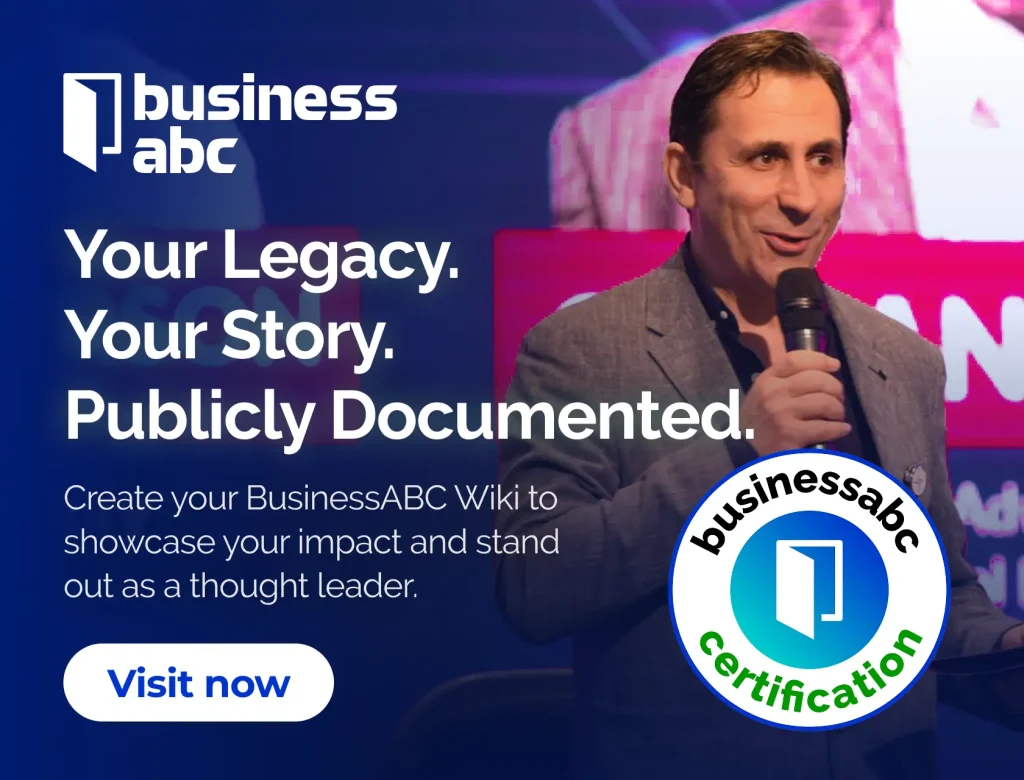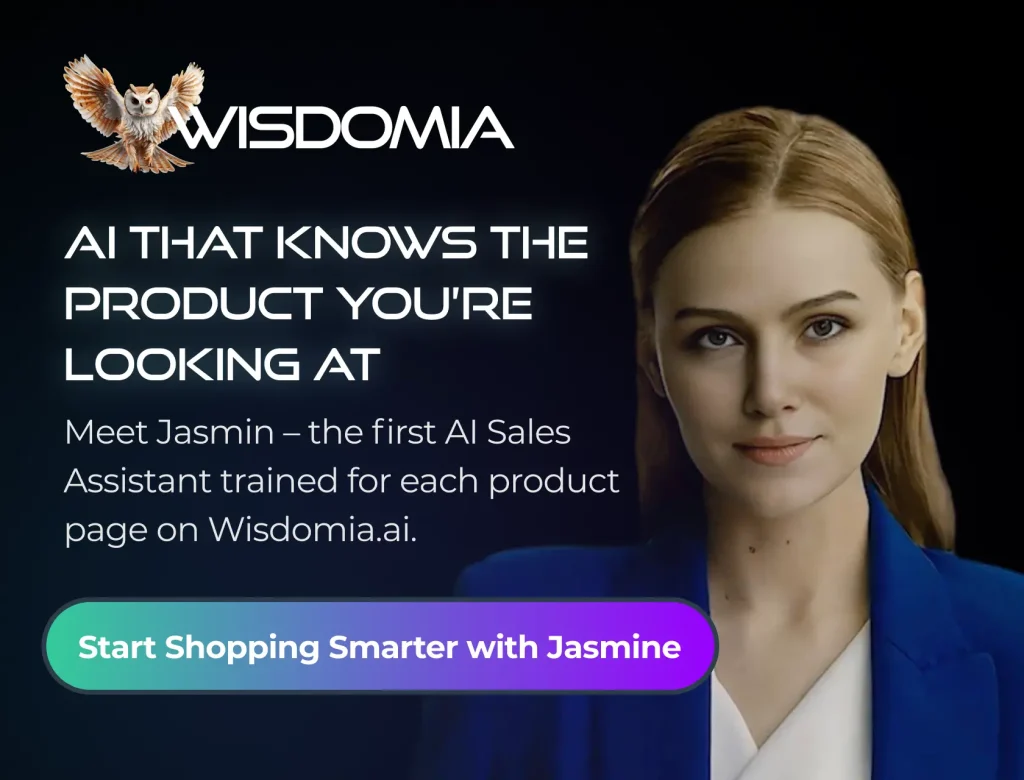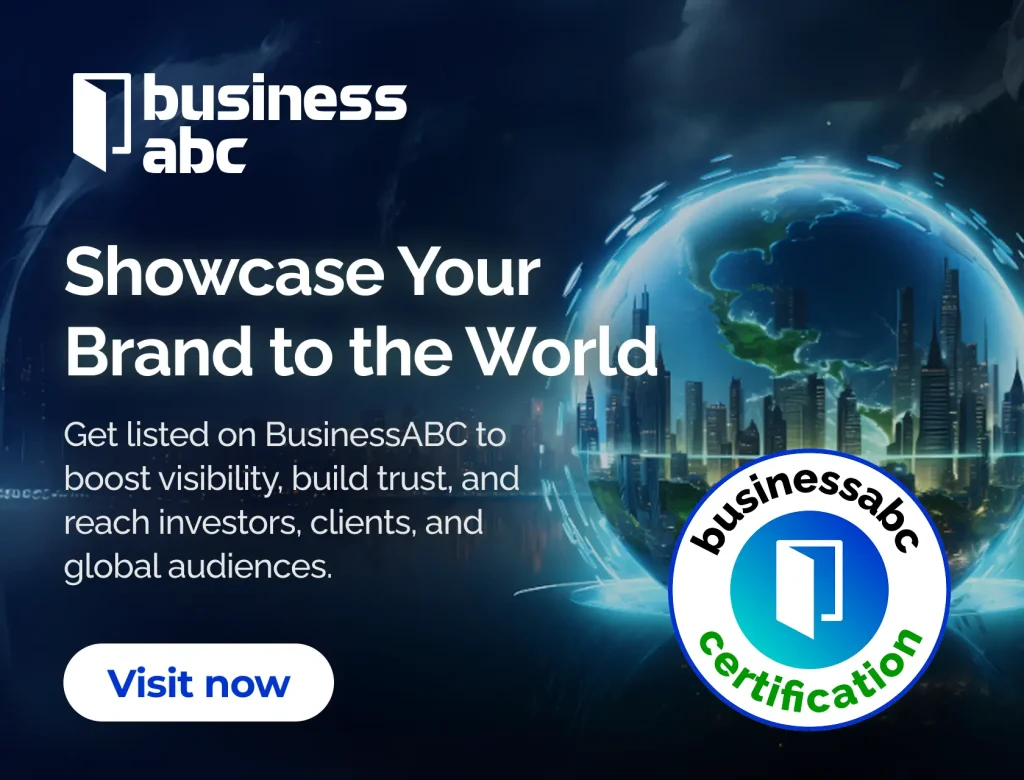Getting started with trading can be a bit overwhelming, especially when you’re trying to figure out which platform to use. One popular choice among new traders is thinkorswim, a powerful trading platform by TD Ameritrade. In this guide, we’ll walk you through the steps to download and set up the thinkorswim desktop application, making the process as easy as possible. Whether you’re looking to trade stocks, options, or futures, thinkorswim has a lot to offer, and we’ll help you get started on the right foot.
Key Takeaways
- Understand the benefits of using thinkorswim for trading.
- Create a TD Ameritrade account to access thinkorswim features.
- Follow the steps to download the thinkorswim desktop application.
- Learn how to install and troubleshoot the platform on your computer.
- Explore thinkorswim’s features and practice trading with paperMoney.
Understanding thinkorswim Desktop Download
Overview of thinkorswim
thinkorswim is a powerful trading platform from Charles Schwab, designed for both beginners and experienced traders. It provides a wide array of tools for trading stocks, options, futures, and more. Originally a standalone platform, it became part of Schwab after the Ameritrade acquisition. Now, Schwab customers can access thinkorswim and its extensive features. The platform is known for its customizability and depth of analytical tools. It’s a popular choice for active traders who need advanced charting and analysis capabilities.
Benefits of Using thinkorswim
Using thinkorswim offers several advantages:
- Advanced Charting: thinkorswim has charting capabilities, allowing traders to analyze price movements and identify trends. The Charts section is a go-to area for analyzing price movements.
- Paper Trading: The platform offers a paper trading account, also known as a trading simulator, where you can practice trading strategies without risking real money. You can sign up for a Schwab’s Thinkorswim Guest Pass to get started.
- Customization: You can customize the platform to fit your trading style and preferences. Add widgets like the Calculator, Quick Chart, or Scratch Pad to the sidebar.
- Comprehensive Data: Access a wealth of market data and company information to inform your trading decisions.
- Educational Resources: thinkorswim provides access to educational resources to help you improve your trading knowledge.
thinkorswim is more than just a trading platform; it’s a comprehensive suite of tools designed to help you make informed trading decisions. The platform’s depth and customizability can be overwhelming at first, but the learning curve is well worth the effort for serious traders.
System Requirements for Installation
Before you download and install thinkorswim, make sure your computer meets the minimum system requirements. This will ensure smooth operation and prevent potential issues. Here’s a general idea of what you’ll need:
- Operating System: Windows 10 or later, macOS 10.15 or later.
- Processor: Intel Core i3 or equivalent.
- Memory: 4 GB of RAM (8 GB recommended).
- Disk Space: At least 500 MB of free space.
- Internet Connection: A stable, high-speed internet connection is essential for real-time data updates and order execution.
It’s always a good idea to check the official thinkorswim website for the most up-to-date system requirements before you begin the installation process.
Creating Your TD Ameritrade Account
Steps to Open an Account
First, head to the TD Ameritrade homepage and pick the Open New Account option. It’s straightforward, but make sure you have some basic info at the ready:
- Enter your full name, email address, and phone number.
- Choose the right account type, like Individual or Joint.
- Provide your home address and taxpayer details.
- Read the terms of service, then click Submit.
Verifying Your Identity
After submitting, TD Ameritrade needs to confirm it’s really you. You’ll share your Social Security number and a copy of your ID, then answer a couple of quick questions:
- Have your SSN on hand.
- Upload a clear photo or scan of your driver’s license or passport.
- Complete the brief security quiz.
Double-check that your personal info matches your ID exactly.
Approval usually takes a few hours up to a day. Be patient and keep an eye on your inbox for confirmation.
Linking Your Bank Account
Next, link your checking or savings account so you can fund trades. TD Ameritrade will send two tiny test deposits to verify the connection:
- Select your bank from the list or enter its details manually.
- Log in with your online banking username and password.
- Note the two small deposit amounts that arrive.
- Enter those amounts back into TD Ameritrade to confirm.
Once that’s set, you can also keep track of your trades with the mobile trading interface whenever you’re on the move.
Downloading the thinkorswim Platform
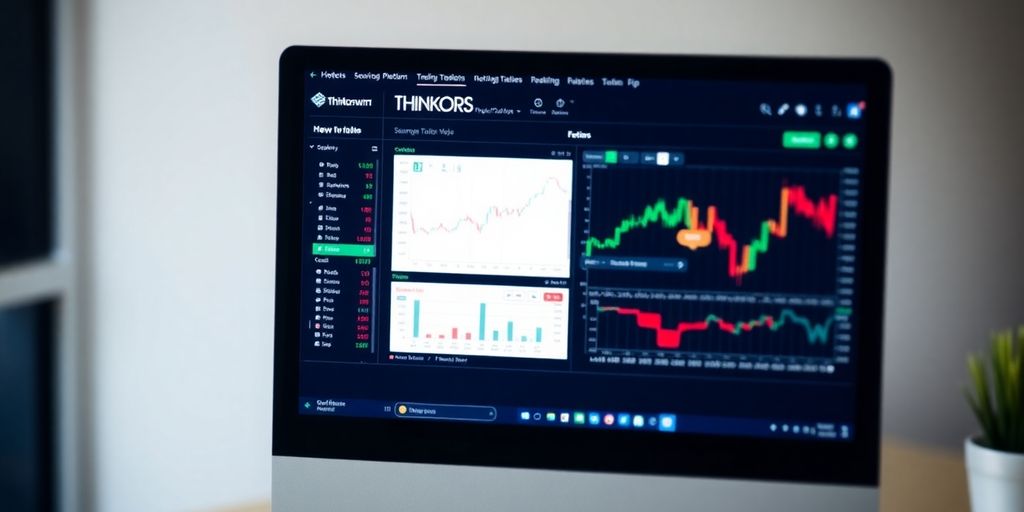
Alright, so you’re ready to get thinkorswim on your computer. Great! This part is pretty straightforward, but let’s walk through it to make sure you don’t miss anything. It’s all about getting the right version and kicking off that download.
Accessing the Download Page
Okay, first things first, you need to find the download page. If you’re a Schwab client, you can log into schwab.com and go to the "Trade" menu, then click "Trading Platforms". The page might look a bit different depending on your account type, but you should see a "Download thinkorswim desktop" button. If you’re using the Guest Pass, you’ll find the download link after you sign up.
Choosing the Right Version
Now, this is important. Make sure you’re downloading the version that’s right for your operating system. thinkorswim is available for Windows and macOS. Pick the one that matches your computer. It’s usually pretty obvious, but double-check to avoid any headaches later. I mean, you don’t want to download the wrong thing, right?
Initiating the Download Process
Once you’ve found the right version, click that download button! The file will start downloading, and you’ll see it in your browser’s download manager or wherever your downloads usually go. The download time will depend on your internet speed, so grab a coffee and be patient. Once it’s done, you’re ready to move on to the installation.
Downloading the platform is a key step. Make sure you have enough space on your hard drive and a stable internet connection to avoid interruptions. It’s also a good idea to temporarily disable any antivirus software, as it might interfere with the download or installation process.
Here’s a quick checklist:
- Go to the download page.
- Select the correct version for your OS.
- Start the download.
Installing thinkorswim on Your Computer
Okay, you’ve downloaded the thinkorswim installer – great! Now it’s time to get it up and running on your computer. This part is usually pretty straightforward, but let’s walk through it step-by-step to make sure everything goes smoothly. I remember the first time I installed it, I was a bit nervous, but it turned out to be easier than I expected.
Running the Installer
First things first, locate the installer file you downloaded. It’s probably in your Downloads folder. Double-click it to start the installation process. You might get a security warning from your operating system; that’s normal. Just confirm that you want to run the program. The installer will guide you through a series of prompts. Read each screen carefully. You’ll likely be asked to accept a license agreement – you’ll need to agree to continue. You’ll also be asked where you want to install thinkorswim. The default location is usually fine, but you can choose a different folder if you prefer. I usually stick with the default to keep things simple. Make sure you have enough disk space on the selected drive.
Configuring Initial Settings
Once the installation is complete, you can launch thinkorswim. The first time you run it, you might be prompted to configure some initial settings. This could include things like setting your preferred language, display settings, and data feed preferences. Take a moment to review these options and choose what works best for you. You can always change these settings later, so don’t worry too much about getting them perfect right away. Thinkorswim is known for its elaborate and customizable interface.
Troubleshooting Installation Issues
Sometimes, things don’t go exactly as planned. If you run into any problems during the installation process, here are a few things to check:
- System Requirements: Make sure your computer meets the minimum system requirements for thinkorswim. If your system is below spec, that could be the reason for the issue.
- Internet Connection: A stable internet connection is needed during installation. If your connection is spotty, it could interrupt the process.
- Antivirus Software: Sometimes, antivirus software can interfere with installations. Try temporarily disabling your antivirus software and running the installer again. Remember to turn it back on afterward!
- Administrator Privileges: Make sure you’re running the installer with administrator privileges. Right-click the installer file and select "Run as administrator."
If you’re still having trouble, don’t hesitate to check the thinkorswim help resources or contact their customer support. They’re usually pretty helpful and can walk you through any issues you might be experiencing. I had an issue once where the installer kept crashing, and their support team helped me figure out that it was a conflict with another program I had installed.
And that’s it! Once you’ve successfully installed thinkorswim, you’re ready to log in and start exploring the platform. The thinkorswim platform is free to use.
Logging Into thinkorswim for the First Time
Alright, you’ve downloaded and installed thinkorswim. Now it’s time to actually get in there and see what it’s all about. The first login can feel a little intimidating, but don’t worry, it’s pretty straightforward.
Entering Your Credentials
First things first, you’ll need your login ID and password. This is the same info you used when you created your TD Ameritrade account. Make sure you enter it correctly, or you’ll be locked out after a few tries. If you forgot your password, there’s usually a "Forgot Password" link to help you reset it. Once you’ve entered your credentials, you might be prompted for a security question or two, depending on your account settings.
Choosing Between Live Trading and paperMoney
Okay, this is important. After you log in, you’ll see an option to choose between "Live Trading" and "paperMoney".
- Live Trading: This is where you use real money. Seriously, real money. If you’re new to trading, I highly recommend you DO NOT start here. Trading carries significant risks, including the potential loss of your initial capital or more. Most traders lose money, and trading is not a guaranteed path to wealth.
- paperMoney: This is thinkorswim’s simulated trading environment. It lets you practice trading with fake money, so you can get a feel for the platform and test out different strategies without risking any of your own cash. Think of it as a flight simulator for the stock market. It’s a great way to learn the ropes before you begin with practice trades.
Seriously, start with paperMoney. It’s there for a reason. You can learn the ins and outs of the platform, experiment with different trading strategies, and make mistakes without any real-world consequences. It’s like a free trial for the stock market.
Navigating the Initial Setup
Once you’ve chosen your environment (hopefully paperMoney!), you’ll be greeted with the thinkorswim dashboard. The first time you log in, the platform might walk you through a quick tutorial or ask you to customize some settings. Don’t skip this! It’ll help you get familiar with the layout and features. You can always change these settings later, but it’s good to have a basic understanding from the start. Take some time to explore the different tabs and menus. The platform has a lot of features, so it might seem overwhelming at first, but the more you use it, the more comfortable you’ll become. If you’re a Schwab client, you can download thinkorswim from the trading platforms section of their website.
Exploring thinkorswim Features
thinkorswim is packed with features that can seem overwhelming at first. Don’t worry; we’ll break down some of the most important ones to get you started. The platform offers a wide array of tools for analyzing market data, executing trades, and managing your portfolio.
Understanding the Dashboard
The thinkorswim dashboard is your central hub. It’s where you’ll find real-time quotes, charts, news, and account information. Take some time to familiarize yourself with the different sections and how they’re organized. You can customize the layout to fit your preferences, adding or removing gadgets as needed. For example, you can remove the default Live News and Quick Chart gadgets.
Using the Trading Tools
thinkorswim offers a variety of trading tools, including:
- Order Entry Tools: These allow you to place different types of orders, such as market orders, limit orders, and stop-loss orders. You can even create custom order templates, like OCO brackets, to automate your trading strategies.
- Charting Tools: thinkorswim is famous for its charts. The platform has more than 400 different charting patterns. You can change the chart type, choosing from options like Candle, Bar, Line, Equivolume and Heikin Ashi. The default chart style is a candlestick, with a price column on the right and time along the x-axis. Rectangular bubbles display the lowest and highest prices in the time frame; icons indicate earnings announcements and stock splits. Below, you’ll see a bar chart that shows daily volume.
- Options Chain: If you’re interested in trading options, the Options Chain tool provides a comprehensive view of available contracts, expiration dates, and strike prices. To buy an option on desktop, navigate to the Trade tab. Find the Option Chain section and type in a ticker symbol. Calls are on the left, puts are on the right. Select an expiration date and click on the ask price (Ask X). Then fill out the order form, entering your desired quantity and order type, locking in the price and time in force, and confirm. Press send. It should now appear on your Monitor page.
- News and Research: Stay informed about market events and company news with the integrated news feeds and research reports. You can also use the Analyze tab, there’s a Probability Analysis tool that can help you determine whether a stock will move in the future.
Customizing Your Workspace
One of the best things about thinkorswim is its customizability. You can adjust almost every aspect of the platform to create a workspace that suits your individual needs. Here are a few things you can customize:
- Layout: Rearrange the different panels and windows to create a layout that works for you.
- Watchlists: Create custom watchlists to track the stocks and other assets that you’re interested in.
- Chart Styles: Save your favorite chart settings as styles so you can quickly apply them to other charts.
It’s worth spending some time experimenting with the different customization options to find what works best for you. Don’t be afraid to try new things and adjust your workspace as your trading style evolves.
Practicing with thinkorswim’s Paper Trading
thinkorswim’s paper trading feature is a fantastic way to get your feet wet without risking any real money. It’s like a flight simulator for trading, allowing you to test strategies, learn the platform, and get comfortable with the market’s ups and downs. It’s an essential tool for new traders.
Setting Up a Paper Trading Account
Setting up a paper trading account is pretty straightforward. When you first log in, you’ll usually have the option to choose between a live trading account and a paperMoney account. Select the paperMoney option, and you’ll be given a virtual account, typically pre-loaded with a set amount of funds (often $100,000) to play with. This paper trading simulator mirrors the real market, but with fake money, so you can experiment without fear.
Navigating the Paper Trading Interface
The paper trading interface is almost identical to the live trading platform, which is great because it means you’re learning the real deal. You’ll find all the same charts, tools, and order entry screens. The dashboard is usually divided into sections like:
- Positions: Shows your current open trades.
- Trade: Where you enter orders to buy or sell.
- Charts: For analyzing price movements and applying technical indicators.
- Account Summary: Displays your virtual account balance and buying power.
It’s important to remember that while the interface is the same, data in paper trading mode can sometimes be delayed (often by 20 minutes). This is something to keep in mind when making decisions based on real-time information.
Executing Practice Trades
Executing practice trades is where the fun begins. You can use the trading tools to analyze stocks, options, or other instruments, and then place orders just like you would in a real account. You can try different order types (market orders, limit orders, stop-loss orders) and see how they work in practice. Don’t be afraid to experiment and make mistakes – that’s what paper trading is for! Here’s a simple example:
- Select the ‘Trade’ tab.
- Enter the ticker symbol of the stock you want to trade.
- Choose your order type (e.g., market order).
- Specify the quantity of shares.
- Click ‘Review’ and then ‘Send’ to place the order.
It’s a good idea to track your trades and analyze your performance. What strategies worked well? What mistakes did you make? By learning from your paper trading experience, you’ll be much better prepared when you eventually start trading with real money. You can even analyze return on equity to see how well your investments are performing.
Getting Help and Support for thinkorswim

thinkorswim can seem complex at first, but there are many resources available to help you get the hang of it. Don’t feel overwhelmed! TD Ameritrade (now Schwab) provides a range of support options to assist traders of all levels.
Accessing Educational Resources
thinkorswim has a built-in Education tab that takes you straight to their Learning Center. Here, you’ll find guides covering everything from the platform layout to different trading strategies. They even have tutorials on trading futures and using the Calendar feature, which shows earnings reports and conference calls. It’s a great place to start if you’re feeling lost. You can also find tons of thinkorswim tutorials on YouTube, covering pretty much any question you can think of.
Contacting Customer Support
If you need direct assistance, TD Ameritrade’s customer support is there to help. You can reach them by phone or through the live chat feature within the platform. The live chat is super handy; you can even send a message to the trade desk directly from thinkorswim if you need help with an order. A representative can check out your screen and answer questions about the platform. Here are some contact numbers:
- Schwab Brokerage: 800-435-4000
- Schwab Password Reset: 800-780-2755
- Schwab Bank: 888-403-9000
- Schwab Trading Services: 888-245-6864
Utilizing Community Forums
Don’t underestimate the power of community! There are many online forums and communities where thinkorswim users share tips, strategies, and solutions to common problems. These forums can be a great place to ask questions, learn from other traders, and stay up-to-date on the latest platform features. Plus, you might find some cool trading strategies that you never thought of before. It’s a good way to connect with other people who are also learning the ropes.
It’s worth remembering that learning to trade takes time and effort. Don’t be afraid to ask for help and take advantage of all the resources available to you. The more you learn, the more confident you’ll become in your trading decisions.
Wrapping It Up
So there you have it! Downloading thinkorswim is pretty straightforward once you know the steps. Just remember to log in to Schwab, check if your account is set up for thinkorswim, and grab that installer. After that, it’s all about logging in and getting familiar with the platform. Whether you’re using paperMoney to practice or diving into live trading, take your time to explore all the features. Don’t hesitate to check out the educational resources if you need a hand. Happy trading!
Frequently Asked Questions
What is thinkorswim?
thinkorswim is a trading platform created by TD Ameritrade. It helps people trade stocks, options, and futures with many tools and features.
How do I download thinkorswim?
To download thinkorswim, you need to visit the TD Ameritrade website, log in to your account, and find the download link for the desktop version.
What do I need to run thinkorswim?
You need a computer with Windows or Mac, a good internet connection, and at least 4GB of RAM to run thinkorswim smoothly.
Can I practice trading with thinkorswim?
Yes! thinkorswim has a feature called paperMoney that lets you practice trading without using real money.
Is thinkorswim safe to use?
Yes, thinkorswim is safe. It is part of TD Ameritrade, which is a regulated brokerage and provides protection for your investments.
What if I have trouble with thinkorswim?
If you have trouble, you can check the help section on the thinkorswim platform or contact customer support for assistance.

Peyman Khosravani is a global blockchain and digital transformation expert with a passion for marketing, futuristic ideas, analytics insights, startup businesses, and effective communications. He has extensive experience in blockchain and DeFi projects and is committed to using technology to bring justice and fairness to society and promote freedom. Peyman has worked with international organizations to improve digital transformation strategies and data-gathering strategies that help identify customer touchpoints and sources of data that tell the story of what is happening. With his expertise in blockchain, digital transformation, marketing, analytics insights, startup businesses, and effective communications, Peyman is dedicated to helping businesses succeed in the digital age. He believes that technology can be used as a tool for positive change in the world.