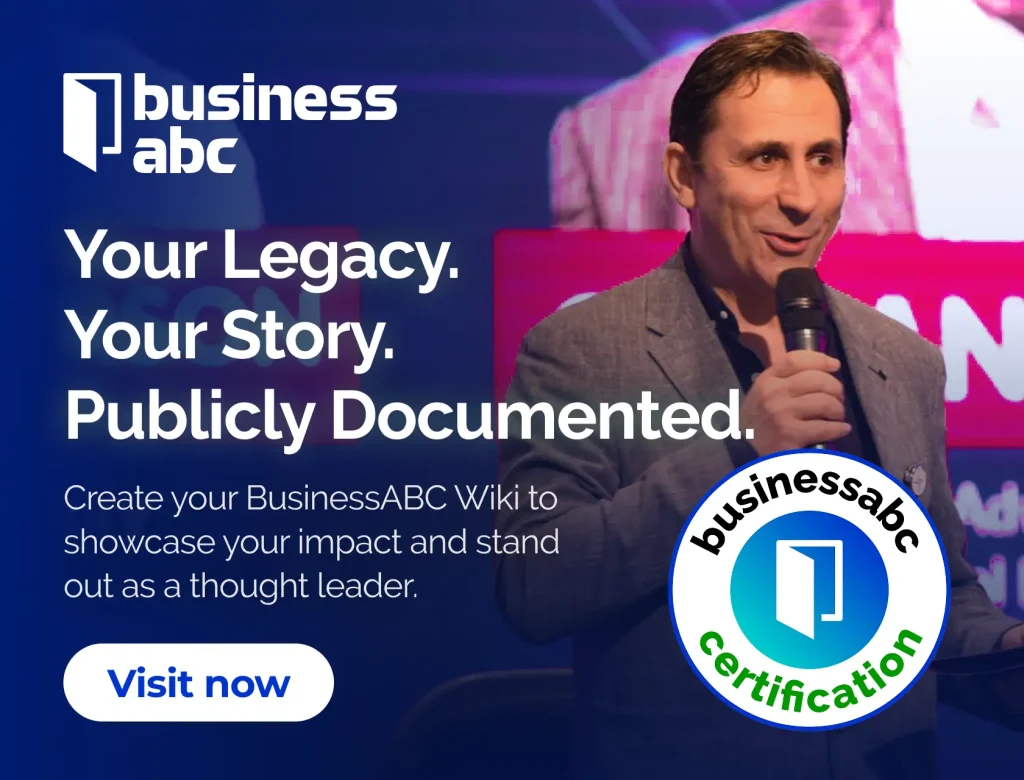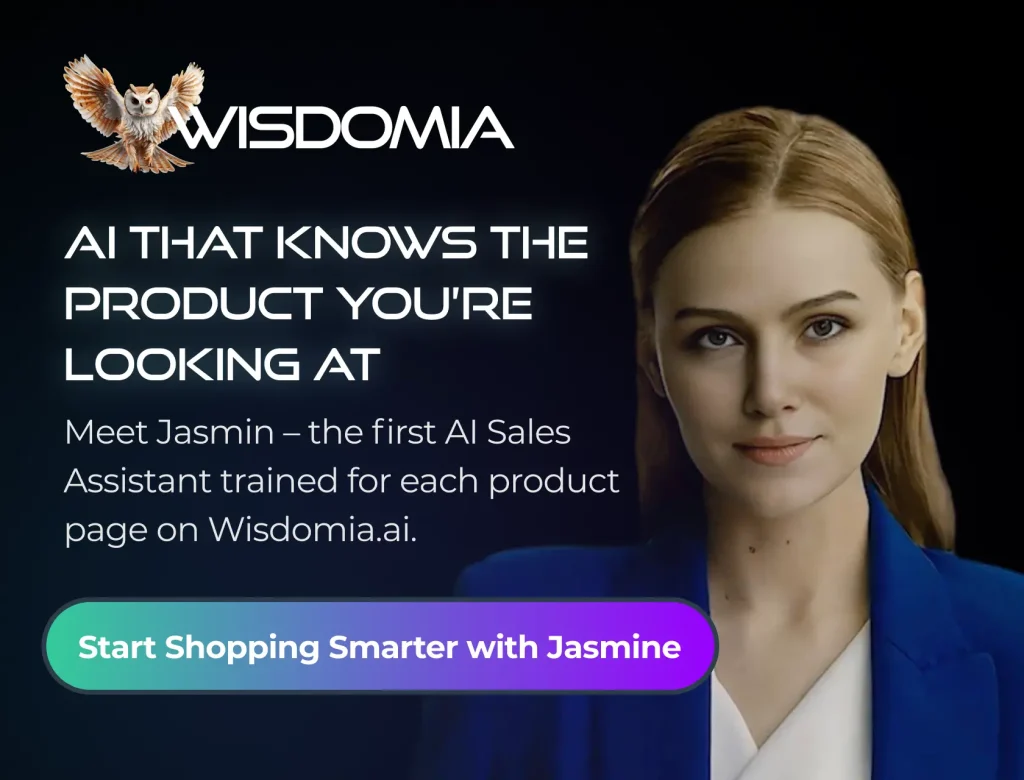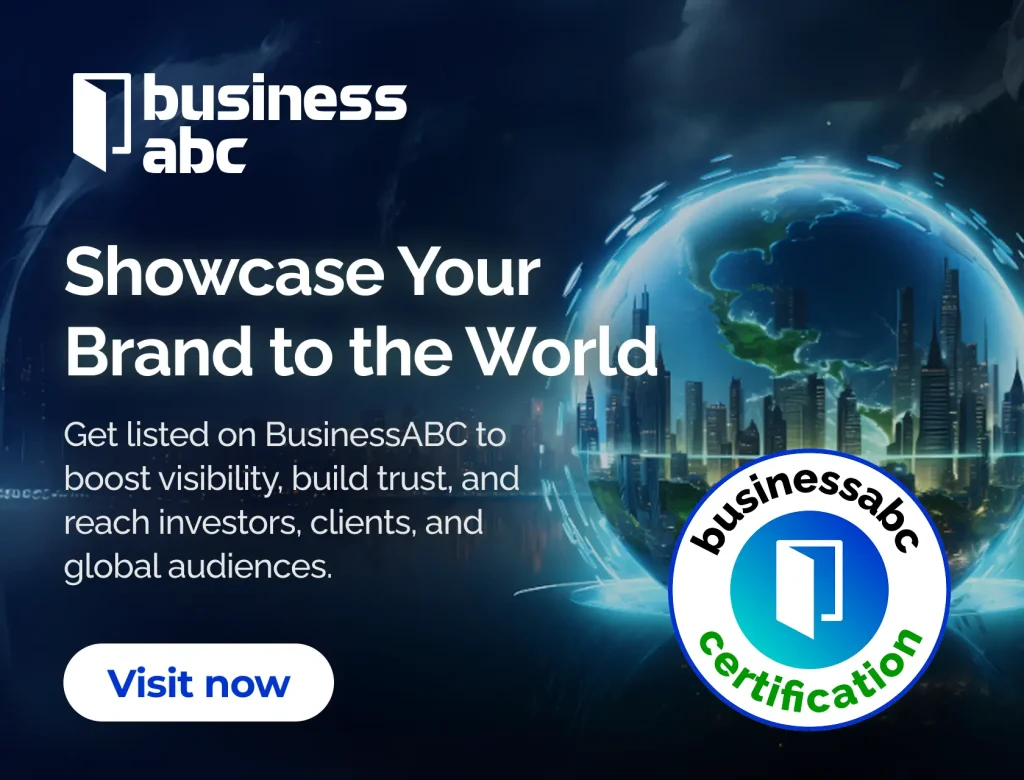So, you’re looking to connect your Crypto.com app to their Exchange? It can seem a bit tricky at first, with all the different features and options. But don’t worry, it’s actually pretty straightforward once you know the steps. This guide will walk you through everything, from setting up your accounts to moving your money around, making sure you understand how to link crypto.com app to exchange easily and securely. Let’s get started!
Key Takeaways
- Getting started means downloading the Crypto.com app, setting up your account with your details, and then picking a passcode or using your fingerprint for quick access.
- Your Crypto.com wallets show you what digital money you have, how much it’s worth, and how the fiat wallet works for regular money like dollars or euros.
- Moving money between the Crypto.com app and the Exchange is usually free and happens right away, which is pretty handy for trading.
- You can put digital money into your Crypto.com app from other places, send it out to other wallets, and also handle deposits and withdrawals of regular money.
- The Crypto.com app has extra stuff like Crypto Earn for making money on your crypto, a Visa card with benefits, and Crypto.com Pay for spending your crypto in real life.
Getting Started with the Crypto.com App
So, you’re thinking about getting into digital money? The Crypto.com app is a popular place to start. It might seem like a lot at first, but it’s manageable once you get the hang of it. This section will walk you through the initial steps, from downloading the app to securing your account.
Downloading and Installing the Crypto.com App
First, you’ll need to get the app on your phone. Head to the App Store (iOS) or the Google Play Store (Android). Search for "Crypto.com". Make sure it’s the official app. Tap "Install" and wait for it to download, then tap "Open" to launch the app. It’s a straightforward process.
Setting Up Your Crypto.com Account
Now that you’ve got the app, it’s time to create your account. Tap on "Sign Up" and enter your email address. Make sure to use an email you have easy access to. Next, create a strong password. I recommend using a mix of uppercase and lowercase letters, numbers, and symbols to make it extra secure. After that, you’ll need to provide some personal information, like your full name, date of birth, and address. This is part of the KYC (Know Your Customer) process. Be sure to enter accurate information, as you may need to verify it later with official documents. If you already have an account, you can use SSO to log in.
Initial Passcode and Biometric Authentication
Once your account is set up, you’ll be prompted to create a passcode. This is a 6-digit code that you’ll use to quickly access the app. You can also set up biometric authentication, like fingerprint or facial recognition, for even faster access. This adds an extra layer of security and makes it easier to log in.
Setting up a strong passcode and enabling biometric authentication are important first steps in securing your Crypto.com account. These measures help protect your digital assets from unauthorized access. Remember to keep your passcode private and never share it with anyone.
Understanding Your Crypto.com Wallets
It’s important to get a handle on how the Crypto.com wallets work. They’re where you’ll be managing your digital assets and fiat currencies. Understanding the different wallets and their functions is key to using the app effectively.
Navigating Your Crypto Wallet
When you open the Crypto.com app, you’ll see a summary of your total balance. This includes your crypto wallet, Crypto Earn, and fiat wallet balances. To see a breakdown of your individual crypto holdings, tap on "Crypto Wallet". This will show you a list of all the cryptocurrencies you own, along with the amount of each token. Tapping on a specific cryptocurrency will take you to a dedicated page for that asset. On this page, you’ll find:
- The current price of the cryptocurrency.
- A chart showing its price history.
- Options to buy, sell, or transfer the cryptocurrency.
- Your transaction history for that cryptocurrency.
It’s a good idea to familiarize yourself with these pages for the cryptocurrencies you own, so you can quickly access important information and manage your assets. You can also use the "Track" feature to monitor the progress of different currencies. It’s also important to understand how cryptocurrency exchanges work.
Exploring the Fiat Wallet Functionality
The fiat wallet is where you hold traditional currencies like USD, EUR, or GBP. You can deposit fiat into your wallet via bank transfer or credit/debit card, and then use it to buy crypto. You can also withdraw fiat from your wallet back to your bank account. The process for depositing and withdrawing fiat can vary depending on your region and the currency you’re using. Make sure to check the app for specific instructions and any applicable fees.
Distinguishing Between App and Exchange Wallets
It’s important to know that the Crypto.com app and the Crypto.com Exchange have separate wallets. The app wallet is designed for everyday use, like buying crypto, spending with the Crypto.com Visa card, and earning interest through Crypto Earn. The exchange wallet is geared towards more advanced trading features. You can easily transfer assets between the app and exchange wallets for free. This makes it easy to move funds to take advantage of different features and opportunities. Here’s a quick comparison:
| Feature | App Wallet | Exchange Wallet |
|---|---|---|
| Primary Use | Everyday transactions, Crypto.com Visa card | Advanced trading features |
| Asset Transfer | Easy transfers to/from Exchange | Requires transfers to/from App or external wallet |
| Fees | Varies based on transaction type | Tiered based on trading volume |
Understanding the difference between these wallets is important for managing your funds effectively. The app wallet is great for everyday use, while the exchange wallet is better suited for active trading. Knowing when to use each wallet can help you save on fees and take advantage of different opportunities.
Seamlessly Linking Your Crypto.com App to the Exchange
Initiating the Connection Process
Okay, so you want to link your Crypto.com app to the exchange? It’s actually pretty straightforward. First, open your Crypto.com app. Look for the option to connect to the exchange, usually found in your settings or profile section. This will start the linking process. The app will then guide you through the steps, which usually involve logging into your exchange account through the app.
Verifying Your Identity for Exchange Access
To get full access to the exchange, you’ll likely need to verify your identity. This is a standard security measure. If you’ve already done KYC in the app, it might automatically transfer over. If not, be prepared to submit some documents, like a driver’s license or passport. It’s a bit of a hassle, but it’s important for security and compliance. Crypto.com Exchange users who connected their account during signup will automatically be at an advanced level.
Confirming Successful Account Integration
Once you’ve gone through the verification steps, you should get a confirmation message that your app and exchange accounts are linked. Double-check by logging into both platforms and making sure you can see the linked status. Now you can easily transfer crypto between the app and exchange, which is super convenient.
Linking your accounts makes moving funds between the app and exchange much easier. It also streamlines the process of using advanced exchange features, like limit orders and margin trading. It’s a good idea to do this early on to avoid delays later.
Managing Your Funds: Deposits and Withdrawals
Depositing Digital Assets into the App
Okay, so you want to get some crypto into your Crypto.com app. It’s not too hard. You’ll want to find the ‘Deposit’ button, usually on the main screen. Then, tap ‘Crypto Deposit’ and pick the cryptocurrency you want. The app will show you the wallet address. Double-check that address when you’re sending crypto from another wallet or exchange. Seriously, triple-check it. I always copy and paste to avoid typos. It’s a good idea to send a small test amount first, just to be safe.
Withdrawing Digital Assets to External Wallets
Now, let’s talk about getting your crypto out of the Crypto.com app. It’s also pretty simple. You go to your ‘Accounts,’ then ‘Crypto Wallet,’ and pick the crypto you want to withdraw. Hit ‘Transfer,’ and then ‘Withdraw.’ You’ll probably need to add and confirm the external wallet address you’re sending to. Here’s a quick rundown:
- Go to Accounts > Crypto Wallet.
- Select the cryptocurrency.
- Tap Transfer > Withdraw.
- Add/Select the external wallet address.
Withdrawing to an external wallet is pretty easy, but always send a small test amount first. It’s better to lose a little bit in fees than to lose everything because of a typo or network issue. I learned that the hard way once. Now I’m paranoid about it.
Managing Fiat Deposits and Withdrawals
Depositing and withdrawing fiat (like USD or EUR) is a bit different. For fiat deposits, you’ll probably need to set up a fiat currency wallet first. This usually involves providing some extra info for verification. Once that’s done, you can deposit fiat using various methods, like bank transfers. Withdrawing fiat is similar – you select your fiat wallet and then choose to withdraw. Keep in mind that fiat withdrawals might take a few business days to process, depending on your bank and location. Also, be aware of any fees associated with fiat transactions; they can vary depending on the method you use.
Here’s a table showing potential fees (these are examples, check the app for current rates):
| Transaction Type | Fee |
|---|---|
| Fiat Deposit (Bank) | 0-1% |
| Fiat Withdrawal (Bank) | 0-2% |
| Crypto Withdrawal (BTC) | 0.0005 BTC |
Transferring Assets Between App and Exchange
Instant and Free Crypto Transfers
One of the best things about using both the Crypto.com App and the Exchange is how easy it is to move your crypto between them. Transfers are instant and, more importantly, free. This is a huge advantage, especially if you’re actively trading or using different features on each platform. It means you can quickly react to market changes or take advantage of opportunities without worrying about delays or extra costs. I remember one time I needed to quickly move some CRO to the Exchange to participate in a Supercharger event, and it was done in seconds. It’s that kind of convenience that makes the whole ecosystem work so well together.
Understanding Transfer Limits and Fees
While internal transfers between the App and Exchange are free, it’s important to know about any limits that might be in place. These limits can vary depending on your verification level and the specific cryptocurrency you’re transferring. Also, when you’re moving crypto to external wallets, there are definitely fees involved, and these can change based on network congestion. It’s always a good idea to check the current fee structure within the app before you initiate a transfer. Here’s a quick example of what transfer limits might look like:
| Cryptocurrency | Minimum Transfer | Daily Limit |
|---|---|---|
| BTC | 0.001 BTC | 1 BTC |
| ETH | 0.01 ETH | 10 ETH |
| CRO | 100 CRO | 100,000 CRO |
Best Practices for Secure Asset Movement
Security should always be your top priority when moving your digital assets. Here are a few things I always keep in mind:
- Double-check the recipient address: Whether you’re transferring internally or externally, always verify the address. A typo can lead to irreversible loss.
- Use 2FA: Make sure you have two-factor authentication enabled on both your App and Exchange accounts. This adds an extra layer of protection.
- Start with a small test transfer: Before moving a large amount, send a small test transaction to confirm everything is working correctly. It’s better to lose a little bit in fees than to lose everything.
- Be aware of phishing scams: Always be cautious of suspicious emails or messages asking you to transfer funds. Verify the source before taking any action.
Moving assets between the Crypto.com App and Exchange is generally straightforward, but taking a few extra precautions can save you a lot of headaches down the road. Always prioritize security and double-check all the details before confirming any transaction. It’s your money, so treat it with care. And if you’re looking to sell cryptocurrency, make sure you understand the process thoroughly before you begin.
Enhancing Security for Your Linked Accounts

Okay, so you’ve linked your Crypto.com app to the exchange. Awesome! But now, let’s talk about keeping everything safe and sound. It’s super important to lock things down tight in the crypto world. You don’t want to be that person who loses everything because they skipped the security steps. Trust me, it happens.
Implementing Two-Factor Authentication (2FA)
Seriously, if you do nothing else, do this. Two-Factor Authentication (2FA) is like adding a deadbolt to your front door. Even if someone gets your password, they still need that second code from your phone. Think of it as a backup plan for your backup plan. Here’s the lowdown:
- Download an authenticator app (Google Authenticator, Authy, whatever floats your boat).
- Head over to the security settings in your Crypto.com app.
- Enable 2FA and follow the steps to link your app. It’s usually pretty straightforward.
After you set it up, you’ll need a code from the app every time you log in or make a transaction. It might seem annoying, but it’s way better than losing all your crypto. You can find more information on the security page.
Understanding Know Your Customer (KYC) Requirements
KYC, or Know Your Customer, is all about verifying your identity. It’s a pain, I know, but it’s there for a reason. Crypto.com needs to make sure you are who you say you are. This helps prevent fraud, money laundering, and all sorts of other bad stuff. Plus, it helps them comply with regulations. Usually, this means providing some ID and proof of address. It’s a one-time thing, and it really does help keep the platform (and your funds) safer. Think of it as the digital equivalent of showing your ID at the bar. It’s annoying, but necessary.
Protecting Your Account with Strong Passwords
Your password is the first line of defense. A weak password is like leaving your keys under the doormat. Don’t do it! Here’s the deal:
- Use a mix of uppercase and lowercase letters, numbers, and symbols. The more random, the better.
- Make it long. At least 12 characters, but longer is always better.
- Don’t use anything obvious like your name, birthday, or pet’s name. Scammers are good at guessing these things.
- Don’t reuse passwords! If one account gets hacked, they all do. Use a password manager to keep track of everything. It’s a lifesaver.
It’s easy to get caught up in the excitement of crypto, but security should always be your top priority. If you receive a suspicious email or message, report it to Crypto.com immediately. It’s better to be safe than sorry. Remember, if something seems too good to be true, it probably is.
Leveraging Advanced Exchange Features

Once you’ve linked your Crypto.com app to the exchange, a whole new world of features opens up. It’s like upgrading from a basic bicycle to a high-performance sports car. You can do so much more! Let’s explore some of the cool things you can do.
Exploring TradingView Integration
One of the best parts of the Crypto.com Exchange is its integration with TradingView. This means you get access to advanced charting tools and technical indicators right at your fingertips. No more switching between platforms to analyze the market. You can customize your charts, set alerts, and even share your trading ideas with other users. It’s a game-changer for anyone serious about trading.
Participating in Supercharger Events
Supercharger events are a unique way to earn rewards on the Crypto.com Exchange. Basically, you commit CRO to the Supercharger pool for a certain period, and in return, you receive other cryptocurrencies as rewards. It’s like staking, but with the potential for higher returns and different coins. Keep an eye on the exchange for upcoming Supercharger events and the specific terms and conditions.
Utilizing Crypto.com Pay and Visa Card Benefits
Don’t forget about the benefits of using Crypto.com Pay and your Crypto.com Visa Card in conjunction with the exchange. You can often get cashback or other rewards when you use these services. Plus, it’s a convenient way to spend your crypto in the real world. Think of it as a complete ecosystem where your app, exchange, and card work together to give you the most out of your crypto holdings.
It’s important to remember that while these advanced features can be exciting, they also come with risks. Always do your own research and understand the potential downsides before participating in any trading or investment activities. Crypto is volatile, and you should only invest what you can afford to lose.
Wrapping It Up
So, there you have it. The Crypto.com App might seem a bit much at first, with all its features and options. But honestly, once you get the hang of it, it’s pretty straightforward. We’ve gone over the main stuff, like setting up your account and moving your money around. Remember, taking your time and checking things twice is always a good idea. The world of digital money is still pretty new, and things can change fast. But with this app, you’ve got a solid tool to start exploring. Just be smart about it, and you’ll be fine.
Frequently Asked Questions
What is the Crypto.com App?
The Crypto.com app is like a special program for your phone that lets you buy, sell, and keep digital money, like Bitcoin. Think of it as a bank for your crypto.
How do I get the Crypto.com App?
You can get the app from your phone’s app store, like the Apple App Store for iPhones or the Google Play Store for Androids. Just search for “Crypto.com” and download it.
Is the Crypto.com App safe to use?
Yes, it’s safe if you use it smartly. Crypto.com uses strong security, but you also need to protect your account by using good passwords and turning on extra security features like 2-Factor Authentication (2FA).
How can I put money into the app to buy crypto?
You can add money to the app to buy crypto using regular money from your bank account or a debit/credit card. The app will guide you through the process.
Why should I link my Crypto.com App to the Exchange?
Linking your app to the exchange lets you move your digital money between them easily and usually for free. This is helpful if you want to trade more actively on the exchange or use special features there.
What if I forget my Crypto.com App password?
If you forget your password, the app usually has a ‘Forgot Password’ option on the login screen. You’ll likely need to enter your email and follow the steps to reset it. Make sure to use a strong, new password.