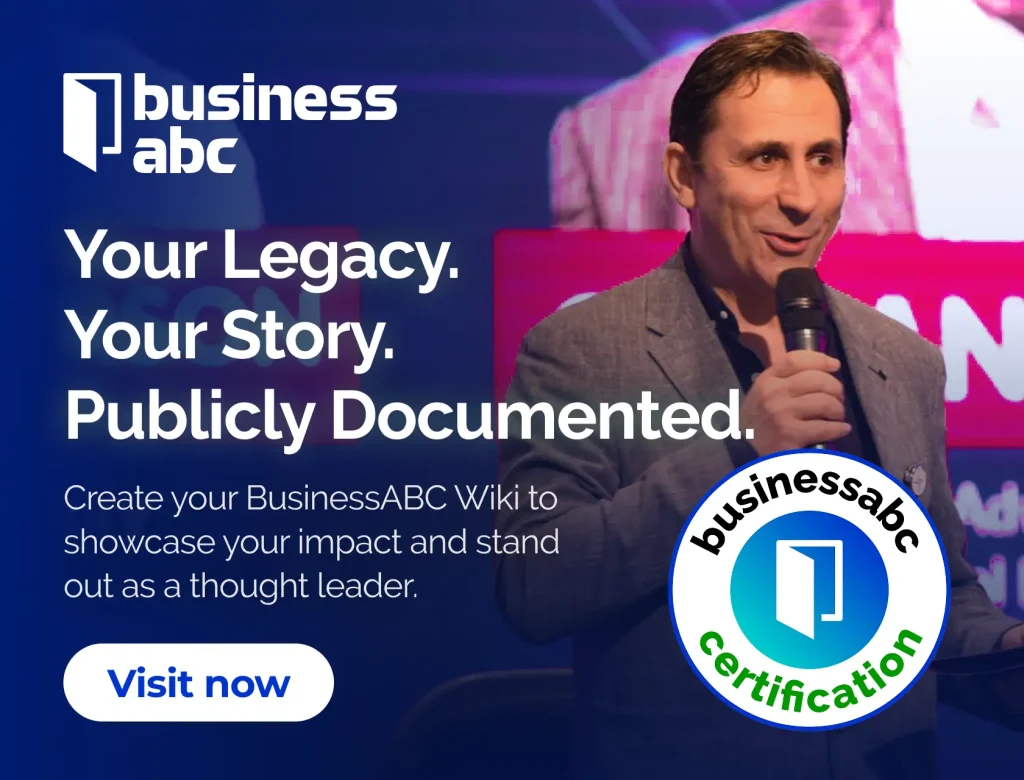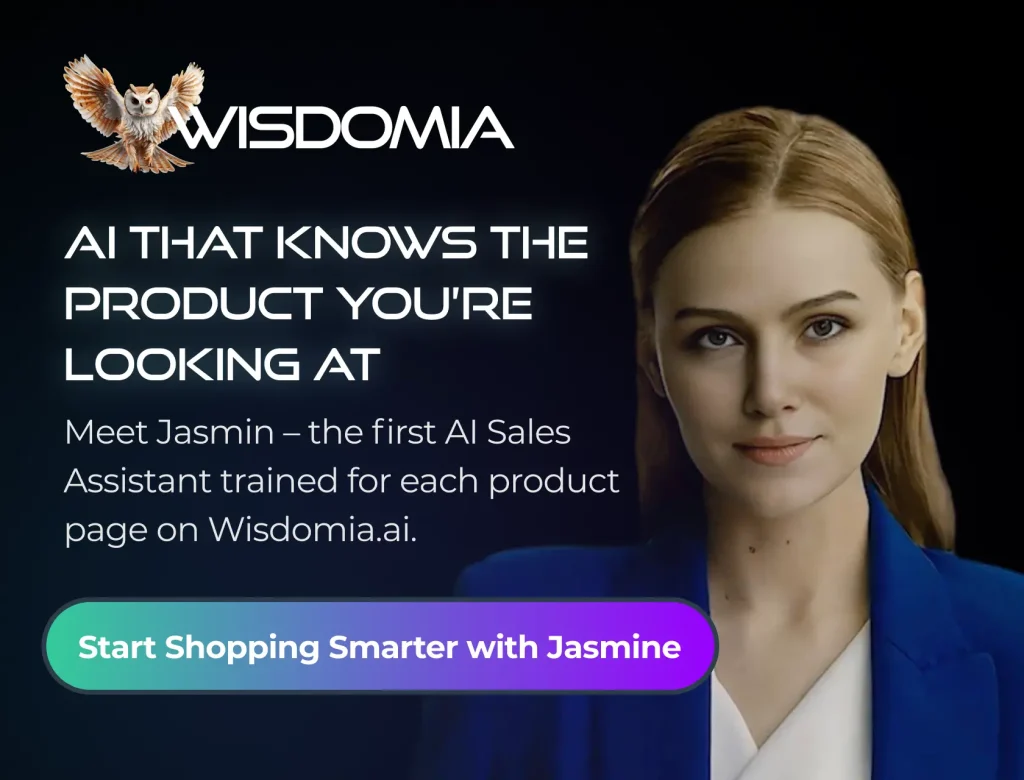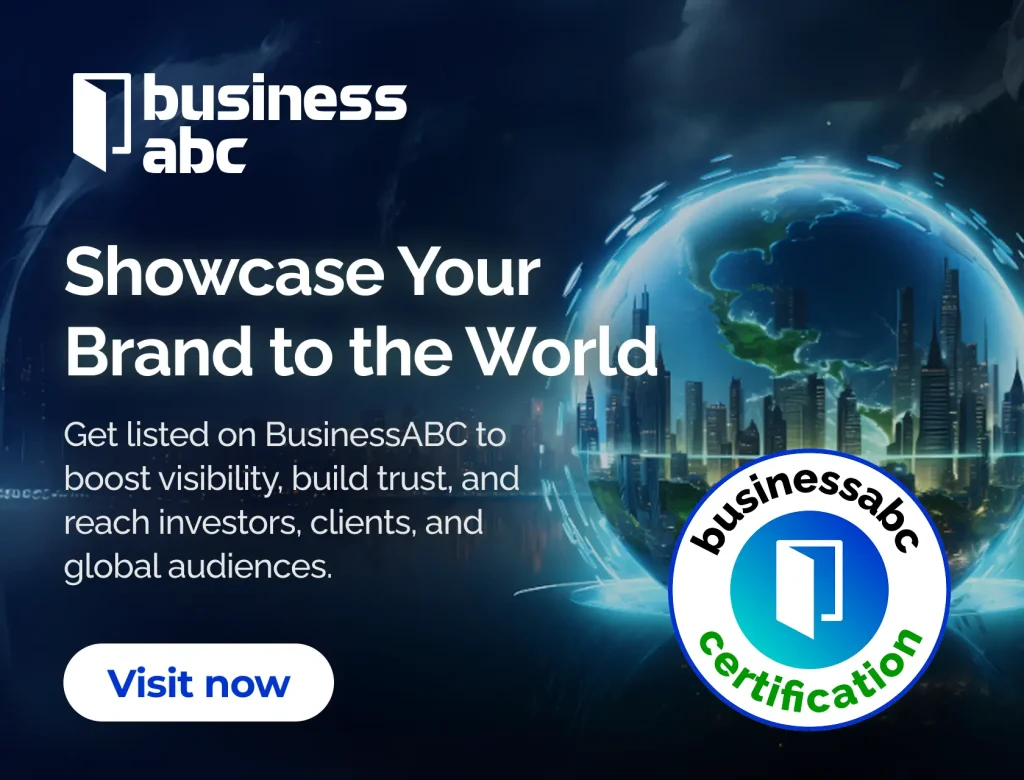Having trouble logging into your thinkorswim account? It’s super frustrating when you’re ready to trade and the platform just won’t cooperate. You’re not alone; lots of users run into these kinds of issues. Luckily, most thinkorswim login problems have pretty simple fixes. This article will walk you through some common solutions to get you back on track.
Key Takeaways
- Always double-check your login details first.
- Clear your application’s cache if things get buggy.
- A stable internet connection is a must for thinkorswim.
- Make sure your computer has enough power for the program.
- Don’t hesitate to contact thinkorswim support if you’re really stuck.
Addressing Common thinkorswim Login Problems
Let’s face it, getting locked out of your trading platform is super annoying. It always seems to happen at the worst possible time, right when you’re trying to make a move. Here’s a breakdown of the usual suspects behind those thinkorswim login fails, and what you can do about them.
Verifying Your Account Credentials
This might sound obvious, but double-checking your username and password is the first step. Seriously, are those caps lock keys on? Did you accidentally hit the number lock? I can’t tell you how many times I’ve fat-fingered my password and thought the system was broken. Also, if you’ve recently changed your password, make sure you’re using the new one. It’s easy to get mixed up.
Checking for Server Outages
Sometimes, the problem isn’t you; it’s them. thinkorswim, like any online service, can experience server outages. Before you tear your hair out, check if there’s a widespread issue. You can usually find this information on the TD Ameritrade status page or their social media channels. If the servers are down, there’s nothing you can do but wait it out. Grab a coffee, maybe watch some market news, and try again later.
Understanding Account Lockouts
Too many failed login attempts, and boom, you’re locked out. This is a security measure to protect your account from unauthorized access. The lockout duration can vary, but it’s usually around 15-30 minutes.
Here’s what you should know:
- Don’t keep guessing: Repeatedly trying to log in will only prolong the lockout.
- Use the "Forgot Password" option: This is the quickest way to regain access.
- Contact support: If you’re unsure why you’re locked out or can’t reset your password, reach out to thinkorswim support.
Account lockouts are a pain, but they’re there for a reason. Think of it as a digital bouncer doing their job. If you’re constantly getting locked out, it might be a sign to review your password security practices.
Resolving Software-Related thinkorswim Issues
Sometimes, the problem isn’t your internet or your login info; it’s the thinkorswim software itself acting up. Let’s look at some common software-related issues and how to fix them. It’s surprising how often a simple software tweak can solve what seems like a major problem.
Clearing Application Cache and Data
Think of your thinkorswim app like a web browser. Over time, it collects cached data that can sometimes cause problems. Clearing this cache can often resolve glitches and improve performance. Here’s how you can usually do it:
- Go to the "Settings" menu within thinkorswim.
- Look for an option like "Clear Cache" or "Reset Data."
- Follow the prompts to clear the cached data. You might need to restart the application afterward. This is a good first step when troubleshooting Thinkorswim.
Updating Your thinkorswim Platform
Outdated software is a common culprit for many issues. The thinkorswim platform receives regular updates that include bug fixes, performance improvements, and new features. Make sure you’re running the latest version.
- The platform usually prompts you to update when a new version is available. Pay attention to these prompts!
- You can also manually check for updates within the application’s settings menu. Look for an "About" or "Check for Updates" option.
- If an update is available, download and install it. Restart the platform after the update is complete.
Reinstalling the thinkorswim Application
If clearing the cache and updating don’t work, a fresh installation might be necessary. This is like giving the application a clean slate. It can resolve issues caused by corrupted files or incomplete installations.
- Uninstall the thinkorswim application from your computer. On Windows, you can do this through the Control Panel or Settings app. On macOS, drag the application to the Trash.
- Download the latest version of the thinkorswim installer from the official website. Make sure you’re downloading it from a trusted source.
- Run the installer and follow the prompts to reinstall the application. Pay close attention to the installation options.
Reinstalling can be a bit of a pain, but it’s often the most effective way to fix stubborn software problems. Just make sure you back up any custom settings or workspaces before you uninstall, so you don’t lose your configurations.
Troubleshooting Network Connectivity for thinkorswim

Network issues can be a real pain when you’re trying to trade. It’s super frustrating to miss an opportunity because your platform keeps disconnecting. Let’s look at some common network problems and how to fix them so you can get back to trading.
Checking Your Internet Connection Stability
First things first, make sure your internet connection is solid. A shaky connection is the most common reason for thinkorswim to act up. Run a speed test to see if you’re getting the speeds you’re paying for. If your speeds are way lower than expected, or if the connection is dropping frequently, that’s a red flag. Try power cycling your modem and router. Unplug them both, wait about a minute, plug the modem back in, wait for it to connect, then plug the router back in. This often fixes simple connectivity issues. If you’re on Wi-Fi, try moving closer to the router or switching to a wired connection for better stability. If you’re still having problems, it might be time to call your internet provider.
Disabling VPN or Proxy Services
VPNs and proxy servers can sometimes mess with thinkorswim’s connection. While they can be useful for privacy, they can also add extra hops and encryption that slow things down or cause conflicts. Try disabling your VPN or proxy temporarily to see if that fixes the problem. If thinkorswim starts working fine after you do that, then you know the VPN or proxy was the culprit. You might need to adjust your VPN settings or find a different server that works better with thinkorswim. It’s also worth checking if your VPN is freezing trading computer performance.
Adjusting Firewall Settings
Your firewall is like a security guard for your computer, but sometimes it can be a little too protective and block legitimate applications like thinkorswim. You might need to adjust your firewall settings to allow thinkorswim to communicate properly. Here’s how you can do it:
- Open your firewall settings (usually through your operating system’s control panel or settings menu).
- Look for a section where you can add exceptions or allowed programs.
- Add thinkorswim to the list of allowed programs. You might need to browse to the thinkorswim executable file (usually located in the thinkorswim installation directory).
- Make sure that thinkorswim is allowed to communicate on both TCP and UDP protocols.
If you’re still having trouble, you might need to consult your firewall’s documentation or contact your IT support for help. Firewalls can be tricky, and the settings vary depending on the software you’re using. But, making sure thinkorswim has the necessary permissions is key to a stable connection.
Optimizing System Performance for thinkorswim

thinkorswim can be a resource-intensive platform, especially when running multiple charts, complex studies, or live data feeds. If you’re experiencing lag, slow response times, or other performance issues, it’s time to optimize your system. Let’s explore some ways to boost thinkorswim’s performance.
Ensuring Sufficient System Resources
First things first, make sure your computer meets the minimum system requirements for thinkorswim. But honestly, meeting the minimum isn’t enough for a smooth experience. Thinkorswim loves RAM, so the more you have, the better. A solid-state drive (SSD) can also make a huge difference in loading times and overall responsiveness. Here’s a quick guide:
- RAM: Aim for at least 8GB, but 16GB is preferable.
- Processor: A multi-core processor (Intel i5 or AMD Ryzen 5 or better) is recommended.
- Storage: SSD for faster loading; HDD is okay for data storage but slower.
If you’re running other resource-heavy applications at the same time as thinkorswim, consider closing them to free up system resources. You might be surprised how much of a difference it makes.
Updating Graphics Drivers
Outdated graphics drivers can cause all sorts of problems, including performance issues with thinkorswim. Newer drivers often include optimizations and bug fixes that can improve the platform’s performance.
Here’s how to update your graphics drivers:
- Identify your graphics card (e.g., NVIDIA GeForce, AMD Radeon, Intel HD Graphics).
- Visit the manufacturer’s website (NVIDIA, AMD, or Intel).
- Download and install the latest drivers for your operating system.
It’s a simple step, but it can have a big impact.
Closing Background Applications
Too many applications running in the background can hog system resources and slow down thinkorswim. Take a look at your system tray and task manager to see what’s running. Close anything you don’t need. Common culprits include:
- Web browsers with multiple tabs open
- Streaming services (e.g., Spotify, Netflix)
- Cloud storage services (e.g., Dropbox, Google Drive) syncing in the background
Regularly cleaning up background processes can free up valuable resources, leading to a more responsive and stable thinkorswim experience. It’s like decluttering your desk, but for your computer.
By optimizing your system’s performance, you can ensure that thinkorswim runs smoothly and efficiently, allowing you to focus on precise execution and trading strategies.
Dealing with thinkorswim Installation Challenges
thinkorswim can be a powerful platform, but getting it installed correctly can sometimes be a hurdle. Let’s look at some common installation issues and how to tackle them.
Verifying Operating System Compatibility
First things first, make sure your operating system is actually supported. thinkorswim has specific requirements, and running it on an older or incompatible OS can lead to all sorts of problems. Check the official thinkorswim website for the latest compatibility list. Usually, they support the most recent versions of Windows and macOS. If you’re on Linux, there are extra steps involved (more on that later!).
Following Installation Prompts Carefully
It sounds obvious, but pay close attention to the installation prompts. Don’t just click "Next" without reading! The installer might ask you about installation location, components to install, or other important settings. A mistake here can cause thinkorswim to not function correctly. If you’re unsure about something, it’s always a good idea to consult the thinkorswim documentation or search for answers online. Also, make sure you have the necessary system requirements to run the application.
Installing on Linux Systems
Installing thinkorswim on Linux is a bit more involved than on Windows or macOS. It’s not as simple as downloading an installer and clicking through. You’ll typically need to install Java manually, specifically the Zulu OpenJDK. Here’s a general outline of the steps:
- Log in as the root user.
- Import Azul’s public key.
- Update your current packages.
- Install the appropriate Zulu JDK.
- Update your Java configuration to correspond to Zulu.
Installing on Linux can be tricky, especially if you’re not comfortable with the command line. Make sure to follow the instructions carefully and double-check each step. If you run into problems, there are many online resources and forums where you can find help. Don’t be afraid to ask for assistance!
Once you’ve installed Java, you can download the thinkorswim installer and proceed with the installation. Remember to consult the official thinkorswim documentation for detailed instructions specific to your Linux distribution. Getting thinkorswim installed on Linux can be a bit of a process, but it’s definitely doable with a little patience.
Contacting thinkorswim Support for Assistance
Sometimes, despite your best efforts, you just can’t fix the login issues yourself. That’s where thinkorswim support comes in. Don’t hesitate to reach out; they’re there to help!
Preparing Account Information for Support
Before you contact support, gather all the necessary information. This will make the process much smoother and faster. Make sure you have your account number, username, and any relevant details about the issue you’re experiencing. Having this ready will help the support team quickly understand your problem and provide a solution.
Utilizing Online Support Resources
thinkorswim offers a bunch of online resources that can be super helpful. Check out their website for FAQs, tutorials, and troubleshooting guides. You might find the answer to your question without even needing to contact support directly. Look for the thinkorswim login section to see if there are any known issues.
- Help Center: A searchable database of articles and guides.
- Community Forums: Connect with other users and share solutions.
- Video Tutorials: Step-by-step instructions for common issues.
Understanding Support Hours
It’s important to know when thinkorswim support is available. Their hours may vary depending on the day of the week and holidays. Check their website for the most up-to-date information. If you need to contact TOSindicators, remember that they may have different support hours than thinkorswim itself.
Knowing the support hours can save you a lot of frustration. Imagine waiting on hold for a long time, only to find out they’re closed! Always check the schedule beforehand to avoid disappointment.
Here’s a general idea of what to expect, but always confirm on their official site:
| Day | Hours |
|---|---|
| Monday-Friday | 8:00 AM – 6:00 PM ET |
| Saturday | Closed |
| Sunday | Closed |
Wrapping It Up
So, we’ve gone over some common reasons why your thinkorswim login might be acting up. It’s a real pain when you’re trying to get things done and your tech just isn’t cooperating. Remember, a lot of these issues are pretty simple to fix, like checking your internet or clearing out some old files. Don’t get too stressed if it happens; usually, a little bit of troubleshooting will get you right back on track. If you’re still stuck after trying these steps, it’s probably time to reach out to their support team. They’re there to help, and sometimes you just need a pro to take a look. Keep at it, and hopefully, your thinkorswim experience will be smooth sailing from now on.
Frequently Asked Questions
What if thinkorswim is stuck on “Installing Updates”?
If thinkorswim keeps telling you it’s “Installing Updates,” it might be stuck. Try closing the program completely and then opening it again. Sometimes, a simple restart can fix this. If it still doesn’t work, you might need to clear the application’s cache or even reinstall it.
Why does thinkorswim keep “reconnecting”?
When thinkorswim keeps “reconnecting,” it usually means your internet connection isn’t stable. Check your Wi-Fi or Ethernet cable. You can also try restarting your router. If your internet seems fine, it could be a problem with the thinkorswim servers, so check their status online.
My thinkorswim is slow. What can I do?
If thinkorswim is running slowly, it might be because your computer doesn’t have enough power or memory. Make sure you close other programs that are using a lot of your computer’s resources. Also, check if your graphics drivers are up to date, as old drivers can cause performance issues.
What if I have video driver problems in thinkorswim?
If you’re having trouble with how thinkorswim looks or acts, especially with graphics, it could be your video drivers. Make sure your computer’s graphics drivers are the newest version. You can usually find updates on your computer manufacturer’s website or the website of your graphics card maker (like NVIDIA or AMD).
How do I install thinkorswim?
To install thinkorswim, first go to the official Schwab website and look for the thinkorswim section. You’ll need to log in to your Schwab account to download the installer. Once it’s downloaded, just open the file and follow the steps it gives you on the screen.
How do I install thinkorswim on Linux?
Installing thinkorswim on a Linux computer is a bit different. Before you can install the program itself, you’ll need to install something called Zulu OpenJDK. This is a special program that thinkorswim needs to run on Linux. After you have Zulu OpenJDK, you can then proceed with the regular thinkorswim installation steps.