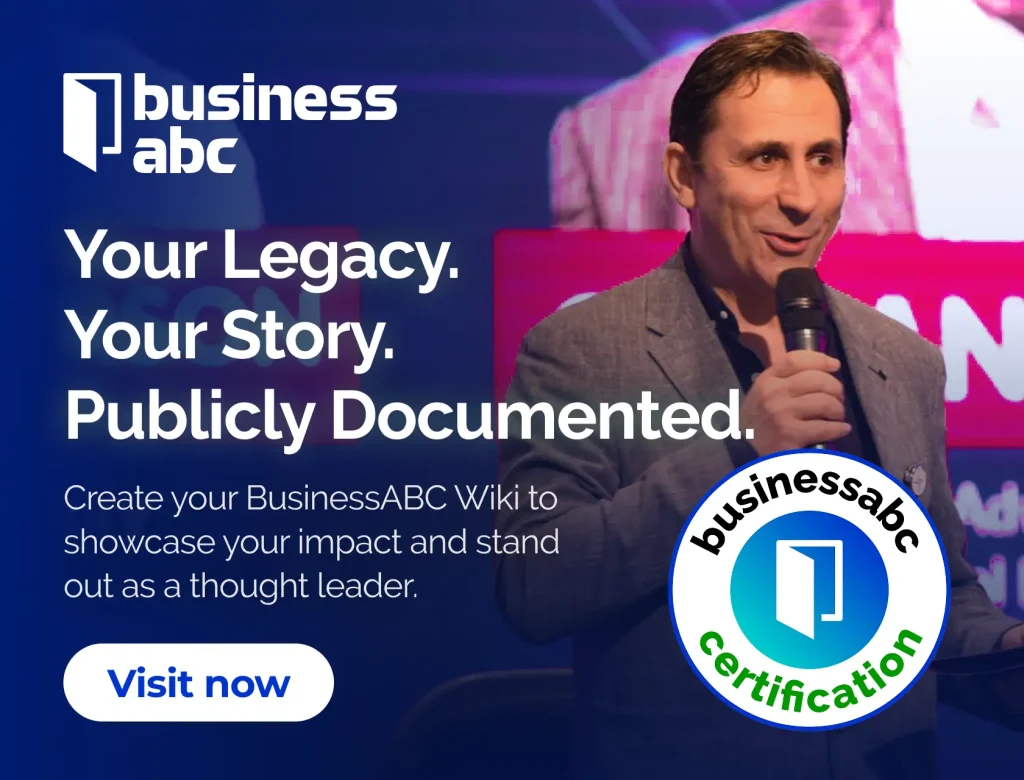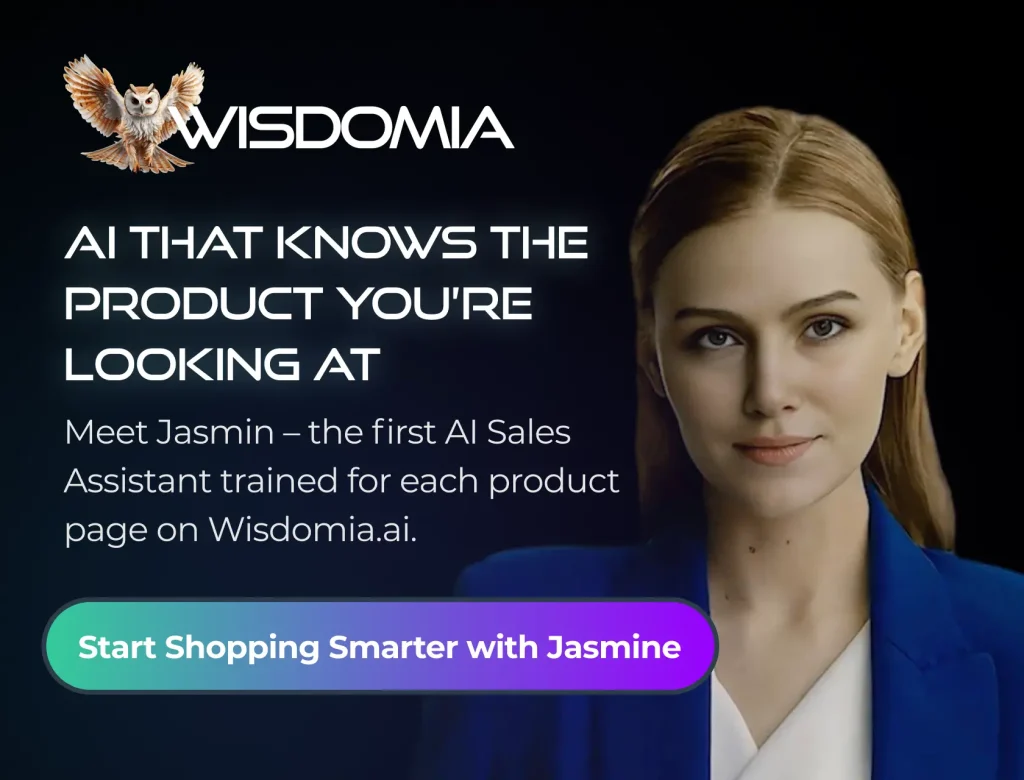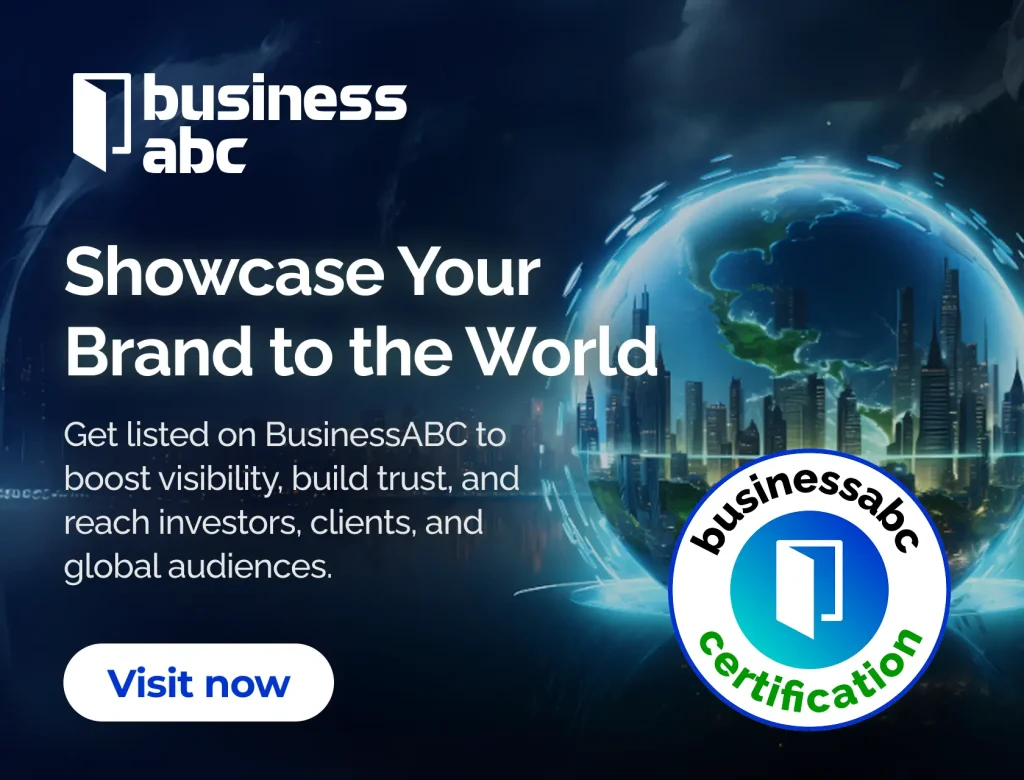So, you’re looking to get TradingView on your computer, specifically for Windows 10 64-bit? Good choice! TradingView is a super popular platform for checking out charts and doing all sorts of market analysis. While a lot of people use it in their web browser, there’s actually a desktop app that can make things even smoother. This article will walk you through everything you need to know about getting the TradingView download for PC Windows 10 64 bit, from what it is to how to get it running and make it work best for you.
Key Takeaways
- The TradingView desktop app for Windows 10 64-bit gives you a more stable and faster experience than just using the browser.
- Before you download, make sure your Windows 10 is updated (version 22H2 or newer) and you have a 64-bit Intel or AMD processor.
- You can get the TradingView desktop app directly from their website or sometimes through the Microsoft Store.
- The desktop version has cool features like better support for multiple monitors, which is a big deal for traders.
- To get the most out of it, customize your workspace and keep your settings synced across all your devices.
Understanding TradingView Desktop for PC
What is TradingView Desktop?
Okay, so you’re probably familiar with TradingView, the charting platform. But did you know they have a desktop app? It’s basically the same TradingView you know and love, but in its own dedicated window. This means no more getting lost in a sea of browser tabs! It’s designed to give you a cleaner, more focused trading experience. Think of it as your own personal trading command center.
Benefits of the Desktop Application
Why bother with a desktop app when you can just use the browser version? Well, there are a few good reasons:
- Improved Focus: No distractions from other websites or apps.
- Better Performance: The desktop app can sometimes run smoother than the browser version, especially with complex charts.
- Native Notifications: Get real-time alerts without having a browser window open.
- Multi-Monitor Support: Take advantage of multiple screens to spread out your charts and data.
Using the desktop app can really streamline your workflow. It’s all about having the tools you need right at your fingertips, without any unnecessary clutter.
Why Choose TradingView for PC?
TradingView on PC offers a bunch of advantages, especially if you’re serious about trading. It’s not just about having a dedicated app; it’s about the whole ecosystem. The platform itself is packed with features, from advanced charting tools to a huge community of traders sharing ideas. Plus, the social sharing features are great for collaboration. Here’s a quick rundown:
- Comprehensive Charting: Access a wide range of technical indicators and drawing tools.
- Vast Community: Connect with other traders, share ideas, and learn from each other.
- Customization: Tailor the platform to your specific trading style and preferences.
- Accessibility: Access your charts and data from anywhere, on any device.
System Requirements for TradingView Download for PC Windows 10 64 Bit
Before you jump into using TradingView on your Windows 10 64-bit PC, it’s important to make sure your system can actually handle it. Nobody wants to deal with a lagging platform when you’re trying to make quick decisions! Let’s break down what you need.
Operating System Compatibility
First things first, you’ll need to be running a compatible version of Windows. TradingView Desktop is designed to work smoothly with Windows 10 (version 22H2) or Windows 11 (version 22H2 or newer). If you’re on an older version, it’s time to consider an upgrade to ensure you can take advantage of all the features and get the best performance. I remember trying to run it on an older machine and it was a total disaster, so don’t skip this step!
Processor Specifications
Next up, the processor. TradingView needs a decent processor to run efficiently. You’ll need a 64-bit Intel or AMD processor. Unfortunately, ARM processors aren’t supported right now. This is pretty standard for most desktop applications, but it’s always good to double-check. I once tried running a similar program on a machine with an older processor, and it was like watching a slideshow. Make sure your processor is up to par!
App Installer Requirements
Finally, you’ll need the App Installer app installed on your system. The good news is that this usually comes as part of Windows, so you probably already have it. If for some reason it’s not there, you might need to download it separately. It’s a small thing, but it’s essential for getting TradingView Desktop up and running. I didn’t have it once and was scratching my head for a while, so it’s worth a quick check.
Making sure you meet these system requirements will save you a lot of headaches down the road. There’s nothing worse than getting all excited to use a new platform, only to find out your computer can’t handle it. Take a few minutes to check these things, and you’ll be good to go!
How to Get TradingView Download for PC Windows 10 64 Bit

Direct Download from TradingView Website
Okay, so you want to get TradingView Desktop on your Windows 10 64-bit PC? The most straightforward way is to grab it directly from the TradingView website. Just head over there, and you should see a download button specifically for Windows. Make sure you’re downloading the version that’s compatible with your system. It’s usually pretty clear, but double-check to avoid any headaches later. Once you’ve downloaded the installer, keep it somewhere you can easily find it, like your Downloads folder or your desktop.
Microsoft Store Availability
Another option for getting TradingView Desktop is through the Microsoft Store. Sometimes, people prefer this method because it handles updates automatically. Just open the Microsoft Store app on your PC, search for "TradingView", and you should find the desktop application. Click "Get" or "Install", and the Store will take care of the rest. It’s a pretty hands-off approach, which can be nice. However, I’ve noticed that sometimes the version on the Microsoft Store isn’t always the absolute latest, so keep that in mind.
Installation Process Overview
Alright, let’s walk through the installation process. Whether you downloaded the installer from the TradingView website or the Microsoft Store, the steps are pretty similar:
- Locate the Installer: If you downloaded it from the website, find the .exe file you saved earlier. If you used the Microsoft Store, skip to step 3.
- Run the Installer: Double-click the .exe file to start the installation. You might get a security prompt asking if you want to allow the app to make changes to your device. Click "Yes".
- Follow the Prompts: The installer will guide you through the process. It’s usually just a matter of clicking "Next" a few times, accepting the terms and conditions, and choosing an installation location (the default is usually fine).
- Launch TradingView: Once the installation is complete, you should see a shortcut on your desktop or in your Start menu. Double-click it to launch TradingView Desktop. You’ll probably need to log in with your TradingView account, and then you’re good to go!
I remember when I first installed TradingView Desktop, I accidentally downloaded the wrong version. It wouldn’t even open! So, definitely double-check that you’re getting the right one for your system. It’ll save you a lot of frustration.
Key Features of TradingView Desktop on Windows
Native Multi-Monitor Support
TradingView Desktop really shines when you’re using multiple monitors. It lets you set up and save your workspace across several screens. This is a big deal because regular browsers often struggle with this. No more resizing windows constantly or losing your charts behind a pile of other tabs. It’s all right there, organized the way you want it.
Enhanced Performance and Speed
Let’s be real, nobody likes a slow trading platform. The desktop app is designed for speed. It’s snappier than using TradingView in a browser, which means less waiting and more time for analysis. Here’s a quick rundown:
- Faster loading times
- Reduced lag during peak hours
- Optimized resource usage
Seamless User Experience
Tired of your charts getting lost among countless browser tabs? The desktop experience keeps everything neat and accessible. One click, and you’re right back into your TradingView charts. It’s a cleaner, more focused way to trade.
Having a dedicated desktop app makes a world of difference. It’s like having a cockpit designed specifically for trading. Everything is where you expect it to be, and you’re not fighting with browser clutter. It just feels more professional and efficient.
Optimizing Your TradingView Experience on Windows 10
Customizing Your Workspace
Okay, so you’ve got TradingView up and running on your Windows 10 machine. Now what? Time to make it yours. Customizing your workspace is key to efficient trading. I like to start by arranging my charts in a way that makes sense to me. You can drag and drop them, resize them, and even create different layouts for different trading strategies. Don’t be afraid to experiment!
Here’s a few things I always tweak:
- Color schemes: Dark mode all the way! It’s easier on the eyes, especially during those late-night sessions.
- Font sizes: Make sure everything is readable. No squinting allowed.
- Chart types: Candlesticks, Heikin Ashi, Renko… find what works for you and stick with it.
Utilizing Charting Tools Effectively
TradingView is packed with charting tools, but knowing how to use them is what separates the pros from the joes. I’m talking about Fibonacci retracements, trend lines, moving averages, and all that jazz. Don’t just slap them on your chart randomly. Learn what they mean and how to interpret them.
I spent weeks just messing around with different indicators, reading articles, and watching YouTube videos. It was a grind, but it paid off big time. Now I can spot potential trades in seconds.
Here’s a quick rundown of some of my favorites:
- Moving Averages: Simple, but effective for identifying trends.
- Relative Strength Index (RSI): Great for spotting overbought and oversold conditions.
- Volume: Always pay attention to volume. It can confirm or deny a potential breakout.
Syncing Across Devices
One of the coolest things about TradingView is that you can access your charts and settings from anywhere. Whether you’re on your desktop, laptop, or even your phone, everything is synced up. This is super handy if you like to trade on the go or just want to keep an eye on the market while you’re away from your computer. Just make sure you’re logged in with the same account on all your devices. If you are having issues with your charts, you can troubleshoot TradingView by reloading the page.
Here’s how I use it:
- Desktop: For serious analysis and trading.
- Laptop: For when I’m traveling or working from a coffee shop.
- Phone: For quick check-ins and alerts.
Troubleshooting TradingView Download and Installation

Common Installation Issues
Okay, so you’re trying to get TradingView up and running, but it’s throwing a wrench in the works? Don’t sweat it; we’ve all been there. One of the most common problems is a corrupted download. If the file didn’t fully download, or something went wrong during the process, the installer won’t work. Try downloading the TradingView app again, making sure your internet connection is stable. Another issue? Antivirus software. Sometimes, your security software can flag the installer as a potential threat, even though it’s perfectly safe. Temporarily disable your antivirus, install TradingView, and then turn your antivirus back on. Finally, make sure you have enough disk space. Running out of room can cause the installation to fail.
Here’s a quick checklist:
- Verify the download integrity.
- Check your antivirus settings.
- Ensure sufficient disk space.
Resolving Performance Problems
So, you’ve got TradingView installed, but it’s running like molasses in January? That’s no good. First, check your internet connection. TradingView relies on real-time data, so a slow connection will cause lag. Close any other programs that are hogging your bandwidth. Next, consider your computer’s specs. If you’re running a bunch of other applications at the same time, TradingView might struggle. Close unnecessary programs to free up resources. Also, try clearing your TradingView cache. Over time, cached data can slow things down. You can usually find the option to clear the cache in the application’s settings. Finally, make sure your graphics drivers are up to date. Outdated drivers can cause performance issues.
Sometimes, the issue isn’t with your computer or internet connection, but with TradingView’s servers. If you’re experiencing widespread lag or connectivity problems, check TradingView’s status page or social media channels to see if they’re experiencing any outages.
Seeking Technical Support
Alright, you’ve tried everything, and TradingView is still giving you headaches? Time to call in the pros. TradingView has a pretty solid support system in place. First, check out their help center. It’s packed with articles and FAQs that cover a wide range of topics. If you can’t find an answer there, you can submit a support ticket. Be as specific as possible when describing your issue. Include screenshots or error messages if you have them. The more information you provide, the easier it will be for the support team to help you. Also, consider checking out the TradingView community forums. Other users may have experienced the same problem and found a solution. Finally, remember to be patient. The support team is probably dealing with a lot of requests, so it may take a little while to get a response.
Wrapping Things Up
So, there you have it. Getting TradingView on your Windows 10 64-bit PC isn’t some super complicated task. It’s pretty straightforward, really. Just follow the steps, and you’ll be all set up to use this tool right from your desktop. No more dealing with browser tabs or anything like that. It just makes things a bit easier when you’re trying to keep an eye on the markets. Give it a shot, and see how it works for you.
Frequently Asked Questions
What is TradingView Desktop?
TradingView Desktop is a special computer program that lets you use all of TradingView’s great tools right on your Windows computer. It’s like having a super-powered version of the website, made just for your desktop.
What are the computer requirements for TradingView Desktop?
You need a computer with Windows 10 (version 22H2) or Windows 11 (version 22H2 or newer). Your computer also needs a 64-bit Intel or AMD processor. Make sure the App Installer program is on your computer too, but it usually comes with Windows.
How do I download TradingView for my PC?
You can get TradingView Desktop directly from the TradingView website. Just go to their site and look for the download link for Windows. You might also find it in the Microsoft Store.
Does TradingView Desktop work well with multiple computer screens?
Yes, TradingView Desktop is really good if you use more than one computer screen. It lets you set up your trading charts and tools across all your screens exactly how you like them, and it remembers your setup.
Is the desktop version faster than the website version?
TradingView Desktop is usually faster and works smoother than using TradingView in a web browser. It’s built to use your computer’s power better, which means less waiting and quicker updates.
What should I do if I have trouble installing or using the app?
If you have problems installing or using the app, first check if your computer meets all the requirements. You can also look at TradingView’s support pages for common fixes, or contact their help team if you’re still stuck.