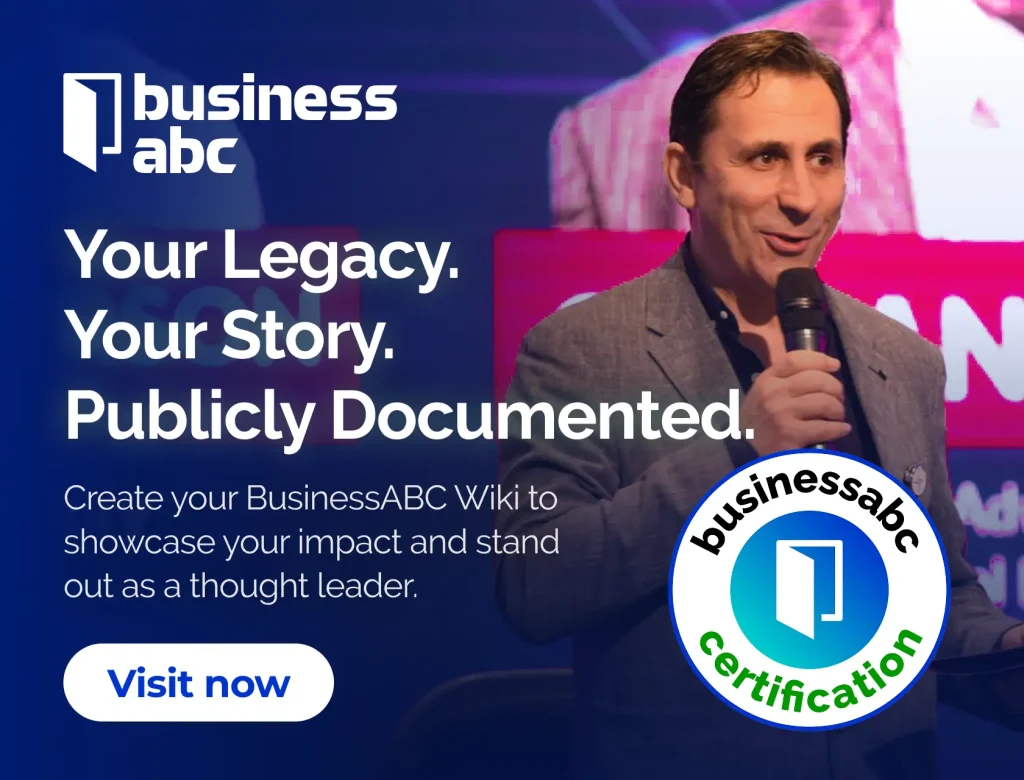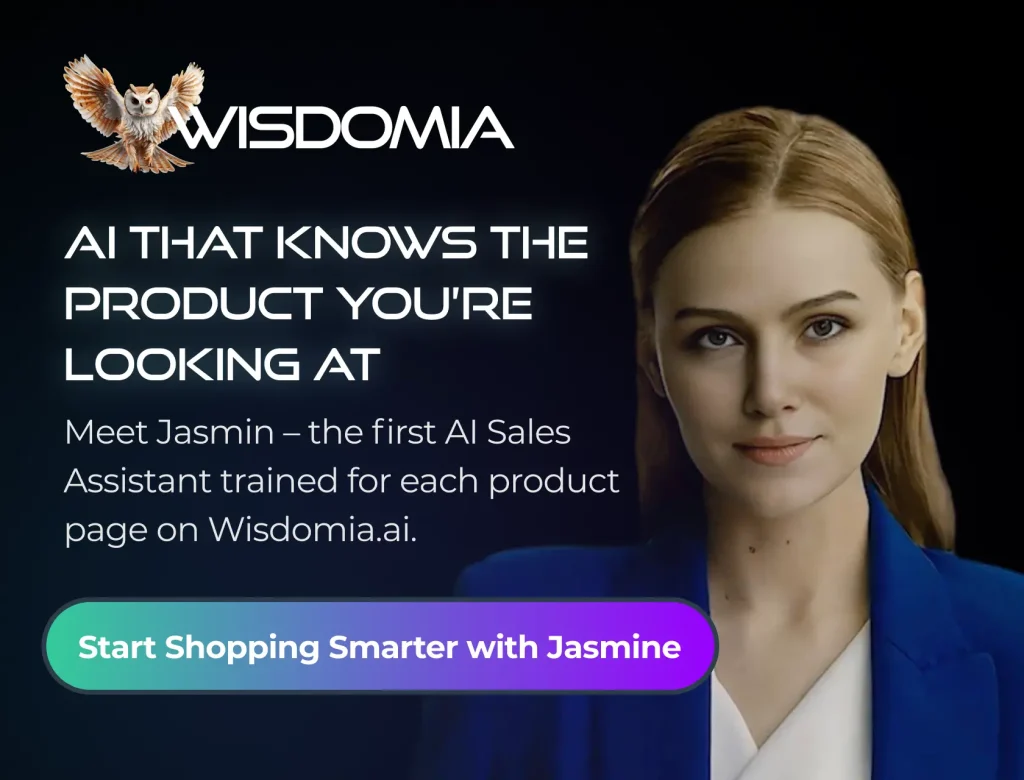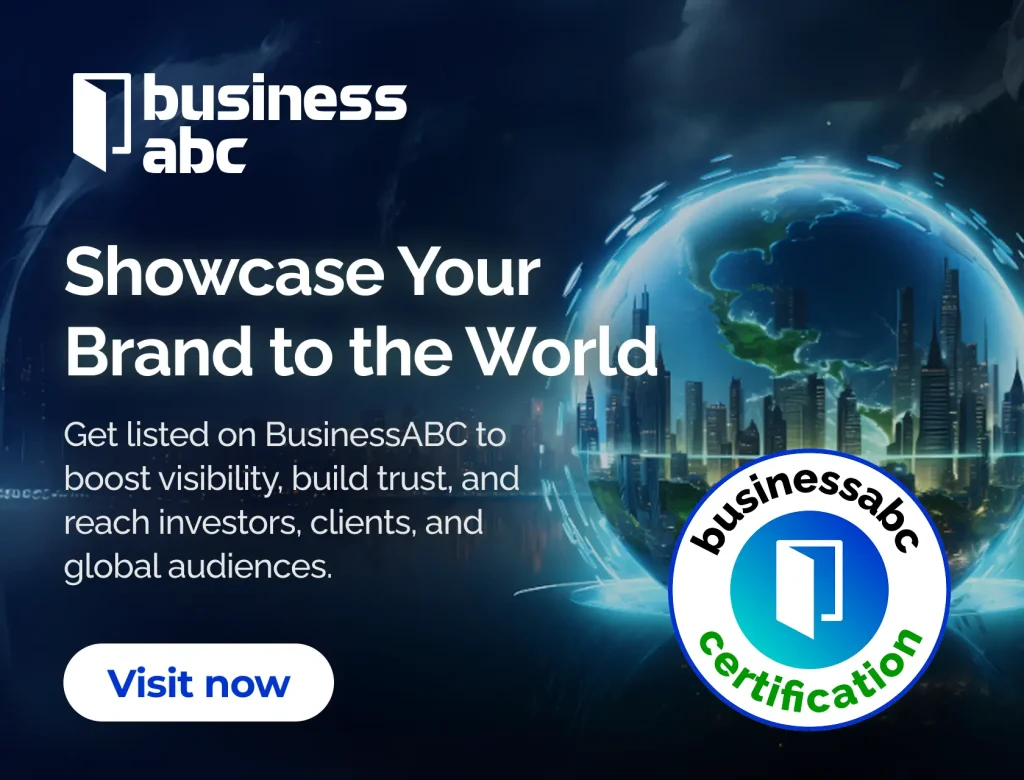TradingView is a popular platform for traders, offering a wide range of features to help you analyze markets and make informed decisions. Before you can dive into its tools, you need to get through the login process smoothly. In this article, we’ll guide you through how to access the TradingView login page, log in to your account, and troubleshoot any issues you might run into along the way. Whether you’re a newbie or a seasoned trader, we’ve got the tips you need to make your TradingView experience better.
Key Takeaways
- Learn various methods to access the TradingView login page.
- Follow clear steps to log into your TradingView account.
- Identify common login problems and their solutions.
- Discover how to use the Trade Panel for a better trading experience.
- Enhance your account’s security with two-factor authentication.
Accessing The TradingView Login Page
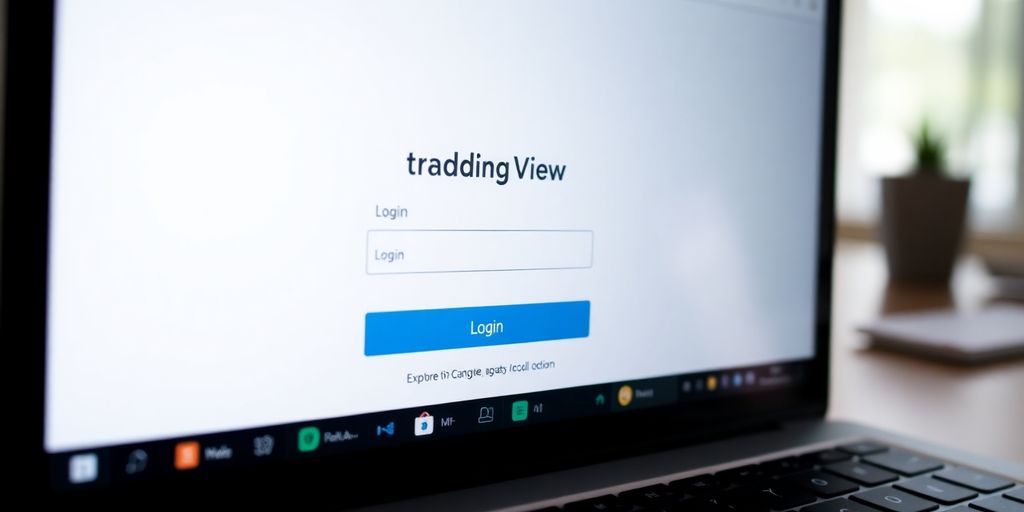
Okay, so you want to get into TradingView. Makes sense! Here’s how to find that login page, because sometimes it feels like websites hide these things on purpose.
Multiple Ways To Access The Login Page
There’s more than one way to skin a cat, and there’s more than one way to get to the TradingView login. The easiest way is to just type the URL directly into your browser. But if you’re feeling lazy (no judgment!), there are other options. You can always search for it, or if you’re really smart, bookmark it for easy access later.
Using The TradingView App
Don’t forget the app! If you’re on your phone or tablet, the TradingView app is a super convenient way to get in. Just download it from your app store, and the login screen will be right there when you open it. It’s way easier than trying to navigate the website on a small screen, trust me. Plus, you can set up notifications so you never miss a trade. If you are having issues with the app, you may want to check for error messages.
Bookmarking The Login Page
Seriously, bookmarking is a lifesaver. If you’re a regular TradingView user, just save the login page to your bookmarks bar. That way, it’s always just one click away. No more searching, no more typing, just instant access. It’s a small thing, but it can save you a ton of time in the long run.
I always bookmark important pages. It saves me so much time and frustration. I wish I had started doing it sooner. It’s one of those simple things that makes a big difference.
Logging In To Your TradingView Account
Step-By-Step Login Instructions
Okay, so you’re ready to jump into TradingView and check out the markets. The login process is pretty straightforward, but let’s walk through it just in case. First, head over to the TradingView website or open the app. You’ll see the login button right there on the homepage. Click it, and you’ll be taken to the login screen. Now, just follow these steps:
- Enter the email address or username you used when you signed up for your TradingView account.
- Type in your password in the next field.
- Click the "Sign in" button.
That’s it! If you entered everything correctly, you’ll be redirected to your TradingView dashboard. If you’re having trouble, double-check that you’ve typed your email and password correctly. Passwords are case-sensitive, so make sure your Caps Lock isn’t on. If you still can’t log in, move on to the troubleshooting tips below.
Using Your Email Or Username
TradingView gives you a choice: you can log in using either your email address or your username. Some people find one easier to remember than the other, so pick whichever works best for you. Just make sure you’re consistent. If you signed up with your email, use your email to log in. If you created a username, stick with that. Mixing them up is a common reason why people have trouble logging in. Also, make sure you’re using the correct email address. It’s easy to accidentally type the wrong domain (like "gnail.com" instead of "gmail.com").
Troubleshooting Login Redirects
Sometimes, after you hit the "Sign in" button, you might get stuck in a loop, constantly being redirected back to the login page. This can be super frustrating, but there are a few things you can try. First, clear your browser’s cache and cookies. This often fixes redirect issues. Here’s how you can do that:
- Chrome: Go to Settings > Privacy and security > Clear browsing data.
- Firefox: Go to Options > Privacy & Security > Clear Data.
- Safari: Go to Safari > Preferences > Privacy > Manage Website Data.
Make sure to close and reopen your browser after clearing the cache. If that doesn’t work, try disabling any browser extensions you have installed. Some extensions can interfere with website redirects. If you’re still having problems, try a different browser. If you can log in with a different browser, the issue is likely with your original browser’s settings or extensions. If you are still experiencing issues, you may want to check out the TradingView help center for more assistance.
If you’re using a public computer, be extra careful about your login credentials. Always log out when you’re finished, and never save your password on a public machine. It’s better to be safe than sorry when it comes to your account security.
Common TradingView Login Issues

It happens to everyone. You’re ready to check your charts, maybe make a trade, and bam! You can’t get into your TradingView account. Let’s look at some common problems and how to deal with them.
Forgotten Password Solutions
We’ve all been there. You type in your password, and it’s just not working. The most common reason for login trouble is a forgotten password. Don’t panic! TradingView has a pretty straightforward password recovery process. Here’s what to do:
- Click the "Forgot Password" link on the login page.
- Enter the email address you used to register your account.
- Check your email for a password reset link. (Check your spam folder, too!)
- Follow the instructions in the email to create a new password. Make it something you’ll remember, but also something secure!
It’s a good idea to use a password manager to keep track of all your passwords. That way, you don’t have to worry about forgetting them.
Account Lockout Problems
Sometimes, if you enter the wrong password too many times, TradingView will lock your account as a security measure. This is to prevent someone from trying to guess your password and gain unauthorized access. If this happens, don’t keep trying to log in! You’ll just prolong the lockout period. Instead:
- Wait for the lockout period to expire. The message should tell you how long you need to wait.
- Once the lockout is over, try logging in again, being extra careful to enter the correct password. If you’re still not sure of your password, use the "Forgot Password" option described above.
- If you continue to have problems, contact TradingView support. They can help you unlock your account.
Browser Compatibility Issues
Sometimes, the problem isn’t your password or your account; it’s your browser. TradingView works best with certain browsers, and older versions of browsers can sometimes cause problems. Here’s what to check:
- Make sure you’re using a supported browser. TradingView recommends Chrome, Firefox, Safari, and Edge.
- Update your browser to the latest version. Outdated browsers can have compatibility issues.
- Try clearing your browser’s cache and cookies. This can sometimes resolve conflicts with website data.
- Disable any browser extensions that might be interfering with TradingView. Some extensions can cause unexpected problems.
If you’re still having trouble, try using a different browser to see if that resolves the issue. Also, if you are having TradingView connection troubleshooting issues with NinjaTrader, make sure you are not exceeding the request limits.
Troubleshooting Login Issues
Identifying Common Problems
Okay, so you’re having trouble logging into TradingView. It happens! Let’s break down some usual suspects. First off, it’s super common to just mistype your password. We’ve all been there, staring blankly at the screen, wondering why it’s not working. Another thing? Browser issues. Sometimes your browser’s cache or cookies can mess things up. And, believe it or not, browser extensions can also cause problems. They might interfere with the login process without you even realizing it.
Helpful Solutions For Smooth Access
Alright, let’s get you back in. First, double-check your email and password. Make sure that caps lock isn’t on. If that doesn’t work, try clearing your browser’s cache and cookies. It’s like giving your browser a fresh start. Disable any extensions that you think might be causing trouble. If all else fails, try a different browser or device. Sometimes, the issue is specific to one setup. If you’re still locked out, use the forgot password option to reset it.
Here’s a quick checklist:
- Verify your email and password.
- Clear your browser’s cache and cookies.
- Disable problematic browser extensions.
- Try a different browser or device.
Pro Tips For Future Logins
To avoid login headaches down the road, keep your login info safe and up-to-date. Consider setting up two-factor authentication for extra security. It’s a small step that can save you a lot of trouble later on.
To make things easier, consider using a password manager. It can store your TradingView credentials securely and automatically fill them in when you need them. Also, make sure your browser is always up-to-date. Outdated browsers can sometimes cause compatibility issues. Finally, keep an eye on TradingView’s status page. If there’s a widespread issue, you’ll know it’s not just you.
Maximizing Your TradingView Experience
Accessing The Trade Panel
Okay, so you’re logged in and ready to go. Now what? One of the coolest things about TradingView is the ability to trade directly from the platform. To do this, you need to access the Trade Panel. It’s usually located at the bottom of your screen. If you don’t see it, look for a tab or button that says "Trading Panel" or something similar. Click on that, and boom, you’re in. From there, you can connect your brokerage account and start placing trades. It’s pretty straightforward, but if you get stuck, TradingView has some great tutorials.
Customizing Your Dashboard
Your TradingView dashboard is your command center, so make it your own. Don’t just stick with the default setup. You can move things around, add or remove widgets, and change the color scheme. I like to have my favorite charts front and center, along with a news feed and an economic calendar. To customize, look for a settings icon (usually a gear or three dots) on each widget. Play around with the options until you have a setup that works for you. Trust me, a well-organized dashboard can make a huge difference in your trading.
Utilizing Advanced Features
TradingView is packed with features that can help you become a better trader. Here are a few of my favorites:
- Alerts: Set up alerts to notify you when a price reaches a certain level. This is great for catching breakouts or breakdowns without having to stare at the screen all day.
- Screeners: Use the screeners to find stocks or other assets that meet specific criteria. This can save you a ton of time when looking for new trading opportunities.
- Pine Script: If you’re a coder, you can use Pine Script to create your own custom indicators and strategies. This is a game-changer for serious traders.
Don’t be afraid to experiment with these features. The more you use them, the more comfortable you’ll become, and the better you’ll be able to use them to your advantage. TradingView has a ton of resources to help you learn, so take advantage of them.
Enhancing Security For Your TradingView Account
It’s easy to get caught up in trading strategies and forget about keeping your account safe. But think of it this way: what’s the point of making profitable trades if your account isn’t secure? Let’s talk about how to seriously level up your TradingView account’s security.
Setting Up Two-Factor Authentication
Okay, first things first: two-factor authentication (2FA). If you’re not using it, you’re basically leaving the door wide open. 2FA adds an extra layer of protection by requiring a code from your phone or another device, in addition to your password. It’s like having a deadbolt on top of your regular lock. Even if someone gets your password, they still can’t get in without that second code. Most platforms use apps like Google Authenticator or Authy, which generate a new code every few seconds. Set it up, and breathe a little easier. You can also use essential indicators to help you make better decisions.
Keeping Your Credentials Safe
Now, let’s talk about passwords. "Password123" isn’t going to cut it. You need something strong, unique, and hard to guess. Think of a random string of words, numbers, and symbols. And don’t use the same password for everything! If one site gets hacked, all your accounts are at risk. A password manager can be a lifesaver here. It generates and stores strong passwords for all your accounts, so you only have to remember one master password. Here’s a few things to keep in mind:
- Use a mix of upper and lowercase letters, numbers, and symbols.
- Make it at least 12 characters long.
- Avoid using personal information like your birthday or pet’s name.
It’s a good idea to write down your password and store it in a safe place, separate from your computer or phone. This way, if you ever forget your password, you’ll still be able to access your account.
Regularly Updating Your Password
Finally, make it a habit to change your password every few months. I know, it’s a pain, but it’s worth it. Think of it like changing the locks on your house. Even if your current password is super strong, it’s always possible that it could be compromised. Changing it regularly reduces the risk. Also, keep an eye on your account activity. If you see anything suspicious, like login attempts from unfamiliar locations, change your password immediately and contact TradingView support. It’s better to be safe than sorry. You can also check out TradingView account security tips online.
Navigating The TradingView Interface
TradingView’s interface can seem overwhelming at first, but with a little exploration, it becomes a powerful tool. It’s designed to give you all the information you need at a glance, but also allows for deep customization. Let’s break down the key areas.
Understanding The Dashboard Layout
When you first log in, you’re greeted by the TradingView dashboard. This is your central hub for everything. It’s typically divided into several sections:
- A top toolbar for quick access to charts, screeners, and your profile.
- A left-hand toolbar packed with drawing tools and technical indicators.
- The main chart area, where you’ll spend most of your time analyzing price action.
- A bottom panel for news, data, and connecting to brokers.
It’s worth spending some time just clicking around and seeing what each button does. You can also customize the layout to fit your preferences, moving panels and toolbars to where they work best for you. If you are having issues with the Trading Platform UI, check the troubleshooting guides.
Using The Charting Tools
TradingView’s charting tools are where the magic happens. You can access a wide range of indicators, drawing tools, and chart types to analyze the market. Here’s a quick rundown:
- Indicators: From moving averages to RSI, TradingView has pretty much every indicator you could want. Just click the "Indicators" button and search for what you need.
- Drawing Tools: Trend lines, Fibonacci retracements, and more. These tools help you mark up your charts and identify potential trading opportunities.
- Chart Types: Candlesticks, bar charts, line charts – choose the chart type that best suits your trading style.
The best way to learn the charting tools is to experiment. Try different indicators, draw some trend lines, and see how they can help you analyze the market. Don’t be afraid to make mistakes – that’s how you learn!
Exploring Community Features
One of the coolest things about TradingView is its active community. You can connect with other traders, share ideas, and learn from each other. Here’s how to get involved:
- Public Chat: Join the public chat rooms to discuss market trends and trading strategies with other users.
- Ideas: Share your own trading ideas and analysis with the community, and see what others are thinking.
- Following: Follow other traders to stay up-to-date on their latest ideas and analysis.
TradingView’s community features can be a great way to learn and grow as a trader. Just be sure to do your own research and not blindly follow anyone’s advice.
Wrapping It Up
So there you have it! Logging into TradingView doesn’t have to be a headache. With the steps we laid out, you should be able to get into your account without too much fuss. If you run into any bumps along the way, just remember the troubleshooting tips we shared. They can really help clear up common issues. And hey, don’t forget to keep your login info safe and maybe even bookmark that login page for next time. Happy trading!
Frequently Asked Questions
How do I access the TradingView login page?
You can reach the TradingView login page in several ways, including typing the URL directly, using the TradingView app, or bookmarking the page for easy access.
What should I do if I forget my password?
If you forget your password, click on the ‘Forgot Password?’ link on the login page. Follow the instructions sent to your email to reset it.
Can I log in with my username instead of my email?
Yes, you can log in using either your email address or your username associated with your TradingView account.
What if I get locked out of my account?
If your account is locked, you may need to wait for a certain period or contact TradingView support for help to regain access.
Why isn’t my browser working with TradingView?
Sometimes, browser compatibility issues may arise. Make sure your browser is up to date or try using a different browser.
How can I keep my TradingView account secure?
To enhance security, set up two-factor authentication, keep your login details private, and regularly change your password.