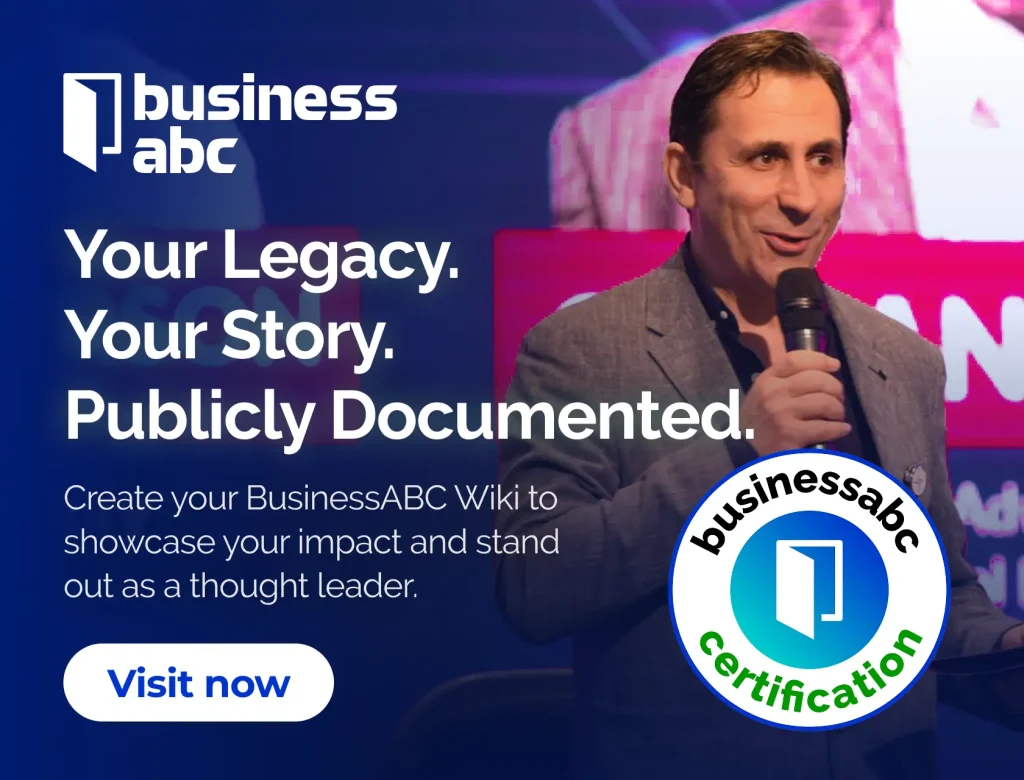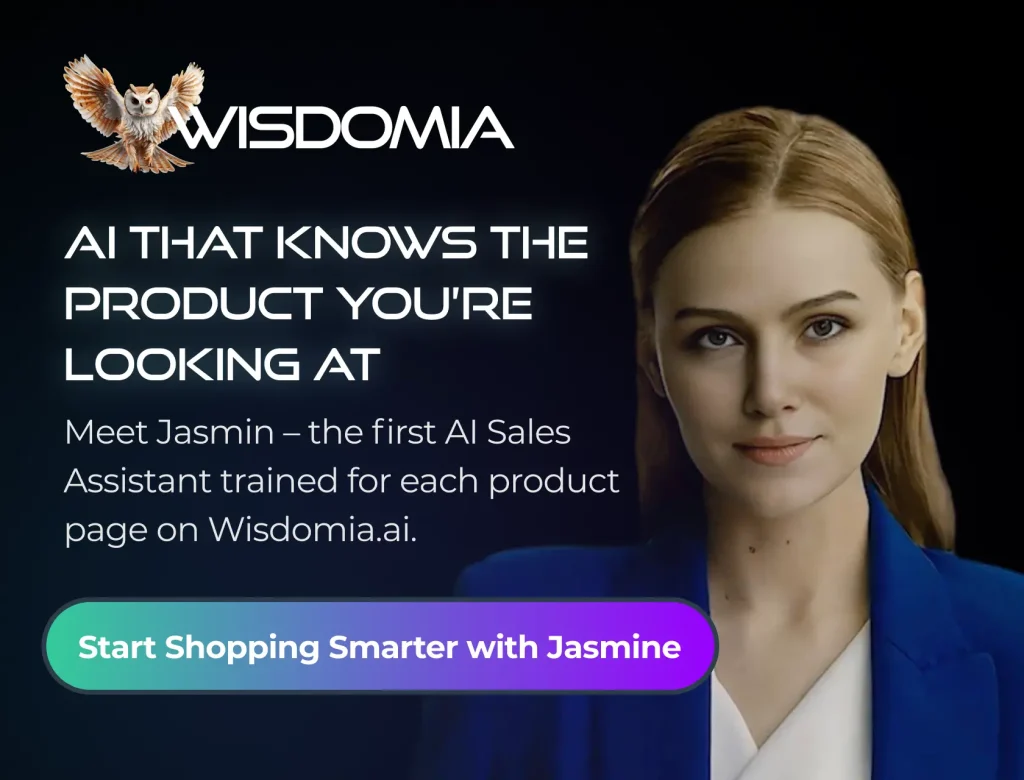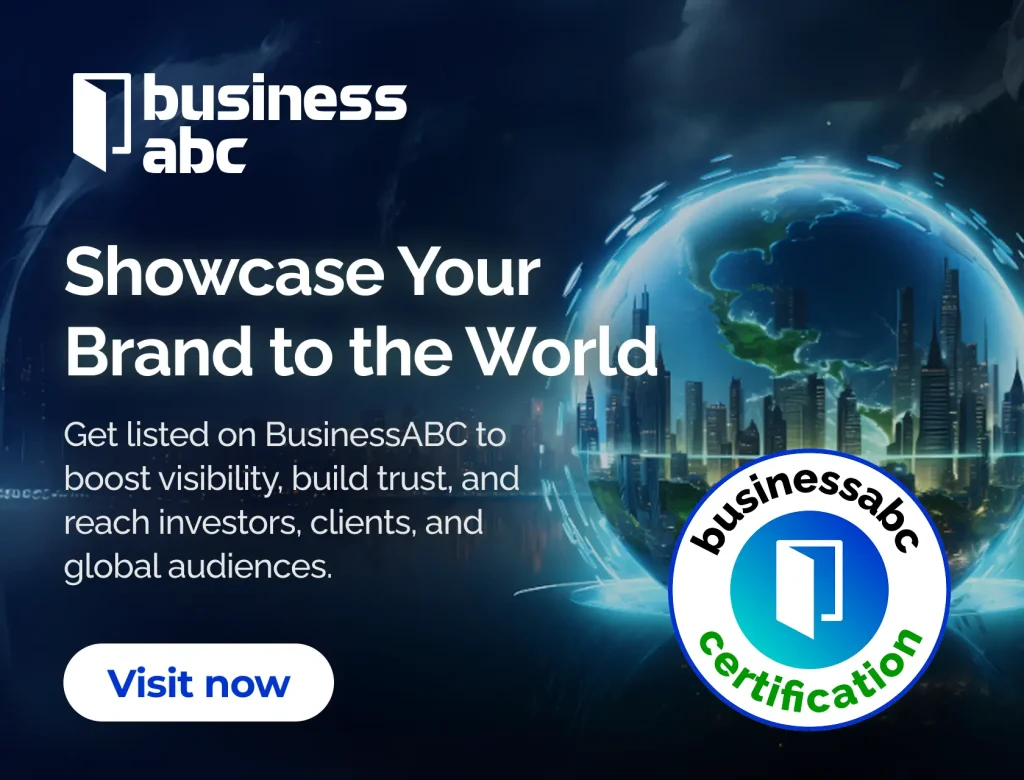Logging into your Oanda account can feel a bit tricky at first, but don’t worry—it’s really not that complicated. Whether you’re a newbie or have been trading for a while, knowing how to get into your account smoothly is key to making the most of your trading experience. This guide will help you understand the login process, tackle common issues, and enhance your security. Let’s get started with the Oanda login basics!
Key Takeaways
- Make sure you have your account details handy before logging in.
- If you forget your password, follow the recovery steps provided by Oanda.
- Check your browser compatibility if you face issues logging in.
- Use two-factor authentication for added security on your account.
- Familiarize yourself with the Oanda dashboard to maximize your trading tools.
Understanding Oanda Login Requirements

Account Creation Essentials
Before you can even think about logging in, you need an account, right? The Oanda account creation process is pretty straightforward, but there are a few things to keep in mind. First, you’ll need to provide some personal information, like your name, address, and date of birth. Nothing too crazy. You’ll also need to verify your identity, which usually involves uploading a copy of your driver’s license or passport. This is standard practice for financial institutions, so don’t be alarmed. Make sure you select the option that enables MT4 trading if you plan to use MetaTrader 4.
Required Credentials for Login
Okay, so you’ve got your account set up. Now, what do you actually need to log in? Well, it’s pretty simple. You’ll need your username (or email address) and your password. Make sure you remember these! I know, it sounds obvious, but you’d be surprised how many people forget their login details. Oanda might also require you to complete a security check, like answering a security question or entering a code sent to your phone or email. This is just to make sure it’s really you trying to log in.
Security Measures for Your Account
Oanda takes security pretty seriously, and for good reason. They use a bunch of different measures to protect your account, including encryption, firewalls, and intrusion detection systems. But there are also things you can do to help keep your account safe. Here are a few tips:
- Use a strong, unique password. Don’t use the same password for multiple accounts.
- Enable two-factor authentication (2FA). This adds an extra layer of security to your account.
- Be careful about phishing scams. Don’t click on links in emails or messages from unknown senders.
It’s important to remember that your account security is a shared responsibility. Oanda does its part, but you also need to take steps to protect yourself. By following these tips, you can help keep your account safe and secure.
Here’s a quick rundown of some common security features:
| Feature | Description </div>
Step-By-Step Guide to Oanda Login
Accessing the Oanda Website
Okay, first things first, you gotta get to the Oanda website. I know, seems obvious, but hey, gotta start somewhere! Just type "Oanda" into your search bar, or directly enter the URL. Make sure you’re on the real Oanda site – double-check the address to avoid any sneaky phishing attempts. Once you’re there, look for the "Login" button, usually in the top right corner. Can’t miss it!
Entering Your Credentials
Alright, you’ve found the login page. Now comes the part where you actually, you know, log in. You’ll need your username or email address and your password. Type them in carefully! Passwords are case-sensitive, so double-check that Caps Lock isn’t on. If you’re using a public computer, maybe think twice about saving your login info. Just a thought.
Verifying Successful Login
So, you’ve entered your info and hit "Login." Now what? A successful login usually takes you straight to your Client Zone, where you can see your account dashboard. If something went wrong, you’ll probably get an error message. If that happens, double-check your credentials. Still no luck? Time to move on to the troubleshooting section!
Sometimes, it might take a few seconds for the page to load after you log in. Don’t panic and start clicking everywhere! Just give it a moment. If it really seems stuck, try refreshing the page. But seriously, wait a bit first.
Here’s a quick checklist to make sure you’re on the right track:
- Did you enter the correct username/email?
- Is your password correct (check for Caps Lock)?
- Are you on the real Oanda website?
- Is your internet connection stable?
Troubleshooting Common Oanda Login Issues
Forgotten Password Recovery
We’ve all been there – staring blankly at the login screen, completely forgetting our password. Don’t panic! Oanda has a straightforward password recovery process. First, locate the "Forgot Password" link on the Oanda login page. Click it, and you’ll be prompted to enter the email address associated with your account. Oanda will then send you an email with instructions on how to reset your password. Make sure to check your spam or junk folder if you don’t see the email in your inbox within a few minutes. Follow the instructions carefully, and choose a new, strong password that you can remember (or better yet, store securely in a password manager).
Account Lockout Solutions
Repeated failed login attempts can lead to your account being temporarily locked out. This is a security measure to protect your account from unauthorized access. If you find yourself locked out, the first thing to do is wait. The lockout period is usually temporary, often lasting for a set amount of time (e.g., 15-30 minutes). After the waiting period, you can try logging in again, making sure to enter your credentials correctly. If you’re still having trouble, or if you suspect someone else might be trying to access your account, it’s best to contact Oanda’s customer support directly. They can help you unlock your account and verify your identity.
Browser Compatibility Tips
Sometimes, login issues can stem from browser incompatibility. Oanda’s platform is generally designed to work with the latest versions of popular browsers like Chrome, Firefox, Safari, and Edge. However, older browsers or those with certain extensions enabled might cause problems. Here are a few things to try:
- Update your browser: Make sure you’re using the latest version of your browser. Outdated browsers can have security vulnerabilities and compatibility issues.
- Clear your browser’s cache and cookies: Cached data can sometimes interfere with website functionality. Clearing your cache and cookies can resolve login problems.
- Disable browser extensions: Some extensions can conflict with Oanda’s platform. Try disabling extensions one by one to see if that resolves the issue.
- Try a different browser: If you’re still having trouble, try logging in using a different browser to see if the problem is browser-specific.
It’s also worth checking your internet connection. A weak or unstable connection can sometimes cause login problems. Try restarting your modem and router to see if that improves your connection.
Using Oanda Login with Trading Platforms
Trading platforms can really open up new possibilities, and Oanda plays nice with a few popular ones. Let’s look at how to get your Oanda account connected so you can start trading.
Connecting to MetaTrader 4
MetaTrader 4 (MT4) is a super common platform, and lots of traders use it. To get your Oanda account working with MT4, there are a few steps. First, you need to make sure that when you signed up for your Oanda account, you picked the option that lets you trade with MT4. It’s important! If you didn’t, you might need to contact Oanda support to get it sorted out.
Next, you’ll need to download and install the MT4 platform from Oanda’s website. They have different versions for Windows and Mac, so grab the right one. Once it’s installed, open MT4 and go to "File" then "Login to Trade Account". A window will pop up asking for your login details. This is where you put in the MT4 login ID that Oanda sent you when you created your account. Make sure you pick the right server from the dropdown menu, like "OANDA-Live" or "OANDA-Demo". If the connection bar at the bottom right turns green, you’re in!
It’s a good idea to start with a demo account to get used to MT4 before you start trading with real money. This way, you can play around with the platform and get comfortable without risking any of your funds.
Integrating with TradingView
TradingView is another popular platform, known for its charting tools and social features. Connecting your Oanda account to TradingView is pretty straightforward. First, open the chart on the TradingView platform, then click the "Trading Panel" tab and select OANDA in the brokers’ list. A window will pop up asking you to log in to your Oanda account. Enter your credentials and hit "SIGN IN".
After that, Oanda will ask you to authorize the connection between your account and TradingView. Just click "ALLOW". Once that’s done, you should be able to trade directly from TradingView using your Oanda account.
Mobile App Login Process
Trading on the go is super convenient, and Oanda has its own mobile app for that. The login process is pretty simple. Just download the Oanda app from your app store (iOS or Android). Once it’s installed, open the app and enter your Oanda username and password. You might also need to set up two-factor authentication for extra security, which I highly recommend. If you have that enabled, you’ll need to enter the code from your authenticator app. Once you’re logged in, you can access your account, check your positions, and place trades from anywhere.
Here’s a quick rundown of the mobile app login process:
- Download the Oanda app.
- Enter your username and password.
- Enter your two-factor authentication code (if enabled).
- Start trading!
Enhancing Security for Your Oanda Login
It’s easy to overlook security when you’re eager to jump into trading, but taking a few extra steps to protect your Oanda login can save you a lot of headaches down the road. Think of it like locking your front door – it’s a simple habit that provides peace of mind. Let’s explore some ways to make your Oanda account as secure as possible.
Two-Factor Authentication Setup
Two-factor authentication (2FA) is like adding an extra deadbolt to that front door. It means that even if someone gets your password, they still need a second verification method to get into your account. Usually, this involves a code sent to your phone or generated by an authenticator app. Setting it up is pretty straightforward:
- Go to your Oanda account settings.
- Look for the "Security" or "Two-Factor Authentication" section.
- Follow the instructions to link your phone or authenticator app.
Once it’s enabled, you’ll need that second factor every time you log in from a new device. It might seem like a small hassle, but it significantly boosts your account’s security. It’s a must-do, really.
Best Practices for Password Management
Your password is the first line of defense, so it needs to be a good one. Here’s the deal:
- Make it long and complex: Aim for at least 12 characters, with a mix of uppercase and lowercase letters, numbers, and symbols. "Password123" just won’t cut it.
- Don’t reuse passwords: Using the same password across multiple sites is a recipe for disaster. If one site gets hacked, all your accounts are at risk.
- Use a password manager: These tools generate and store strong, unique passwords for all your accounts. They’re super convenient and a huge security upgrade. There are many trading tools available to help you manage your account.
- Change your password regularly: It’s a good habit to update your password every few months, just to be safe.
Think of your password like your toothbrush – you wouldn’t share it with anyone, and you replace it regularly. Treat your passwords with the same level of care.
Recognizing Phishing Attempts
Phishing is when scammers try to trick you into giving up your login information by pretending to be Oanda. They might send you fake emails or create fake websites that look legitimate. Here’s how to spot them:
- Be wary of unsolicited emails: If you get an email from Oanda asking for your password or other sensitive information, be very suspicious. Oanda will almost never ask for this information via email.
- Check the sender’s address: Scammers often use email addresses that look similar to Oanda’s but have slight variations. Double-check the address carefully.
- Look for spelling and grammar errors: Phishing emails are often poorly written, with typos and grammatical mistakes.
- Don’t click on suspicious links: If you’re not sure about a link, don’t click on it. Instead, go directly to the Oanda website by typing the address into your browser.
If you ever suspect a phishing attempt, report it to Oanda immediately. It’s better to be safe than sorry. You can also practice on a OANDA demo account to familiarize yourself with the platform and avoid mistakes.
Maximizing Your Trading Experience Post-Login

Okay, you’ve successfully logged into Oanda. Now what? It’s time to actually use the platform and make some trades. Don’t just stare at the charts! Let’s get into how to make the most of your Oanda account.
Navigating the Oanda Dashboard
First things first, get familiar with the dashboard. It can seem overwhelming at first, but it’s actually pretty straightforward once you know where everything is. The dashboard is your central hub for everything related to your trading account. Look for key sections like account summary, open positions, order history, and available trading instruments. Spend some time clicking around and exploring the different features. You’ll find customizable widgets that let you tailor the dashboard to show the information most important to you. Don’t be afraid to experiment with different layouts and settings until you find something that works for you.
Utilizing Trading Tools and Resources
Oanda provides a bunch of tools and resources to help you make informed trading decisions. These include:
- Technical indicators: Tools like moving averages, RSI, and MACD can help you identify potential trading opportunities.
- Charting tools: Oanda’s charting package lets you analyze price movements and identify trends.
- Economic calendar: Stay up-to-date on important economic events that could impact the markets.
- Educational resources: Oanda offers a range of articles, webinars, and tutorials to help you improve your trading skills.
It’s easy to get lost in all the available tools, but start with the basics and gradually explore more advanced features as you become more comfortable. Don’t rely solely on these tools, though. Always do your own research and analysis before making any trading decisions.
Setting Up Alerts and Notifications
One of the most useful features of Oanda is the ability to set up alerts and notifications. This allows you to stay informed about market movements and potential trading opportunities without having to constantly monitor the platform. You can set alerts based on price levels, economic events, or technical indicators. For example, you could set an alert to notify you when a particular currency pair reaches a certain price or when a key economic report is released. Make sure you configure your notification preferences so you receive alerts via email or mobile app. This way, you’ll never miss an important trading opportunity.
Wrapping It Up
So there you have it! Logging into your OANDA account doesn’t have to be a headache. Just remember to keep your login details handy and follow the steps we talked about. If you run into any hiccups, don’t sweat it—there are plenty of resources out there to help you out. And hey, once you’re in, take some time to explore the platform. Whether you’re trading live or just practicing on a demo account, getting comfortable with the tools can make a big difference. Happy trading!
Frequently Asked Questions
What do I need to create an OANDA account?
To open an OANDA account, you need to provide your email, create a password, and fill out some personal details like your name and address.
How can I recover my OANDA password?
If you forget your password, go to the login page and click on ‘Forgot Password?’ Follow the instructions to reset it.
What should I do if my account gets locked?
If your account is locked, you can unlock it by following the recovery steps in the email from OANDA or contacting their support.
Can I use OANDA on my phone?
Yes! You can download the OANDA app on your smartphone and log in using your account details.
Is my OANDA account secure?
Yes, OANDA uses strong security measures, including encryption and two-factor authentication, to keep your account safe.
How do I connect my OANDA account to MetaTrader 4?
To connect, download MT4, enter your OANDA login details, and choose the correct server from the dropdown menu.